Outcomes Status Detailed
Information
Data Source: NESA
See the Key Terms page for information about data refresh and definitions of terms used.
Designed for
Teachers, Principals and school leaders, Directors, Educational Leadership and Executive Directors. The information displayed in each report will be specific to each user; for example, school staff will view their school's results.
About this report
The Outcomes Status Detailed report provides summaries of cohort progress towards achieving the HSC minimum standard, organised by Scholastic Year and Equity Group. The summaries are suitable for exporting as point-in-time records.
The Outcomes Status Detailed report collates the same information as in the Outcome and Focus Areas ‘Number of Students by Test and Outcome’ and ‘Student Status by Equity group’ bar charts but organised by all Scholastic Years, Equity Groups, and Domains.
What should I look for?
This report is used as an overview of the outcome status for export.
It is strongly recommended that this report be used alongside other data sources, such as internal school assessment data.
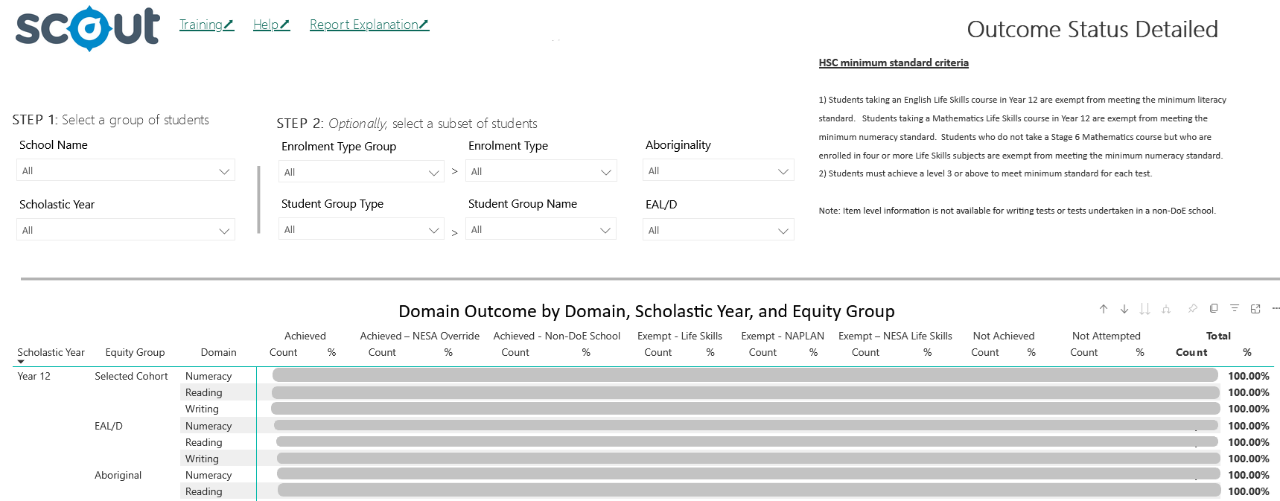
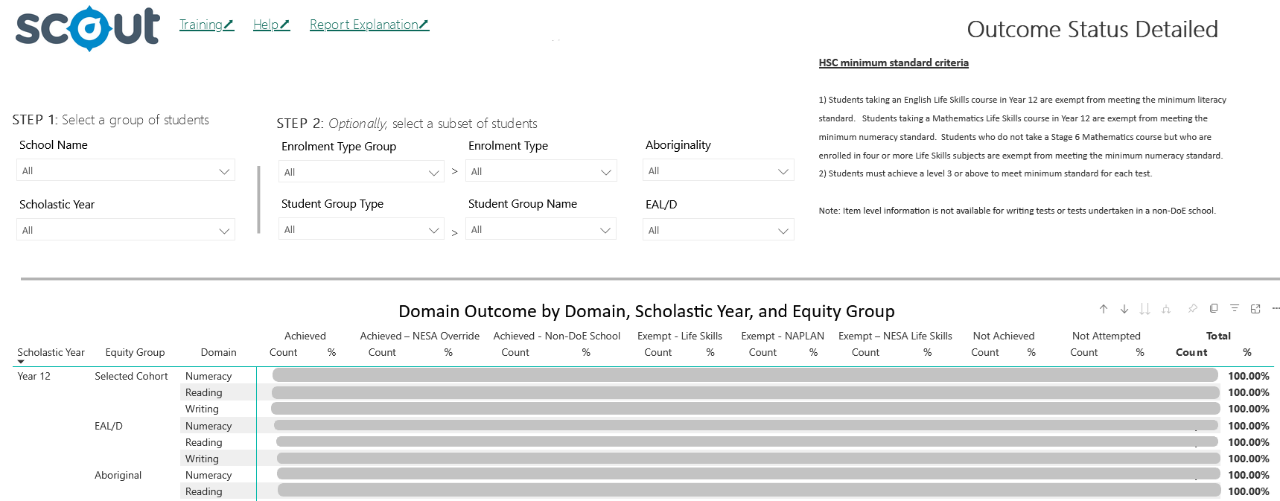
Domain Outcome by Domain, Scholastic Year, and Equity Group
This table provides Domain Outcome counts and percentages, organised by Scholastic Year, Equity Group, and Domain.
See the Key Terms webpage for the descriptions of Domain Outcomes.


Student Status by Scholastic Year and Equity Group
This table shows Student Status counts and percentages, organised by Scholastic Year and Equity Group.
See the Key Terms webpage for the descriptions of Student Statuses.


Using the report
Using filters and slicers
Since this report aims to summarise all results in one table, filtering by slicers may not be necessary.
Use the Aboriginality and EAL/D filters when you want to investigate students in both equity categories or at one level in the category, for example, EAL/D students at the consolidating phase.
The equity group slicers further narrow down the students counted to be the intersection of the group and slicer filtering.
For example, choosing 'Developing' in the 'EAL/D' slicer will show the following groups of students:
| Equity Group | Students included |
|---|---|
| Selected Cohort | Developing |
| EAL/D | Developing |
| Aboriginal | Developing and Aboriginal or Torres Strait Islander |
The table below showcases another example where 'All' is chosen in the 'EAL/D' slicer, but the 'Aboriginality' slicer is set as 'Torres Strait Islander':
| Equity Group | Students included |
|---|---|
| Selected Cohort | Torres Strait Islander |
| EAL/D | EAL/D and Torres Strait Islander |
| Aboriginal | Torres Strait Islander |
The other slicer selections will also filter the tables.
The 'Scholastic Year' filter will only show the relevant rows in the tables.


Reset to default
If you wish to remove selections you have made and return to the initial view of the report, select the ‘back' button in the top right-hand corner of the report.


To clear an individual filter, hover over the top right of the slicer and select the eraser icon that appears. This will clear selections from that filter only.
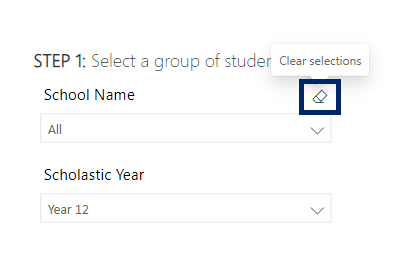
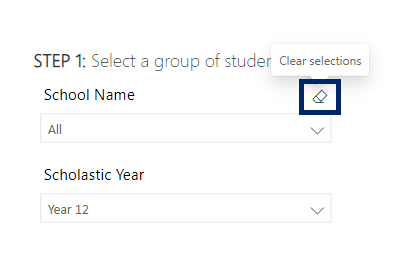
Need further support?
- Other guides are available in the Digital Learning Centre.
- If you have difficulty accessing a Scout App or report, please contact Support.