OD Outcome by Domain
Information
Data Source: NESA
See the Key Terms page for information about data refresh and definitions of terms used.
Designed for
Directors, Educational Leadership and Executive Directors. The information displayed in each report will be specific to each user; for example, school staff will view their school's results.
About this report
The OD Outcome by Domain report provides an overview of a school cohort's progress towards achieving the HSC minimum standard in each domain for schools in a Principal Network or School Performance Directorate.
It is strongly recommended that this report be used alongside other reports in the HSC minimum standard report suite and data sources such as internal school assessment data.
Using the report
Y-axis: Percentage of Year 12 students who achieved standard or are exempt from the selected domain
X-axis: Percentage of Year 11 students who achieved standard or are exempt from the selected domain
Bubble size: The number of Year 11 and 12 students who have not achieved the standard in the selected domain
Note: A single domain should be selected.
Showing multiple domains does not produce meaningful results. For example, including all domains does not reproduce Student Status. Results will be different to the results in the OD Outcome Summary report.
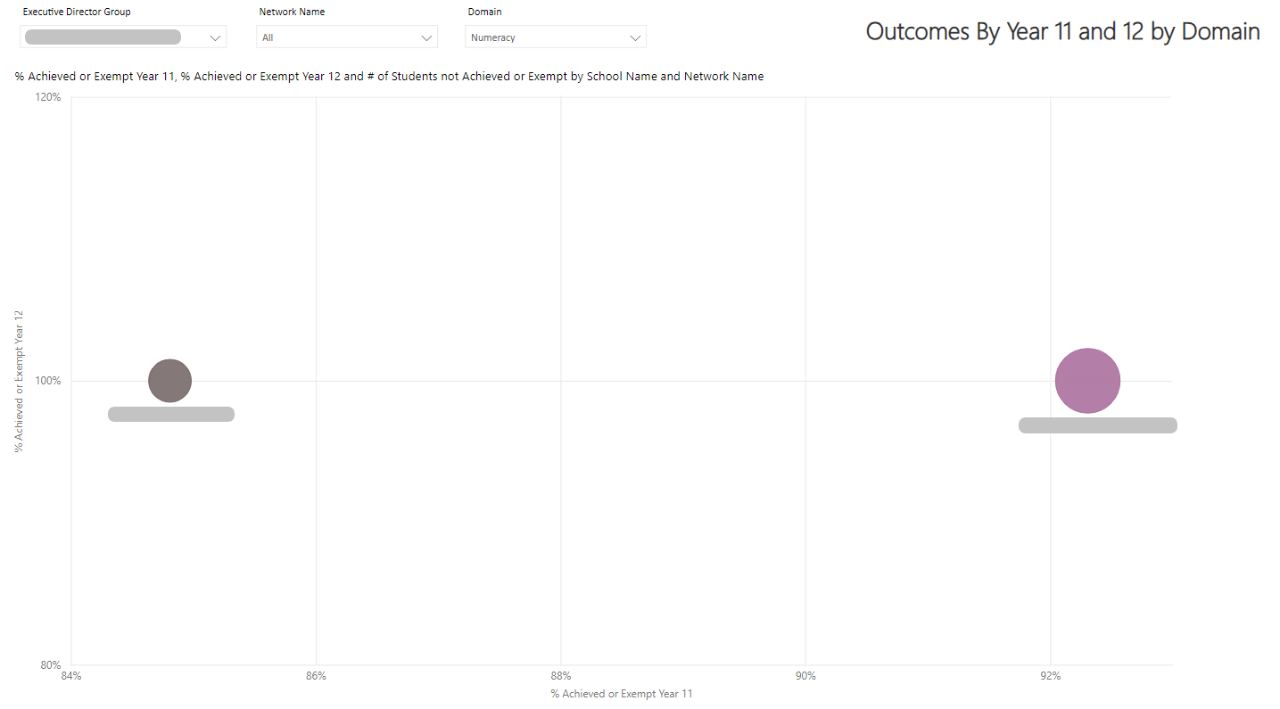
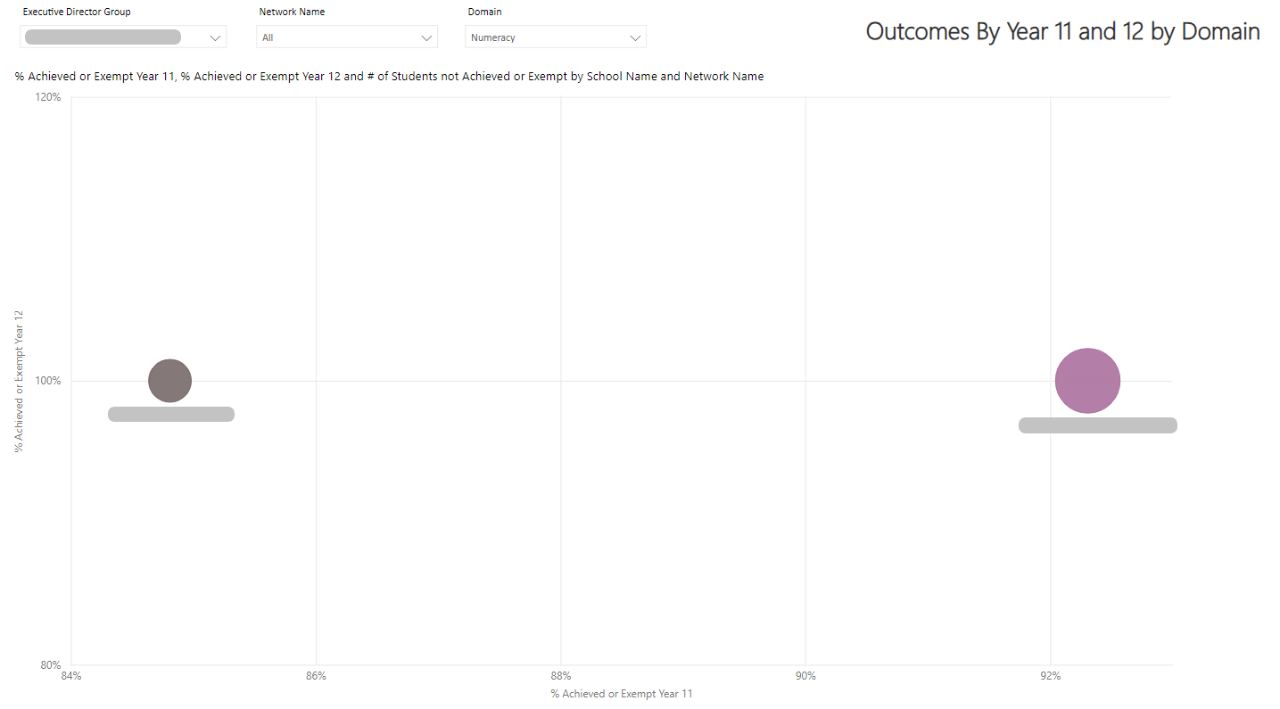
The department aims to support all students in achieving the HSC minimum standard by the end of year 12. There is no expectation that all year 11 students will have achieved the standard before year 12. Test readiness and student wellbeing are key considerations in enrolling students in minimum standard tests.
Hovering for information
Hovering over a school’s bubble will display the numerical values for that school.
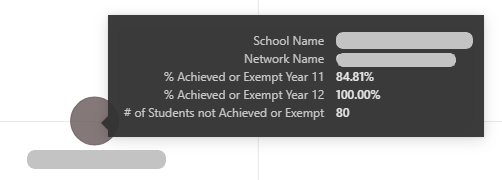
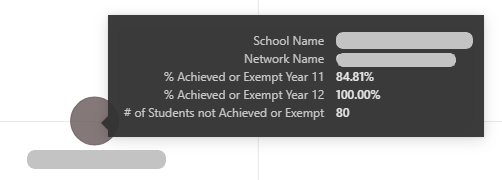
Reset to default
If you wish to remove selections you have made and return to the initial view of the report, select the ‘back' button in the top right-hand corner of the report.


To clear an individual filter, hover over the top right of the slicer and select the eraser icon that appears. This will clear selections from that filter only.
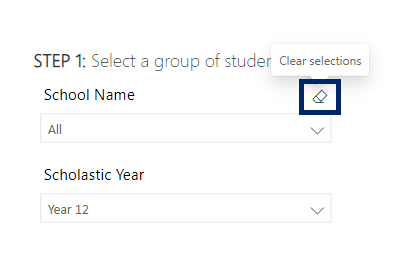
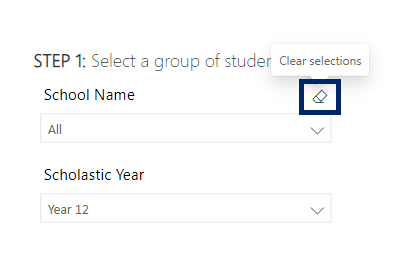
Need further support?
- Other guides are available in the Digital Learning Centre.
- If you have difficulty accessing a Scout App or report, please contact Support.