Staff Compliance
About this report
Information
Data Source: SAP, MyPL
Updated: Daily
Designed for
The Staff Compliance report is designed for Principals to keep track of compliance factors, including training, for all of their staff.
Note: For a full list of definitions used in this report, please refer to the 'data fields' section. For other commonly asked questions, please refer to the FAQ section at the end of this page.
Benefits
How can I use this report?
This report allows users to confirm teaching approval and see the number of days remaining until expiry on a range of other requirements for all current staff engagements.
Ensuring that mandatory training is completed is part of the school induction procedures.
What should I look for?
All current staff at your school are included in the report. Positions ending within the next four weeks have been flagged and will appear in red with a link to casual nominations within SAP.
There are three types of mandatory training courses for schools:
- Mandatory for all school-based staff
- Mandatory for the school
- Mandatory for a specific role.
See Mandatory training for schools for more information about mandatory training courses in this report and how to access the training.
The Staff Compliance report displays mandatory training alphabetically by type, in the same order as the Mandatory training for schools page.
Data is sourced from MyPL daily.
MyPL sends reminder emails to staff members 14 days before expiry, seven days before expiry and on the day of expiry. No reminder emails are sent for one-off courses or for courses without an expiry date that have never been certified.
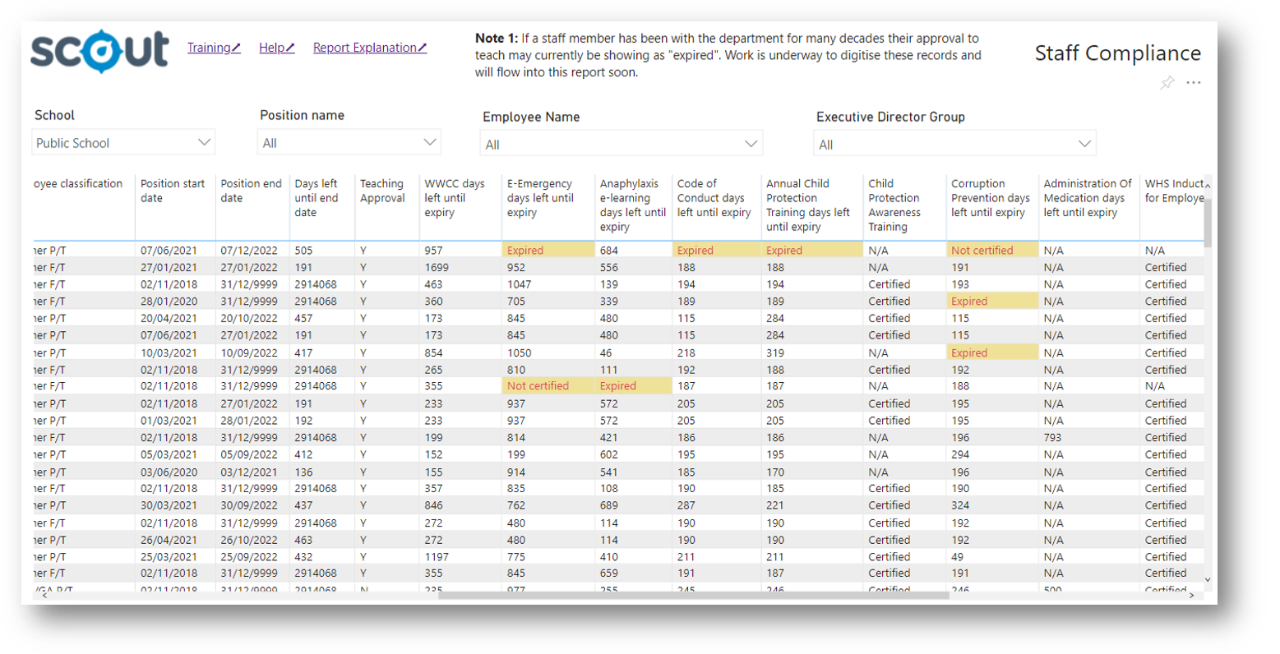
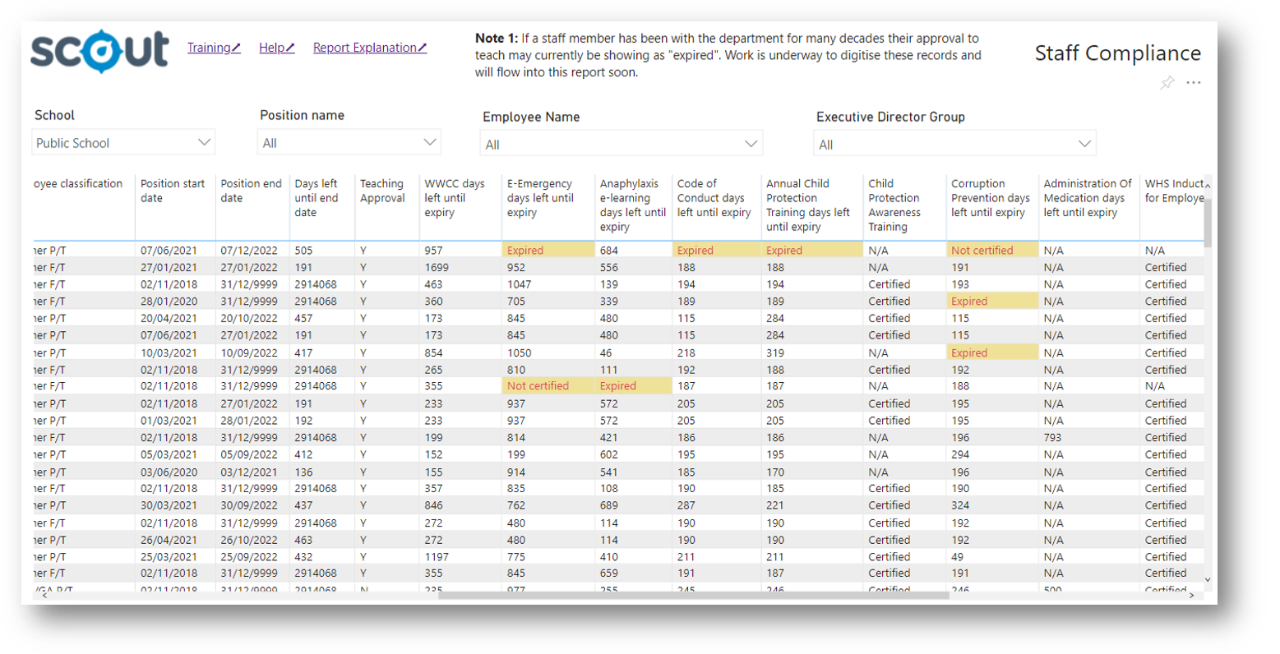
Data fields
Definitions of terms used in the table
School leaders can use this table to support the interpretation of data displayed in the table below.
| Report Column | Explanation |
|---|---|
Employee ID |
Standard DoE Employee ID (or serial number) |
Employee email |
Standard DoE Employee email |
Name |
This field shows staff members’ preferred which may be different to their email. Schools will usually be aware of any difference. |
Position name |
Current position, taking into account any higher duties or secondment to another school. There will be cases where staff members appear on multiple school reports where they work across multiple sites or are on secondment from their usual school. |
Employee classification |
The current employee classification is shown, reflecting any current higher duties assignment. This data is relevant as some courses are mandatory for leadership roles. |
Position start date |
The start date for the current position and reflective of any higher duties assignment. |
Position end date |
The end date for the current classification for the current position and reflective of any higher duties assignment. Permanent positions are set to a date far in the future. |
Days until end date |
If there are less than 28 calendar days remaining in the current position, data will display in red. Note that this may indicate: the end of higher duties, a temporary contract or a casual nomination period. |
Teaching Approval |
Must be Y for all teaching staff. If a staff member has been with the department for many decades their approval to teach may currently be showing as ‘expired’. Work is underway to digitise these records will flow into this report soon. |
WWCC days until expiry |
This field displays the number of days remaining until the WWCC expires. If there are less than 28 calendar days remaining, the data will display in red. An ‘Expired’ status is also displayed in red. Both the principal and the staff member receive reminder emails. |
Mandatory training for teaching and school-based staff
Courses that have not yet been completed or those that need to be renewed are highlighted as 'Not certified'.
Courses close to expiry are also highlighted, indicating further action may be required. If there are less than 28 calendar days remaining until course expiry, the data will be highlighted.
One-off courses with no expiry are either Certified, Not certified or N/A, depending on when the course was included as mandatory induction training.
Each course is listed below, with additional information if applicable.
| Report Column | Additional information |
|---|---|
| Aboriginal Cultural Education days until expiry |
n/a |
Anaphylaxis e-learning days until expiry |
There are three different versions of this course required for school-based staff. These are role-dependent. Staff need to complete the correct level for their role. |
Anti-Racism Policy days until expiry |
n/a |
Child Protection Awareness Training (CPAT) |
CPAT is a one-off course and is mandated for staff who have commenced with the department beginning on January 1 2006. To support principals and staff managing their current workload, only those staff who commenced with the department after January 1 2020, will be required to retrospectively complete the course. Staff appointed between January 1 2006, and January 1 2020, will be recorded as ‘N/A’ although they have not completed the course. This recognises that these staff have since completed multiple annual mandatory Child Protection training courses and also takes account of the significant workload associated with all non-compliant staff being required to complete CPAT retrospectively. Where ‘Not certified’ appears, the staff member commenced after January 1 2020 and has not yet completed this mandatory requirement. They are required to do so. |
Child Protection Update days until expiry |
From 2021, the annual Child Protection Update must be completed by all school staff before the end of February each year or as soon as possible after commencing their roles. |
Code of Conduct days until expiry |
n/a |
Cyber security training - all staff days until expiry |
n/a |
Data Breach preparedness days until expiry |
n/a |
E-Emergency days until expiry |
n/a |
Fraud and Corruption Control days until expiry |
n/a |
PID - Reporting Serious Wrongdoing |
All Staff are only required to complete this course once. It will be rolled out to everyone in February 2024 and then needs to be done at commencement by new starters. |
WHS Induction for Employees |
This is a one-off course that was mandated in March 2015. Those staff who commenced with the department before this date and who have not completed this course will be recorded as ‘N/A’. Where ‘Not certified’ appears in red, the staff member commenced from March 2015 onwards and has not completed this mandatory requirement. |
Mandatory training for schools
These courses:
- are usually delivered face-to-face with some remote learning options
- are often provided through external providers
- require extra planning – if there are less than 90 days remaining until expiry, this is highlighted
- data from external providers sometimes takes considerable time to be provided to Scout, therefore this data may not be current.
| Report Column | Additional information |
|---|---|
CPR days until expiry |
n/a |
First Aid days until expiry |
n/a |
Recognition and management of anaphylaxis days until expiry |
n/a |
Mandatory training for specific roles
These courses are mandatory for specific roles. Where possible, the Staff Compliance report maps the role to course completions.
Courses that have not yet been completed or those that need to be renewed are highlighted as 'Not certified'.
Courses close to expiry are also highlighted, indicating further action may be required.
Each course is listed below, with additional information if applicable.
| Course name | Description |
|---|---|
Administration Of Medication days until expiry |
This course is mandatory for specific staff who administer medication to students. Schools are responsible for ensuring staff with this responsibility complete the training, as this report cannot determine these roles. If a staff member has not completed the certification, ‘N/A’ is displayed. |
Cyber security training - staff with technology and financial delegations days until expiry |
This course is mandatory for specific staff with privileged access to systems, including School ICT Coordinators, Technology Support Officers, School Administration and Support (SAS) staff with financial delegations. Schools are responsible for ensuring staff with this responsibility complete the training, as this report cannot determine these roles. If a staff member has not completed the certification, ‘Not Certified’ is displayed. |
| Disability Standards for Education Leaders days until expiry | This course is mandatory for educational leaders. Those staff members who act or relieve in an educational leadership role must also complete this course. If a leader has not completed the current certification, ‘Not Certified’ is displayed and highlighted. For staff who do not require certification and those who have not completed the certification, ‘N/A’ is displayed. |
Health support in schools certification days until expiry |
Health Support in Schools certification consists of:
Health Support in Schools certification and recertification is:
The ‘days until expiry’ displays the number of days until recertification is required. If there are less than 90 calendar days remaining, the data will be highlighted. An uncertified staff member who is not an SLSO is recorded as ‘N/A’. If a non-SLSO staff member has completed the training, this recertification status will be displayed. Note that the Staff Compliance report will display all staff in an SLSO as ‘Not Certified’ if they do not hold a current certification. If an SLSO does not provide student health support as outlined above, there is no requirement to complete this certification. More information about this training can be found on the Mandatory training for schools webpage. |
Managing Data Breaches days until expiry |
This course is mandatory for principals. Those staff act or relieve in the principal role will also need to complete this course. If a principal has not completed the current certification, ‘Not Certified’ is displayed and highlighted. If a staff member has not completed the certification, ‘N/A’ is displayed. |
PID - Reporting and Responding to Serious Wrongdoing |
This course is mandatory for managers, disclosure officers, and the Secretary. For those who have not completed the certification, 'Not Certified' is displayed and highlighted. For staff who do not require certification ‘N/A’ is displayed. |
Workplace Learning Policy & Procedures |
This course is mandatory for high school staff responsible for organising student workplace learning programs, including careers advisers, transition advisers, vocational education and training teachers. For those who have not completed the certification, 'Not Certified' is displayed and highlighted. For primary school staff who do not require certification, ‘N/A’ is displayed. Note that the Staff Compliance report will display all high school staff as ‘Not Certified’ if they do not hold a current certification. If a high school staff does not organise work experience or work placement for students as outlined above, there is no requirement to complete this certification. |
Further personnel information
| Report Column | Explanation |
|---|---|
DoE Start Date |
The DoE start date is used when determining compliance for those courses that became mandatory at a specific time and were not required to be completed retrospectively. |
Assignment number |
Standard DoE Assignment number |
Position ID |
Standard DoE Position ID |
School name |
School name of position. Executive directors will see multiple rows for staff employed by multiple schools. |
Employee printable
Select a staff member from the Employee name drop down to print a single printable page that can also be saved as a PDF.
Either right-click print or File, Print to access the print option.
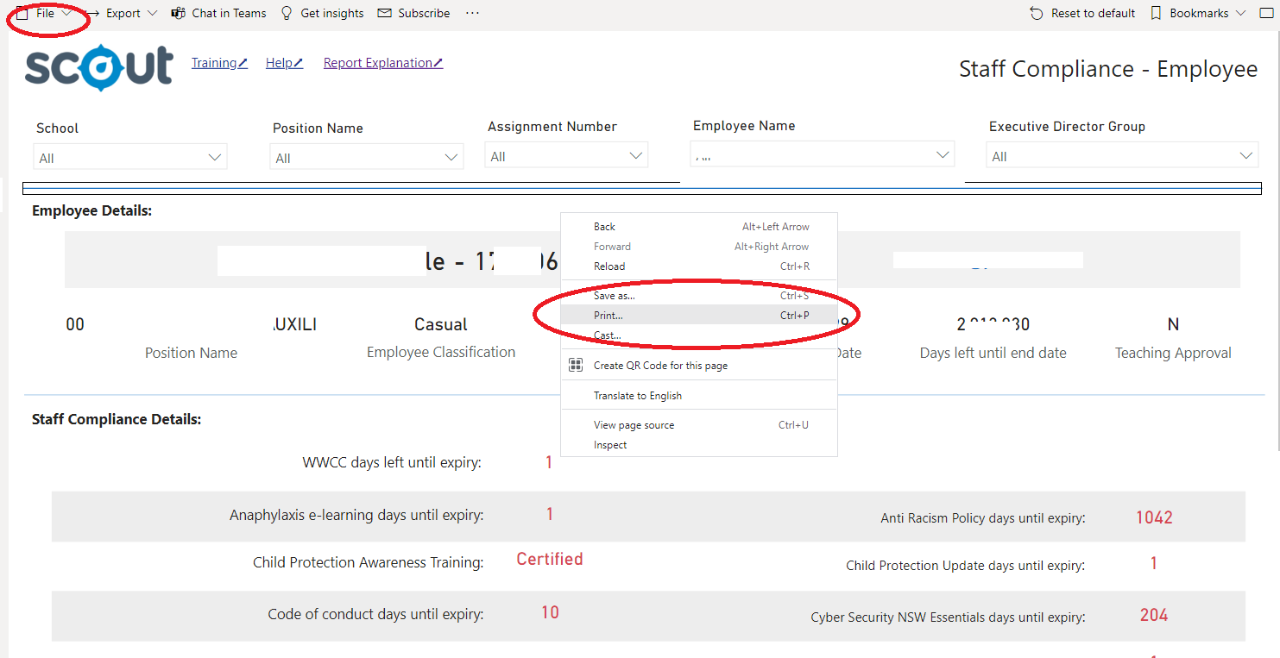
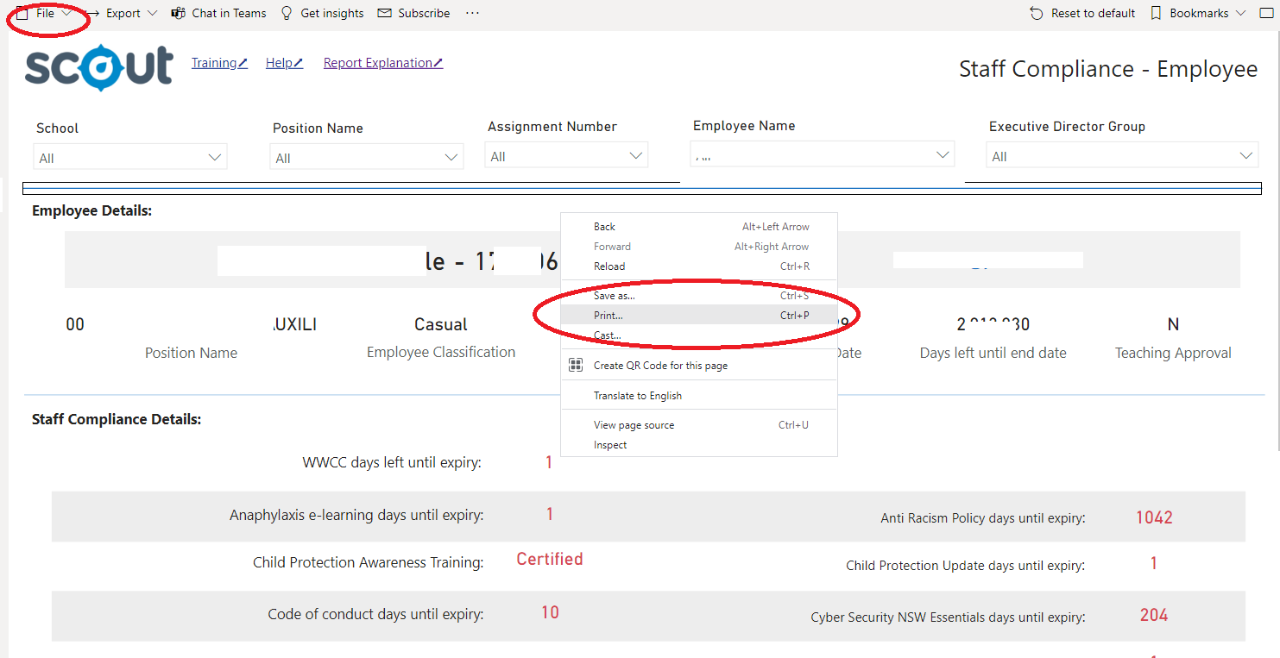
Using the report
Select the results you want
The slicers at the top of the report allow you to select your school, position type, a particular staff member or an Executive Director Group.


Hold control (Windows) or command (Mac) to make multiple selections.
Use the eraser icon to clear any selections and view all available options in that slicer.


View the table
Your selections will automatically be applied to the table
The table displays selected staff along with position information, approval to teach, and days remaining on relevant training certification.
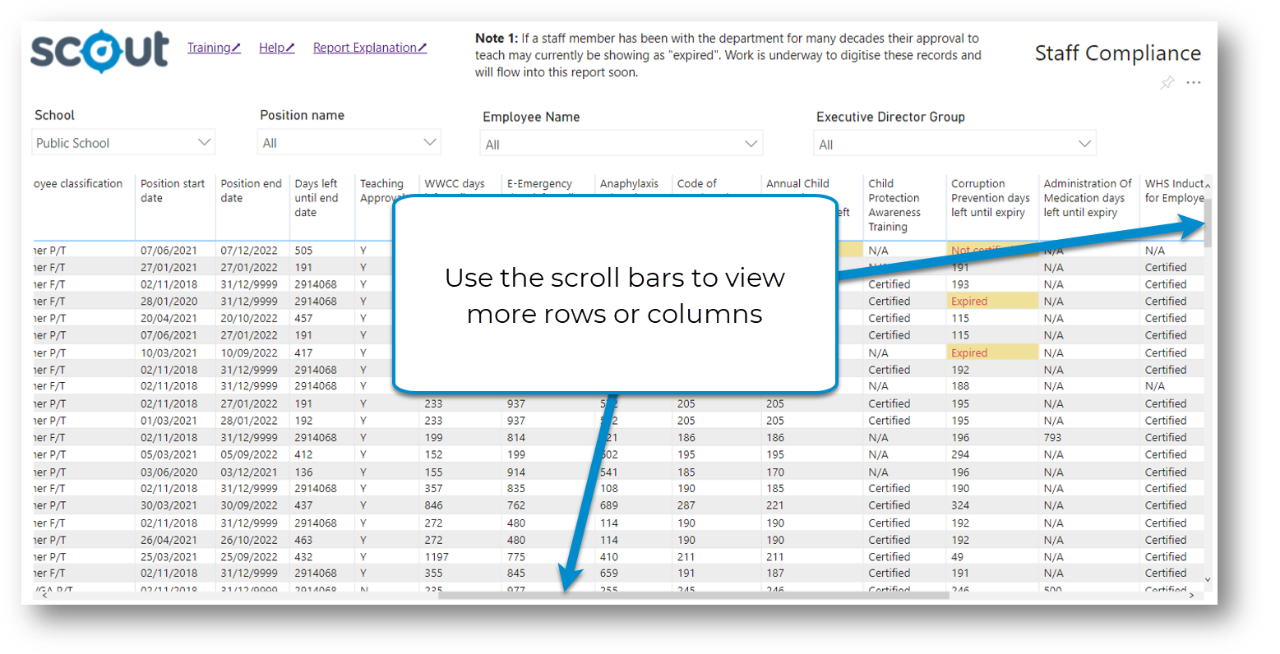
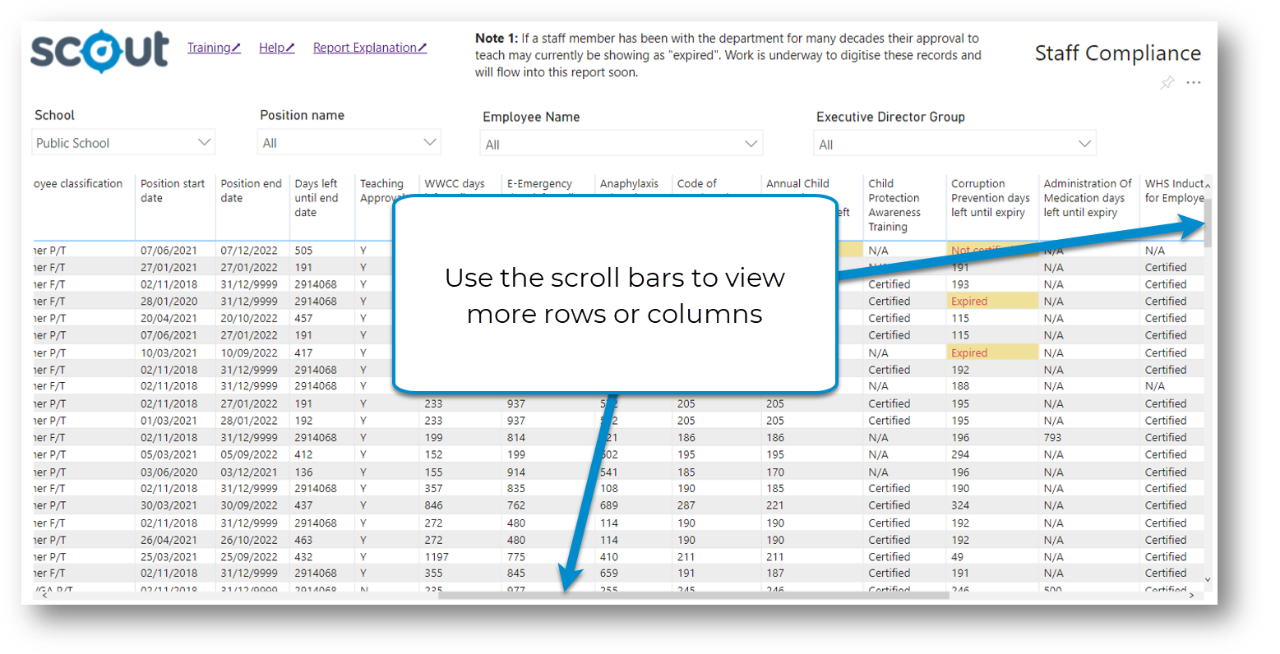
Information can be sorted by the value in any column that displays a black arrow when hovering on the column heading. Click or select the column heading to sort the table by that column, click or select again to reverse the order.


Export data
You can download the results in this report for further analysis using the ‘More Options’ tab on the top right of some charts. Click on the three dots, or ellipsis, to bring up the menu, then select ‘Export data’.
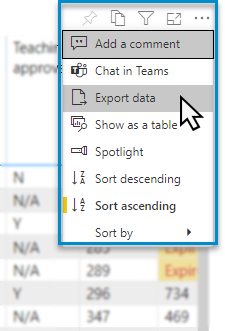
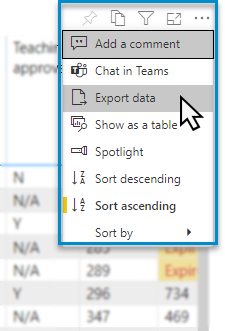
Reset to default
If you wish to remove selections you have made and return to the initial view of the report, select ‘Reset to default’.


FAQs
| Question | Answer |
|---|---|
How do I know which training is mandatory? |
|
How current is the data? |
MyPL data is updated every business day. Scout data should be available the following business day. |
Why is the data not current for face-to-face or blended learning courses? |
Practical courses such as CPR, RAMOA and First Aid are often provided through external providers. Data from external providers sometimes takes considerable time to be provided to Scout, and therefore, this data may not be current. |
How are the columns ordered? |
|
How do I focus on a specific staff member? |
Select the staff member. Scroll across the data. Unselect by clicking on the staff member again or on Staff Compliance on the left menu. |
How can I print the details of a specific staff member? |
Use the Employee Printable option under Staff Compliance in Scout. You can select the staff member and print by regular means e.g. File Print, Right click print. You can save it as a PDF to email. |
Why are some staff listed twice? |
If you sort by staff name, you’ll see that some staff may be employed under different contracts e.g. casual/temporary/and permanent. |
Why are some casuals listed when we don’t engage them anymore? |
Consider the position end date. For casuals, this will be the end date of the casual nomination. Note that the staff member will drop off the report when they are no longer contracted to your school because the data is sourced from SAP to ensure currency. |
Which members of my staff have mandatory training that has expired or was potentially never commenced? |
Sort the report for a mandatory training course by selecting the column header. E.g. sort E-Emergency in ascending order. You’ll now see staff who have not completed the training or whose training has expired, soon to expire, and those with almost three years remaining. Note that different courses have different expiry periods, and Scout will report based on the expiry date. Some courses don’t expire as they only need to be done once. |
Can I check new casuals using this report? |
Your staff won’t show on this report until they are employed as the data is drawn from SAP to ensure currency (e.g. temporary contract or casual nomination). You must run new staff through a checklist before they start employment. ClassCover provides green ticks for all casuals who have the Approval to Teach and who are compliant with their mandatory training. |
What are the mandatory training requirements for ‘Casual Non-SASS/Non-Teach’ positions? |
These ‘staff’ are locally engaged contractors currently paid in SAP and include local band tutors, sport coaches, indigenous mentors, dance tutors, COVID ILSPs*, some Technology Support Officers, external invigilators, SBAT**, etc. There is no need to change your current induction processes regarding mandatory training, and until further advice has been prepared, we ask that you ignore the ‘Not certified’ or ‘Expired’ descriptors in the interim. Once further clarification has been determined, this report explanation and other resources will be updated. *COVID ILSPs: School-based mandatory training is required for all positions recruited using this funding as per Recruitment information summary. ** SBAT: School-based mandatory training is required for all students hired through School-based apprenticeship and traineeships. |
How often should I check this report? |
Set a reminder to check in on this report regularly (a good practice is twice a term). Occasionally, you might need to act on a backlog of staff completing mandatory training. |
My staff have come down sick before an overnight excursion. Which regular casuals have First Aid and Administration of Medication? |
The capacity to quickly access and sort data in this way is a useful feature of this Scout report. These courses are not mandatory for all staff. If a staff member is currently certified, you can see their current certification to support your planning. |
Should I download this data as a spreadsheet? |
Sorting, searching, and filtering are all available using Scout. As with most Scout reports, you can use the download to spreadsheet feature. Consider if a download provides you with additional functionality. Note that the auditor will want to look at current compliance data, not a saved spreadsheet. |
I have staff relieving in leadership positions. What am I looking for? |
Some mandatory courses are mandatory for leaders (e.g. Disability standards for education leaders). This report will show you staff who are currently certified. |
Do I have to collect certificates? |
No, in almost all cases. The only records you need to access are for training that is not on this report currently. |
I’ve seen the certificates for my new staff, but they are not showing in the report. What’s happening? |
Some teachers have undertaken training in MyPL using a non-DoE email. Some pre-service teachers elected to do all their training on e.g. a Gmail account and have kept that going for some years. If so, ask the teacher(s) to raise a ticket in MyPL asking for their training records to be merged. Given this is a key step, you may wish to verify that this has been done to ensure accurate data. |
Need Further Support?
- Mandatory Induction Training
- Mandatory training for schools
- Other guides are available in the Digital Learning Centre.
- If you are having difficulty with access to a Scout app or report, please contact Support.