Accreditation
About this report
The Accreditation by Employee Report and Accreditation Analysis Dashboard are designed to assist school leaders with school planning and accreditation tracking for all staff in their school, including full time, part time and casuals.
Data Sources
Data Source: NESA eTAMS, SAPHR, PERS
Updated: Daily
Designed for
The Accreditation by Employee Report and Accreditation Analysis Dashboard are designed for school leaders to see how staff are tracking against their NESA teacher accreditation requirements.
- Principals / Deputy Principals / Business Managers have ‘role-based access’ to view the accreditation progress of all staff, including full time, part time and casual teachers in their school.
- Executive Directors and Director Educational Leadership (DELs) can view the accreditation progress of all school staff within their network undertaking accreditation, including full time, part time and casual staff.
What's new in this report
The Accreditation Analysis Dashboard provides summary visual representations of the teachers in your school to offer easy analysis, aid forward planning, understand who is at risk and follow up appropriately. The data can be filtered in the graphs, or by the slicers on the side.
The Accreditation by Employee Report gives a more detailed tabular view with additional information, which can be filtered in the table, or by the slicers on the side.
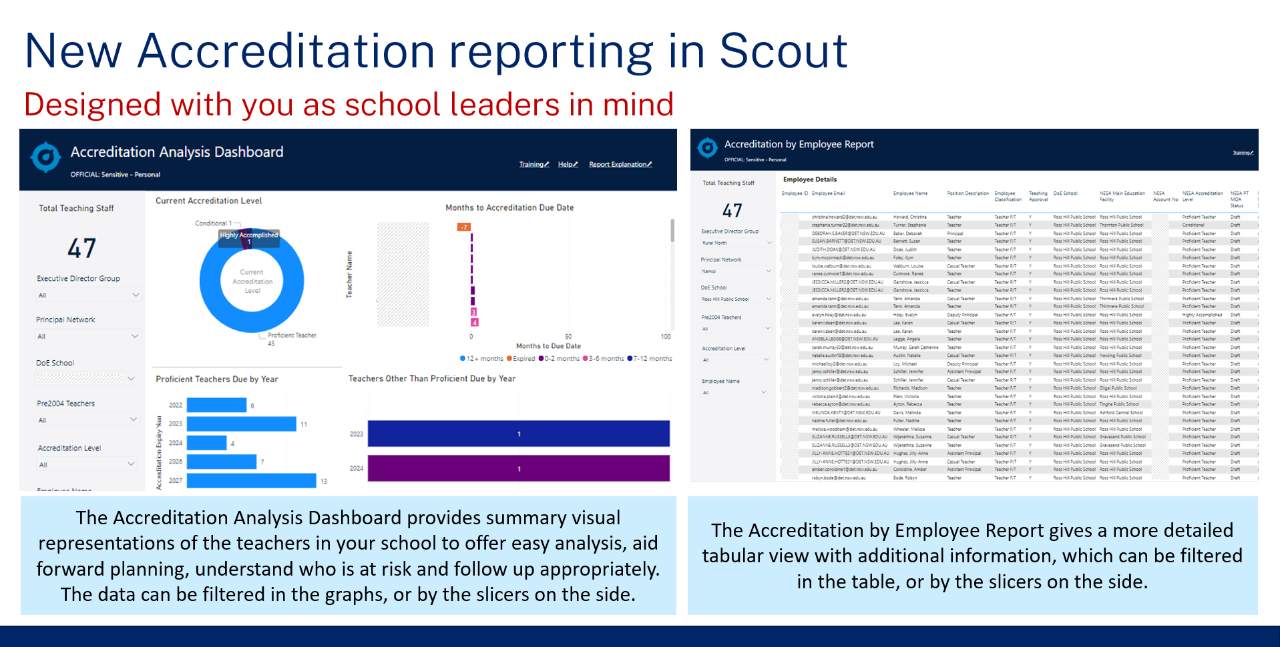
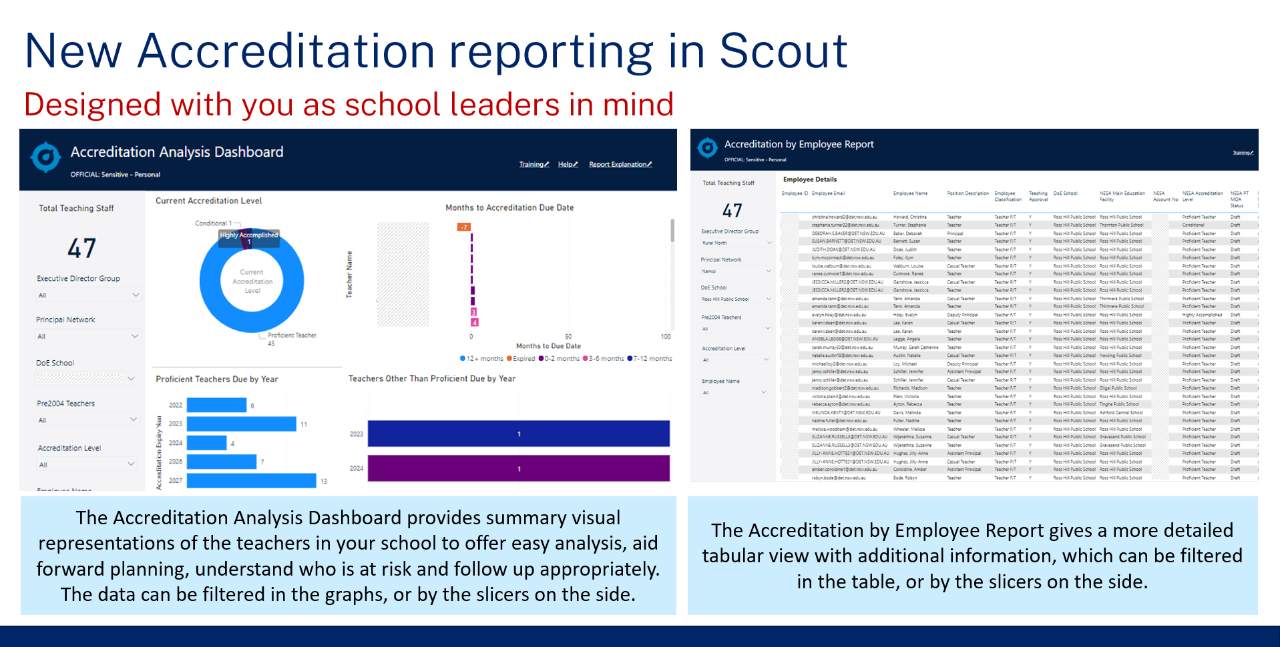
Note:
If you have any Scout questions, data issues or Accreditation enquiries, submit an enquiry through this Scout Accreditation Report and Dashboard Enquiries form and a member of the Performance and Accreditation Team respond in time.
How will this report and dashboard benefit me?
By streamlining the monitoring of accreditation progress for all staff in one place, school leaders can act early and reduce the risk of teachers having their accreditation withdrawn.
What are the benefits?
- Centralised real time data directly from eTAMS (NESA) and SAP / PERS
- View Accreditation information in one place; IDs, status, submission progress, PD hours, outstanding fees, due dates, and more
- Whole staff details; including full time, part time and casuals as assigned in SAP / PERS
- Graphs to assist forecasting peak Accreditation periods for strategic planning and to reduce the risk of overdue Accreditation or suspension
- Filters allow you to focus on specific Accreditation cohorts and levels (e.g. pre2004, beginner teachers)
What does the Accreditation Analysis Dashboard provide?
The Accreditation Analysis Dashboard provides summary visual representations of the teachers in your school to offer easy analysis, aid forward planning, identify who is at risk and follow up appropriately. The data can be filtered in the graphs, or by the slicers on the side.
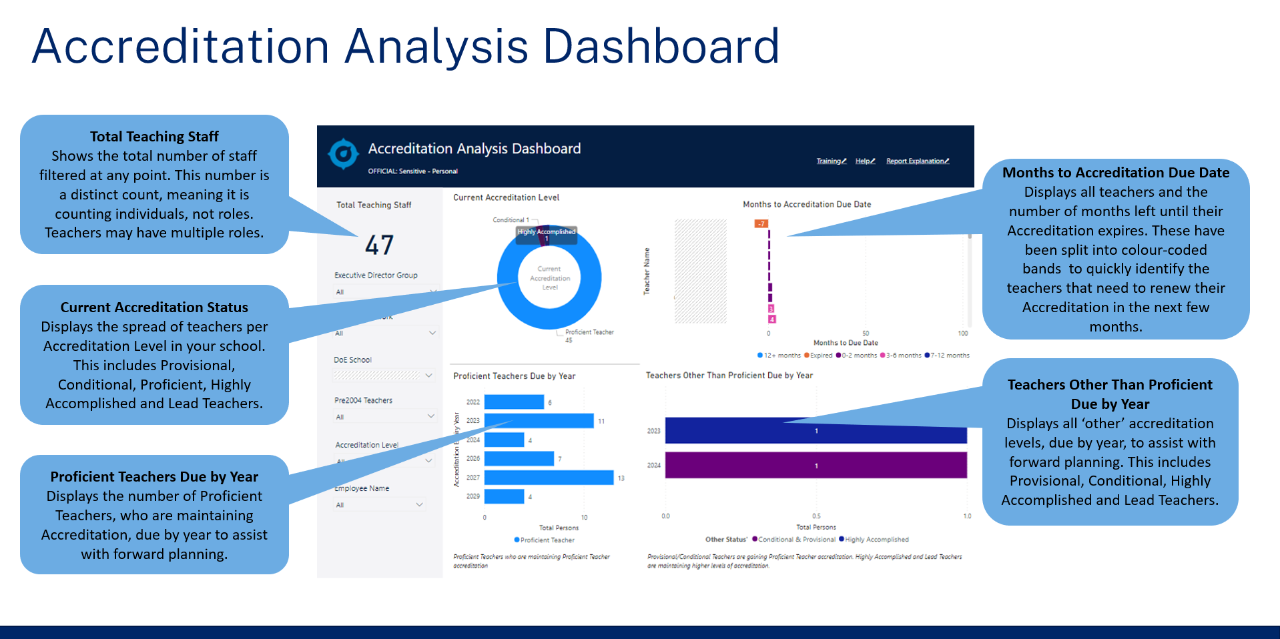
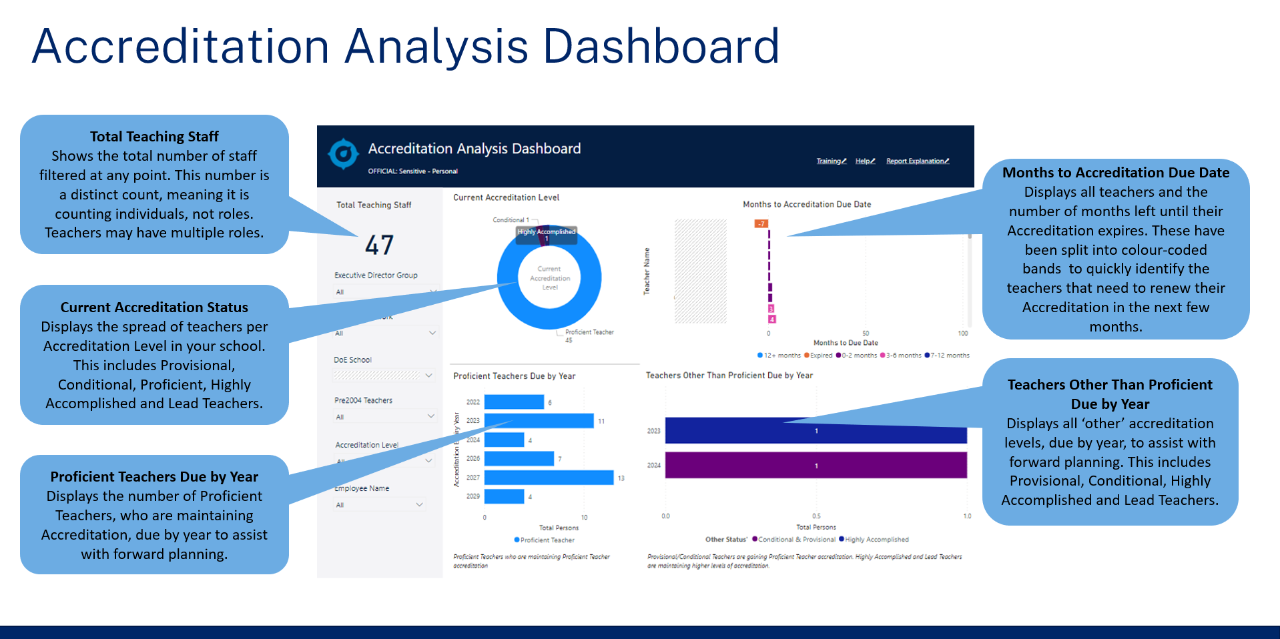
By hovering your curser over any element of the graph you can access further information on the data selected.


Total Teaching Staff
This number displays the total number of teaching staff filtered in the report or dashboard at any point. This number helps you navigate the dashboard and understand how many teachers you are viewing at any one time. This number is distinct, meaning it is counting individuals, not roles.
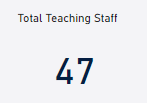
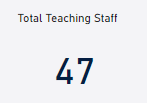
Current Accreditation Level
This graph displays the spread of teachers per Accreditation Level in your school. This includes Provisional, Conditional, Proficient, Highly Accomplished and Lead Teachers.
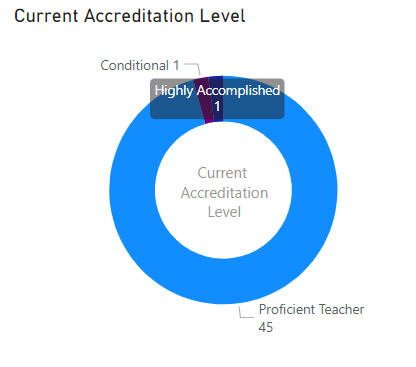
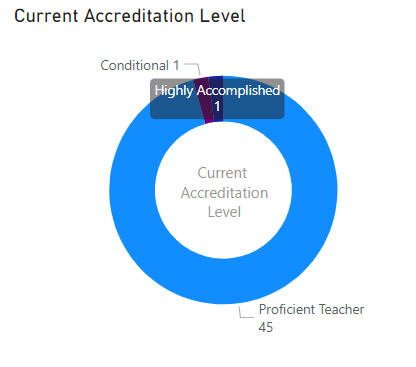
Months to Accreditation Due Date
This graph displays all teachers in your school with the number of months left until their accreditation expires. The number of months has been split into colour-coded bands. This allows school leaders to quickly identify the teachers needing to renew their accreditation in the near future.
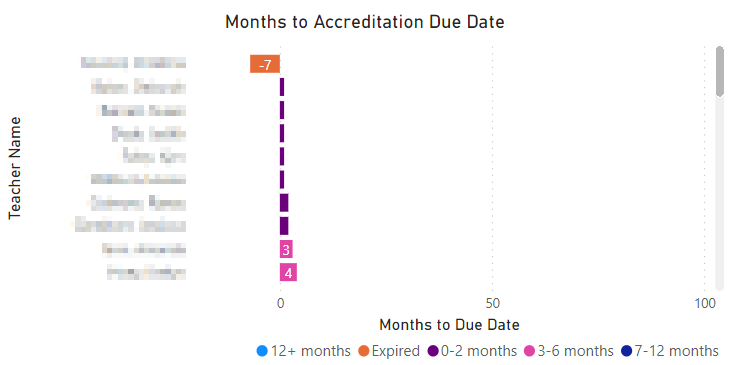
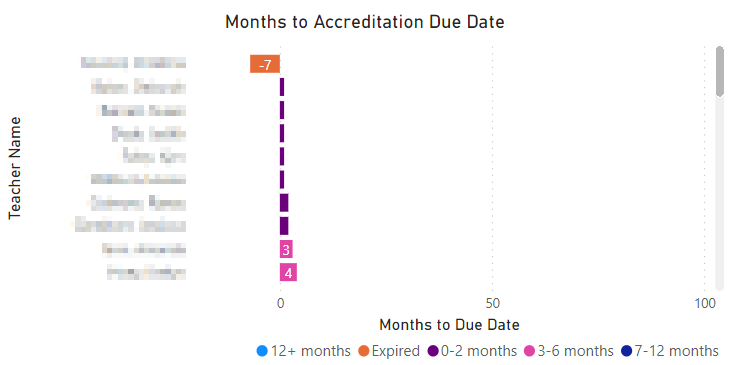
Proficient Teachers Due by Year
This graph displays the number of Proficient Teachers who are maintaining Proficient Teacher accreditation due by year to assist with forward planning.
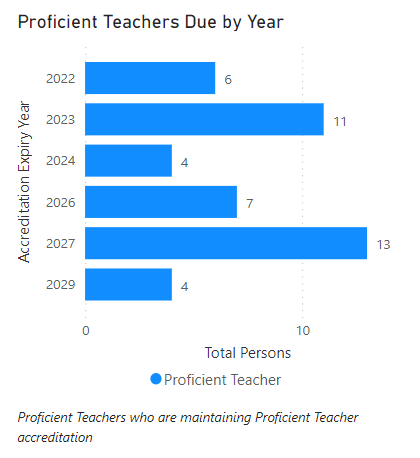
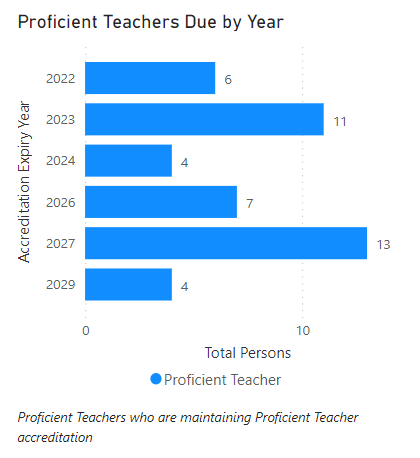
Teachers Other than Proficient Due by Year
This graph displays the number of teachers other than Proficient by year to assist with forward planning. Provisional and Conditional Teachers are those gaining Proficient Teacher accreditation. Highly Accomplished and Lead Teachers are maintaining higher levels of accreditation.
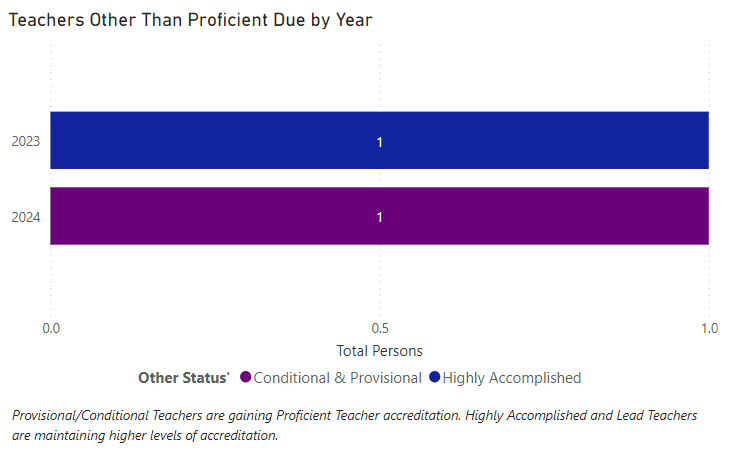
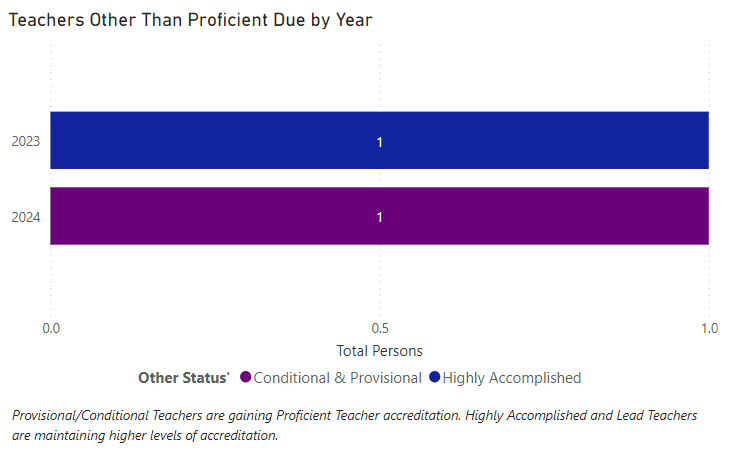
Employee Details table
The table displays the key accreditation information for teachers selected in the dashboard. It highlights: months until due date, PD hours accrued (if maintaining accreditation), DoE school and NESA Main Education Facility.
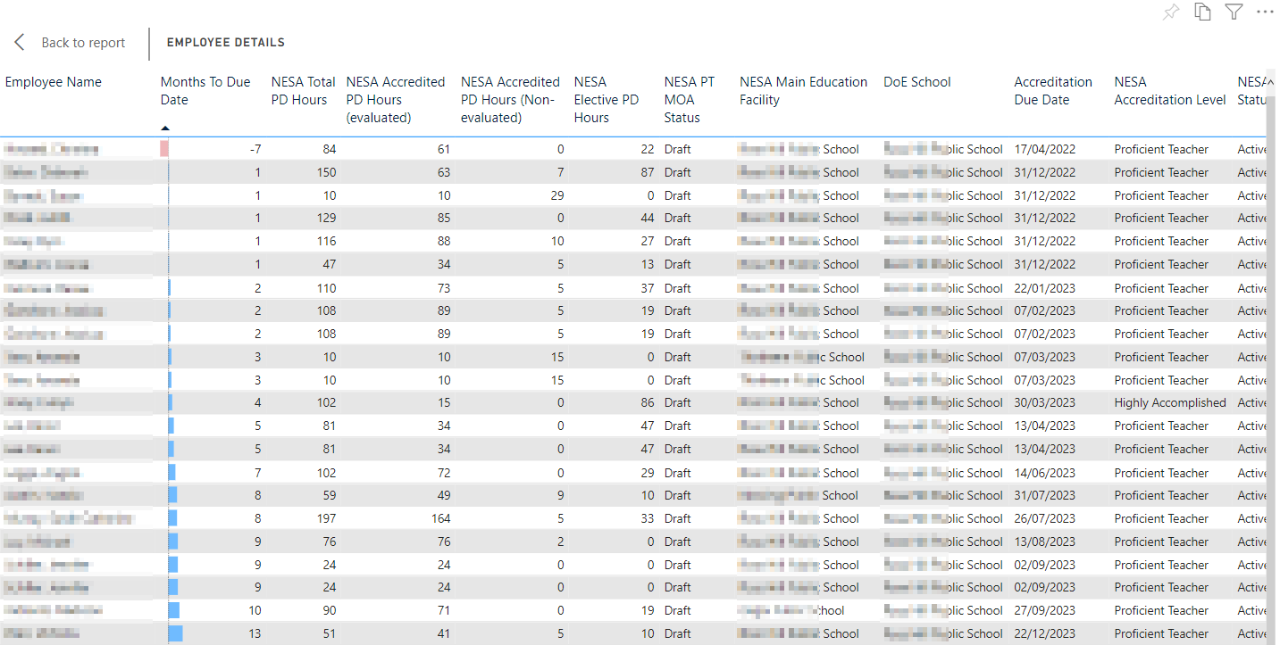
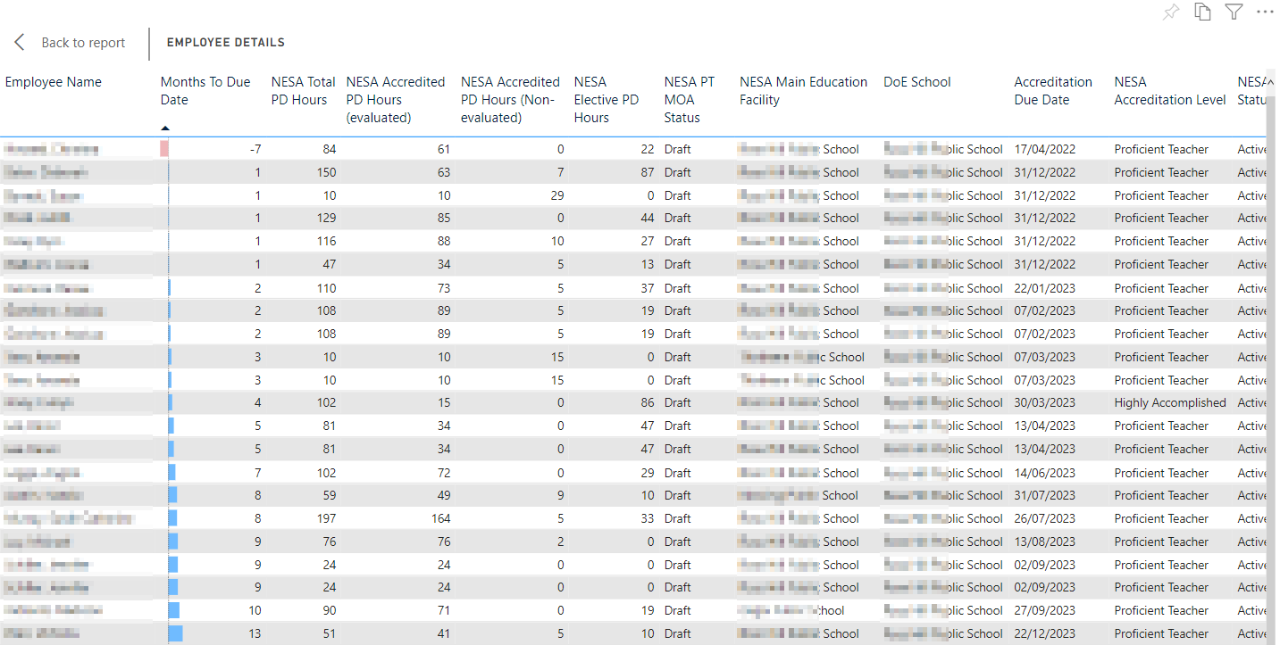
What does the Accreditation by Employee Report provide?
The Accreditation by Employee Report gives a more detailed tabular view with additional information, which can be filtered in the table, or by the slicers on the side.
All data fields will be explained in further detail in the “Understanding the data fields” section.
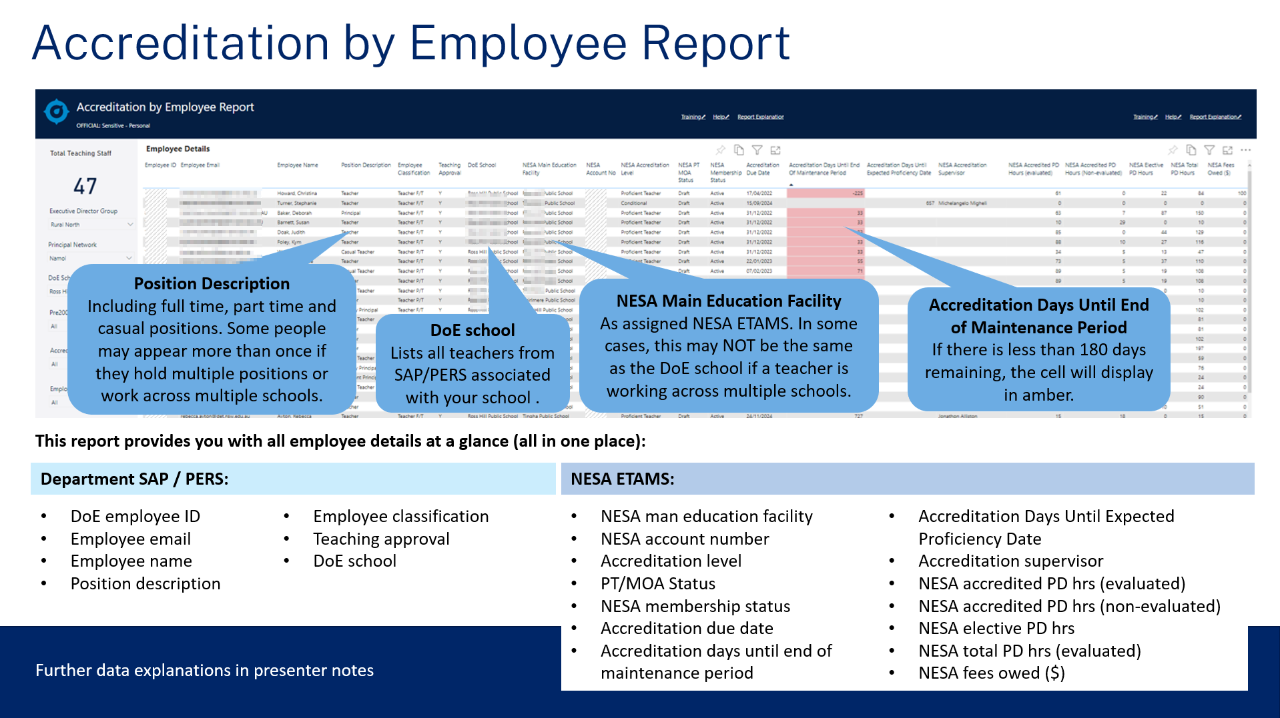
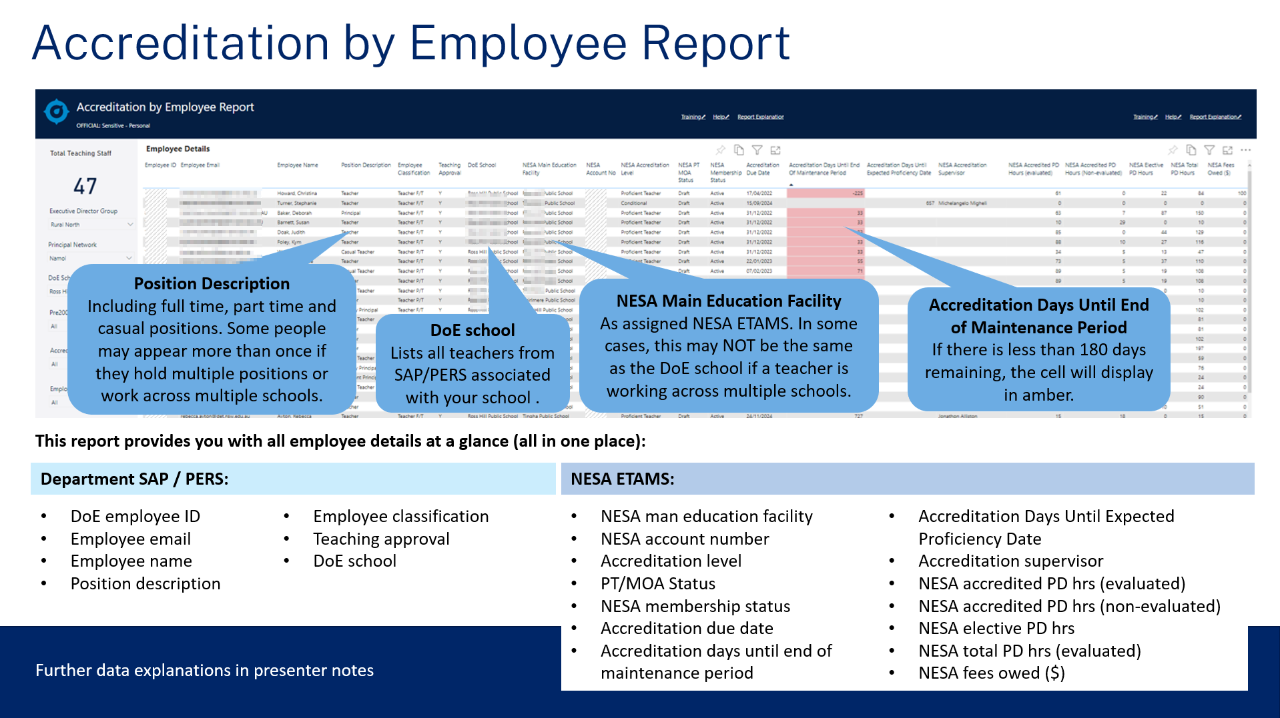
Understanding the data fields
This table will support the interpretation of data displayed in the report and dashboard.
| SAP / PERS DATA FIELDS | |
|---|---|
Employee ID |
Standard DoE employee ID (or serial number) |
Employee Email |
Standard DoE employee email |
Employee Name |
A staff member’s preferred name which may be different to their email. Schools will usually be aware of any difference. |
Position Name |
Current position as assigned in SAP/PERS, considering any higher duties or secondment to another school. NOTE: There will be cases where staff members appear on multiple school reports where they work across multiple sites or are on secondment from their usual school. |
Employee Classification |
The current employee classification is shown, reflecting any current higher duties assignment. |
Teaching Approval |
Teaching approval status |
DoE School |
Department School as assigned in SAP/PERS. All teachers who work or have worked in your school. NOTE: School Leaders will see multiple rows for staff who have multiple positions in a school and/or work across multiple schools. |
NESA ETAMS DATA FIELDS |
|
NESA Main Education Facility |
The school a teacher has registered in NESA eTAMS for accreditation purposes. It is the teacher’s responsibility to keep this up to date in ETAMS. NOTE: this may NOT be the same as the DoE school if a teacher is working across multiple schools and has selected an alternative school in NESAs ETAMS for Accreditation purposes. |
NESA Account Number |
NESA personal identifying ID |
Accreditation Level |
The current accreditation level a teacher is at |
PT/MOA Status |
The status of which a teacher’s accreditation application is up to in eTAMS. NOTE: It will show draft until evidence or a declaration is submitted by the teacher. |
NESA Membership Status |
An active membership status relies on a teacher having a current WWCC, Teaching Approval, NESA fees paid and are active (not on leave of absence) in eTAMS. |
Accreditation Due Date |
A teacher’s final date to submit to eTAMS |
Accreditation Days Until End of Maintenance Period |
The calculation of days remaining until a teacher maintaining their accreditation must submit their declaration in eTAMS. NOTE: If there is less than 180 days remaining the cell will display in amber |
Accreditation Days Until Expected Proficiency Date |
The calculation of days remaining until a teacher gaining accreditation must submit their evidence in eTAMS. NOTE: If there is less that 180 days remaining the cell will display in amber |
Accreditation Supervisor |
The Accreditation Supervisor nominated in eTAMS for accreditation. This value will only show for those who have had a supervisor assigned in eTAMS. |
NESA Accredited PD Hours (evaluated) |
The total number of evaluated Accredited PD hours that a teacher has logged in eTAMS. This number counts towards a teacher's accreditation. This value will only show for those maintaining accreditation. |
NESA Accredited PD Hours (non-evaluated) |
The total number of non-evaluated Accredited PD hours that a teacher has logged in eTAMS. This number does not count towards a teacher's accreditation until hours are evaluated. This value will only show for those maintaining accreditation. |
NESA Elective PD Hours |
The total number of Elective PD hours a teacher has logged in eTAMS towards their accreditation. This value will only show for those maintaining accreditation. |
NESA Total PD Hours (evaluated) |
The total number of PD hours a teacher has in eTAMS towards their accreditation. This is the sum of the NESA Accredited PD Hours (evaluated) and NESA Elective PD Hours. It does not include non-evaluated accredited PD hours. This value will only show for those maintaining accreditation. |
NESA Fees Owed ($) |
The current balance of NESA fees a teacher has outstanding in ETAMS. |
Using the report
Selection slicers
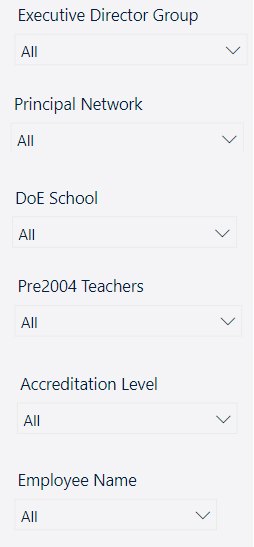
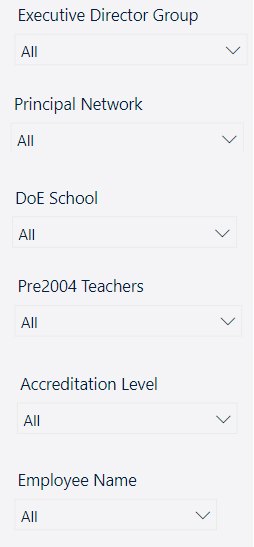
The slicers to the left of the report allow you to filter by:
Executive Director Group - This will be pre-filtered based on your role to only allow access to the appropriate executive director group.
Principal Network Group - This will be pre-filtered based on your role to only allow access to the appropriate group. For executive Directors, you will have the option to filter between your principal network groups.
DoE School - This will be pre-filtered based on your role to only allow access to the appropriate schools. For Executive Directors and Directors, you will have the option to filter between your schools.
Pre2004 Teachers – Optional filter by teachers who were automatically accredited on 1 January 2018, and are approaching their first maintenance of accreditation cycle in 2022 for permanent staff and 2024 for casual/temporary staff.
Please Note:
- Pre-2004 teachers with a due date between 31/12/2022 & 31/12/2023 have an extended timeframe to submit until 31/12/2023. Please note that their due date will still show as 31/12/2022.
- Those with a due date between 31/12/2024 & 31/12/2025 also have an extended timeframe to submit until 31/12/2025. Please note that their due date will still show as 31/12/2024.
Accreditation Level – Optional filter by accreditation level to focus on one accreditation cohort.
Employee Name – Optional filter by employee name to focus on one individual
Hold control (Windows) or command (Mac) to make multiple selections.
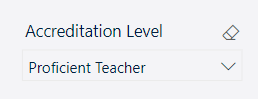
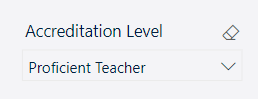
Use the eraser icon to clear any selections and view all available options in that slicer.


If you have applied multiple slicers or filtered by click on a graph, use the reset arrow to reset your page back to default.
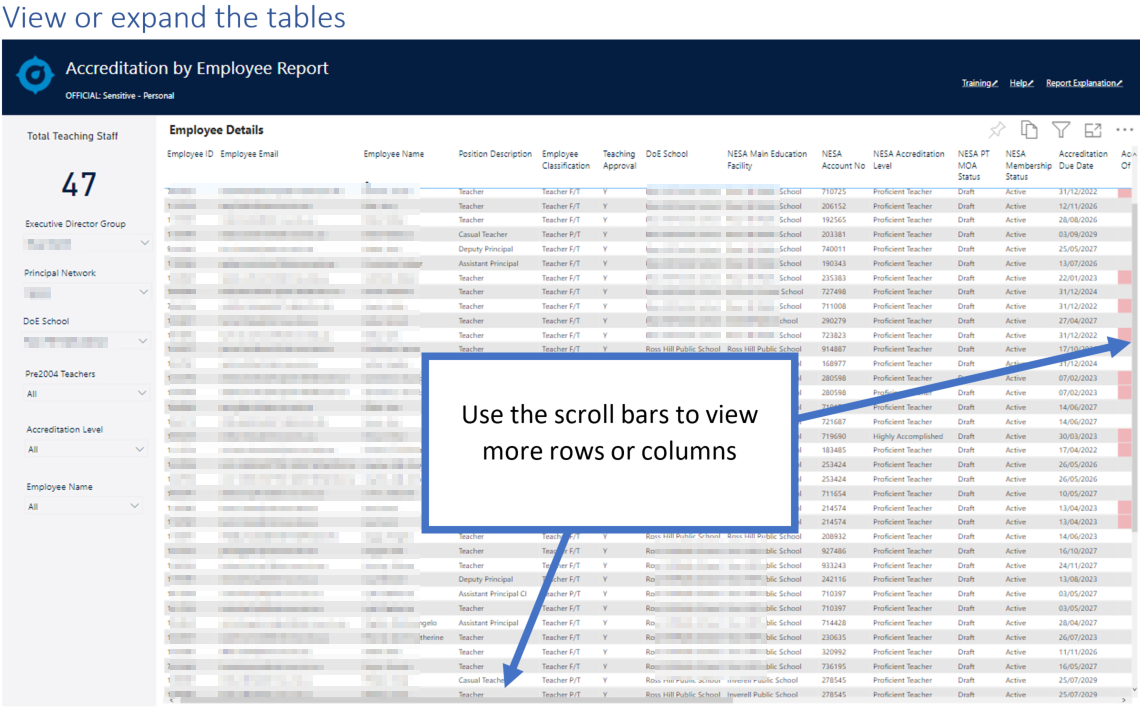
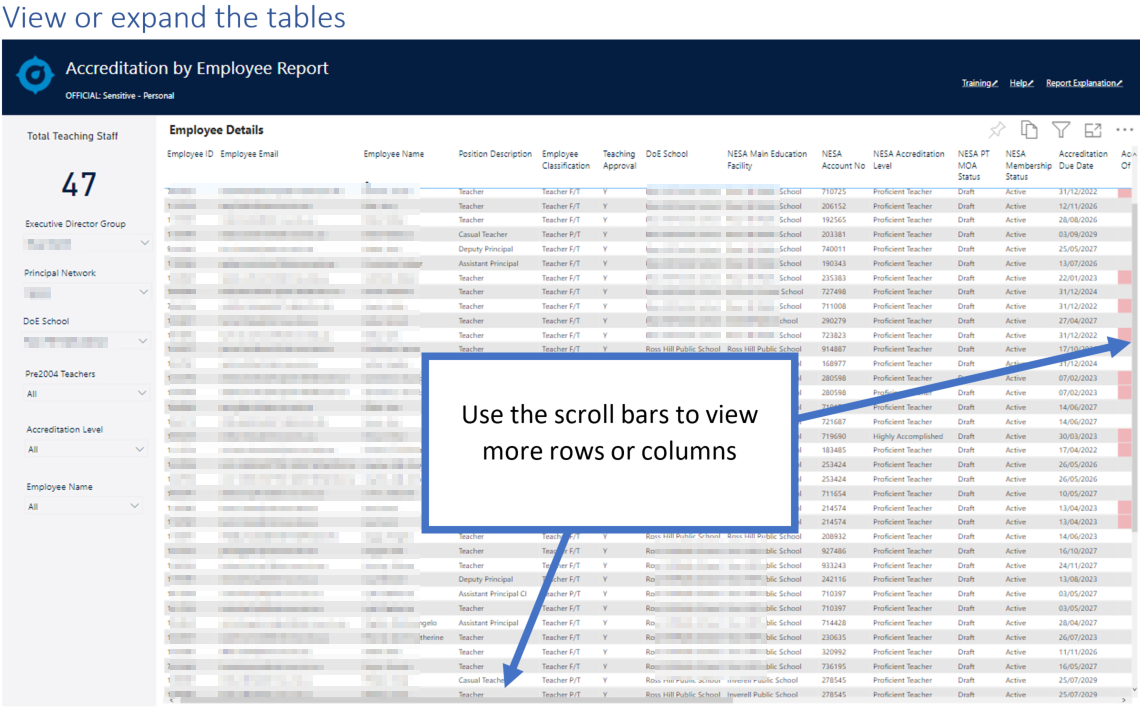
Scroll up/down and left/right to view additional information in your tables
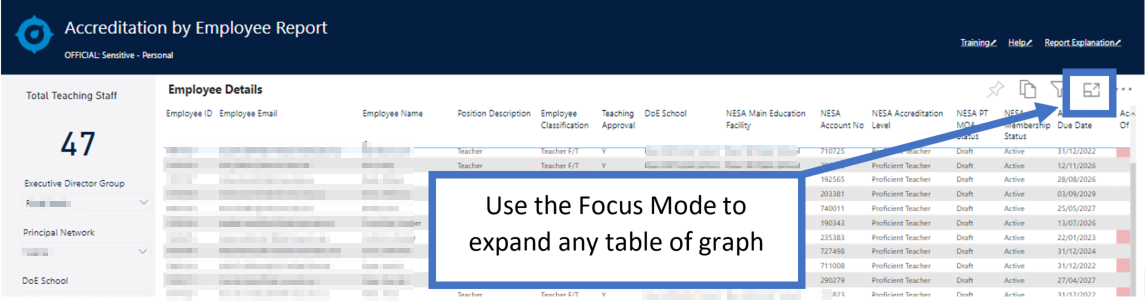
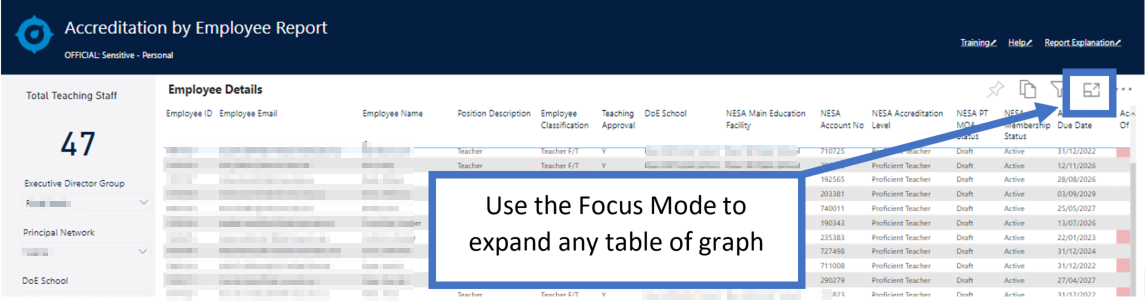
Hover and click on the focus mode icon (top right) of all graphs and tables to view information in an expanded screen.
Information can be sorted by the value in any column that displays a black arrow when hovering on the column heading. Click or select the column heading to sort the table by that column, click or select again to reverse the order.
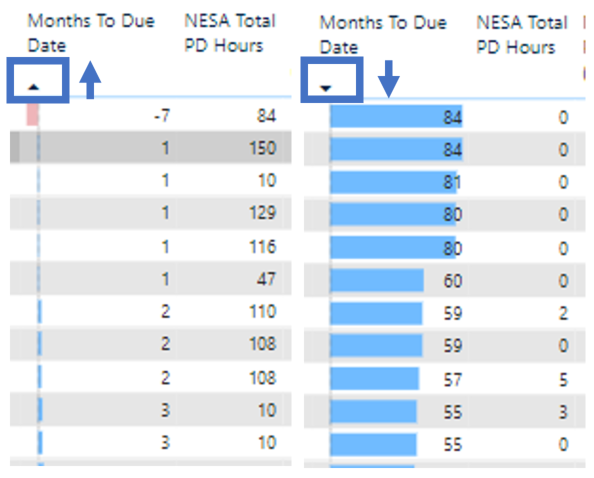
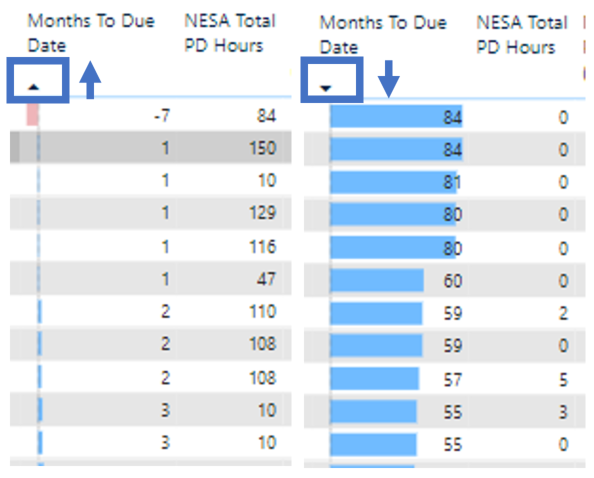
Reset to default
If you wish to remove selections you have made and return to the initial view of the report, for example if you have applied multiple slicers or filtered by click on a graph, use the reset arrow (top right) to reset your page back to default.


FAQs
Why are there duplicates teachers in my report/dashboard?
- Some teachers may hold multiple positions within your school or work across multiple schools
- While they may show as duplicate entries, the graphs and calculations are a distinct count, meaning it is counting individuals, not roles.
- See the “Need Help?” section for support
Why are there teachers showing in my report/dashboard that no longer work in my school?
- There may be an out of date record in the Departments SAP/PERS system.
- See the “Need Help?” section for support
Why are there teachers missing from my report/dashboard?
- This report only pulls through staff that are assigned to your school in SAP/PERS. If staff are missing, this will be because they are not ‘actively’ assigned to your school.
- See the “Need Help?” section for support
Why do some staff show different NESA Main Education Facility to their DoE School?
- Some staff may work across multiple schools and as a result have selected a different school within ETAMS to be their nominated accreditation school.
- If a staff member has moved schools, they may not have updated their school details in ETAMS
- If the NESA Main Education Facility is incorrect, ask the teacher to update eTAMS, or log into eTAMS and remove any teachers who are no longer working with you.
- See the “Need Help?” section for support
Need Help?
If you have any Scout questions or Accreditation enquiries, submit an enquiry through this Scout Accreditation Report and Dashboard Enquiries form and someone from Performance and Accreditation will be in touch.