Student Progress
Information
Data Source: Check-in assessment
Updated: Assessment data is updated annually after the assessment window
About this report
The report provides information about a specific student’s performance in the Check-in assessment across up to four calendar years in relation to the Check-in scaled scores and achievement quartiles, and area of learning scores.
Schools can use this report to view individual performance compared to the school and state averages across the same period.
What should I look for?
The report provides schools with a view across time of performance in Check-in Semester 2 assessments from 2021 through to 2023 for an individual student using scaled scores and quartiles. Comparisons can be made between the student and the average scores for the school and state.
Results by Area of Learning can be used to identify broad strengths and growth opportunities that have been consistent over time.
Note: Scaled scores will be available once all assessments are completed and statistical processing is finished.
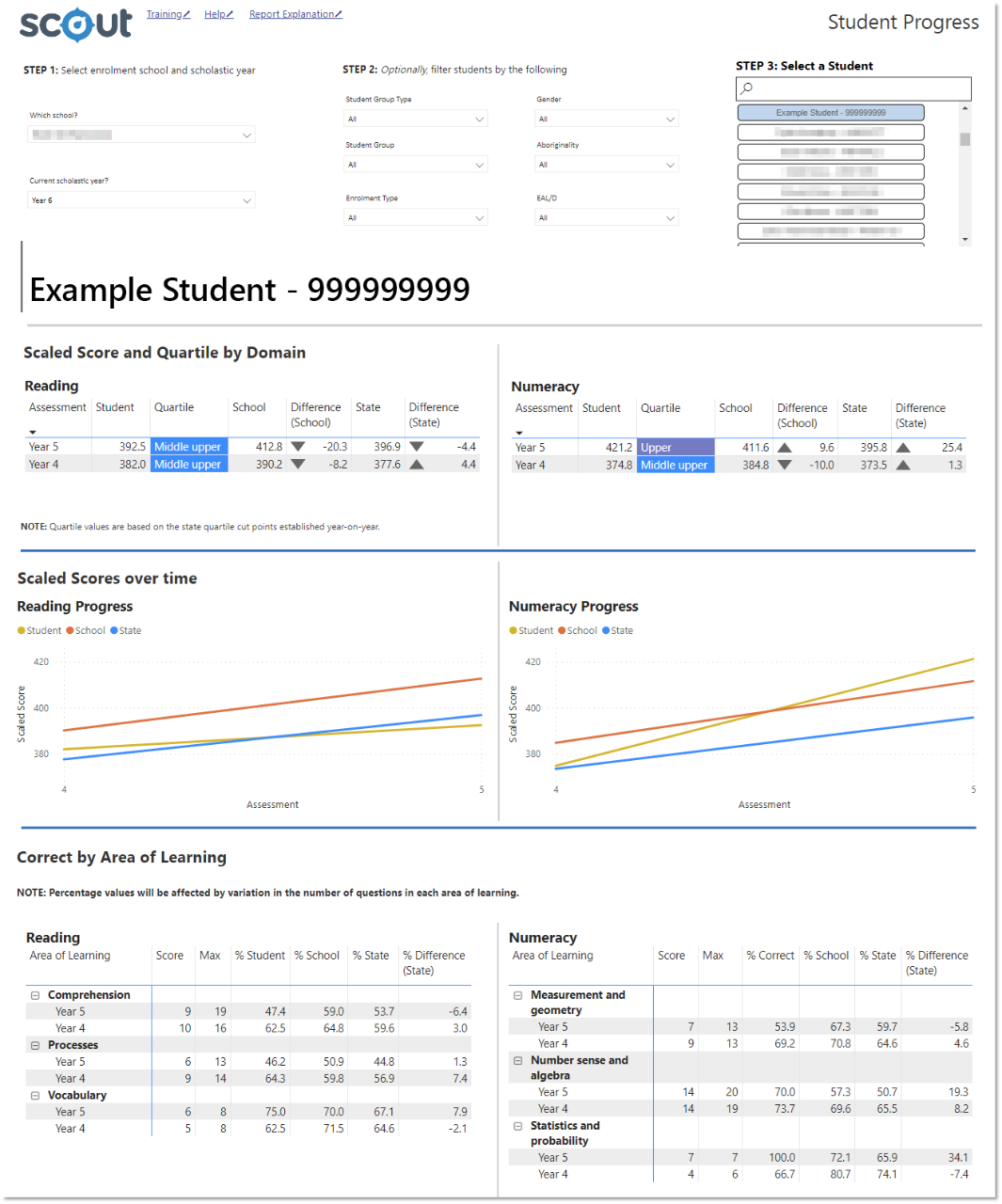
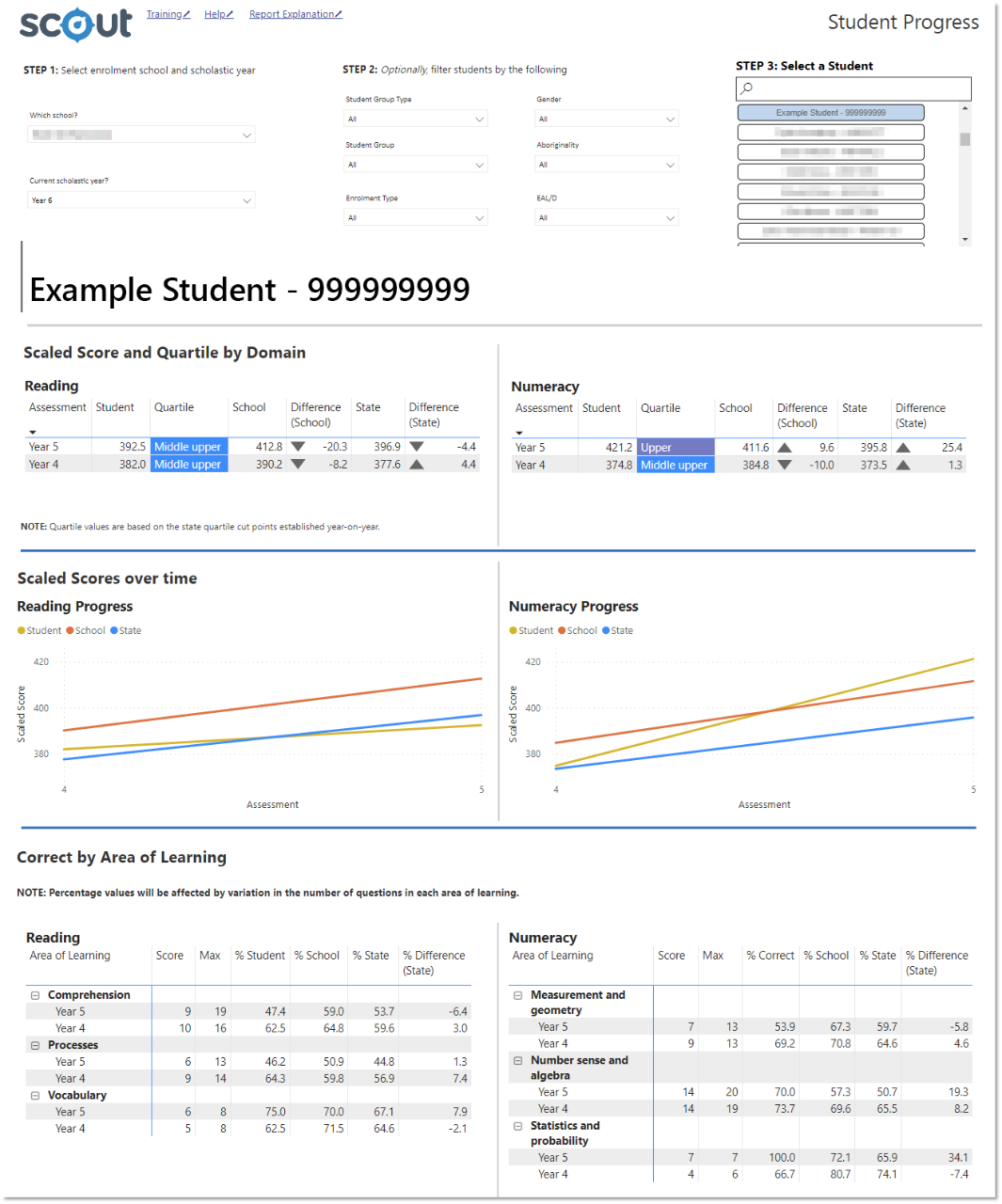
Note: This report extends beyond the page for most screens. Use the side scrollbar to view all the charts and tables.
Using the report
Select the results you want
The slicers at the top of the report allow you to select the results you want to be displayed.


Step 1 is required to populate the list of students. Select your school and the scholastic year you wish to view results for, e.g. Year 6, Numeracy.
Step 2 is optional and is used to refine the list of students in Step 3 according to enrolment groups, EAL/D, Gender and/or Aboriginality if you want to do so.
Step 3 is important and required for data to be shown in the report.
View the charts
Your selections will automatically be applied across the report.
Scaled Score and Quartile by Domain
This section of the report shows individual student results for the four most recent calendar years with results, including individual student scaled scores, quartile, school and state averages, and the difference between the student’s score and each of the averages.
The columns, Difference (School) and Difference (State), include a triangle symbol to indicate whether the student’s result was above or below the average for that year’s cohort.
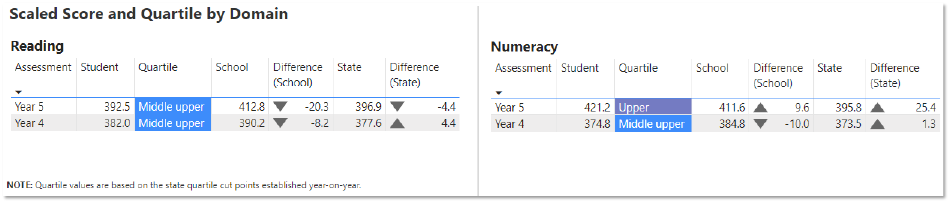
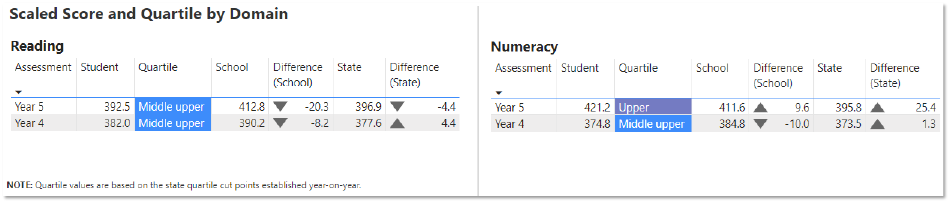
Scaled Scores over time
The Scaled Scores over time graphs show the change in student results over time, with comparison lines for School average and state average. This provides a visual cue of trends over time.
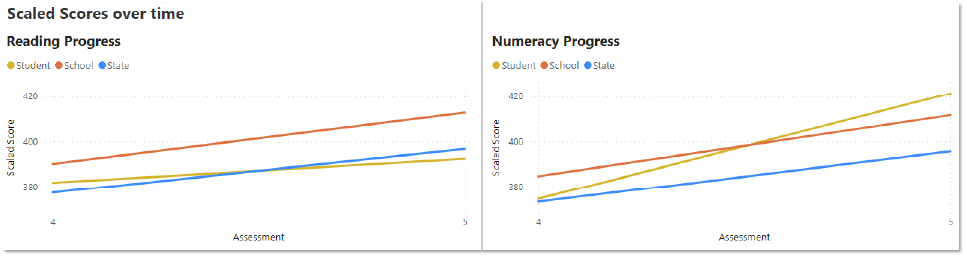
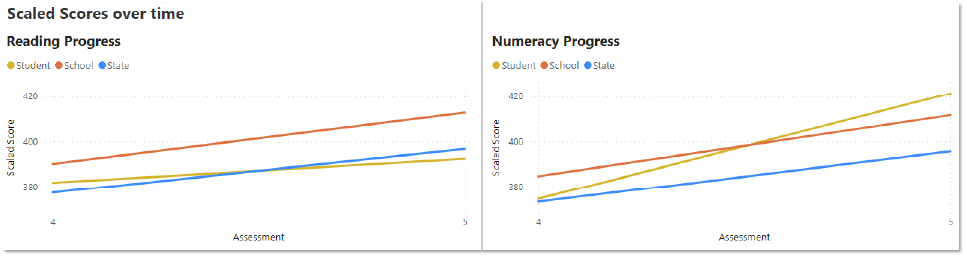
Correct by Area of Learning
This area of the report shows student achievement for each Area of Learning across scholastic years. Results are displayed as a score next to the maximum possible score, as well as the percentage correct for the individual student, the school and the state. The % Difference (State) shows variation between the individual student % correct and the state % correct.
Percentage values will be affected by the variation in the number of questions in each area of learning and across years.
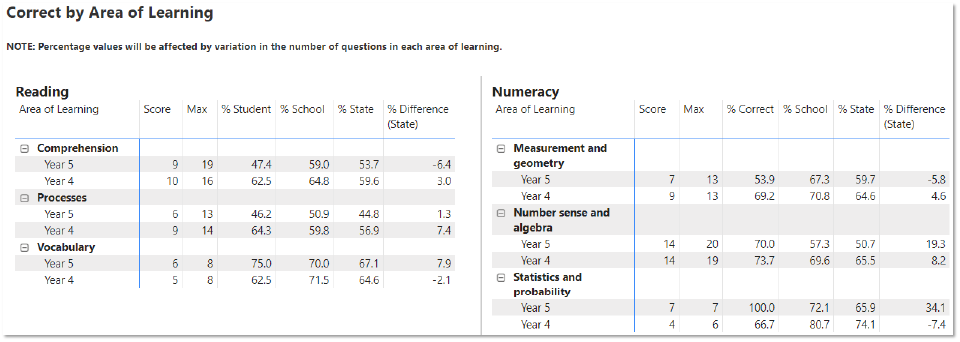
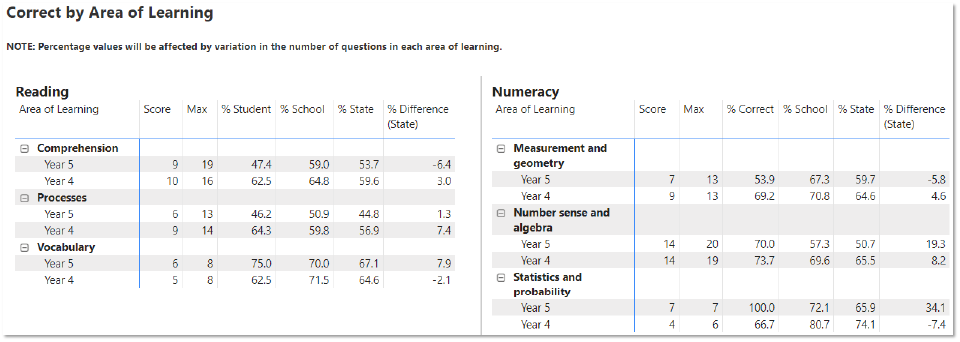
Check-in assessment student scaled scores over time
Scaled scores for individual students may fluctuate over time, for instance, in Check-in assessments between years. This may be due to the following reasons:
- Not all students learn at the same rate or at the same rate in different scholastic years.
- Scaled scores are not available for 2020 due to incomplete coverage for all students in NSW.
- Depending on the size of a school, the number of students within an assessment cohort may be small. Smaller schools should exercise caution when interpreting results for small groups of students.
Export data
You can download the results in this report for further analysis using the ‘More Options’ tab, which appears when you hover above the top right of some charts. Click on the three dots, or ellipsis, to bring up the menu, then select ‘Export data’.
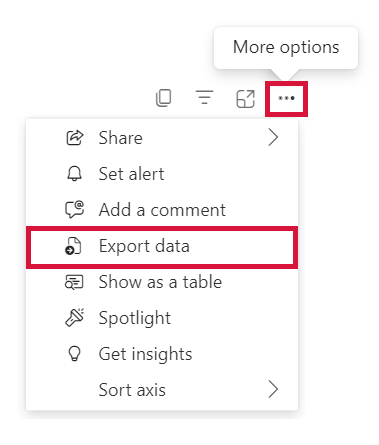
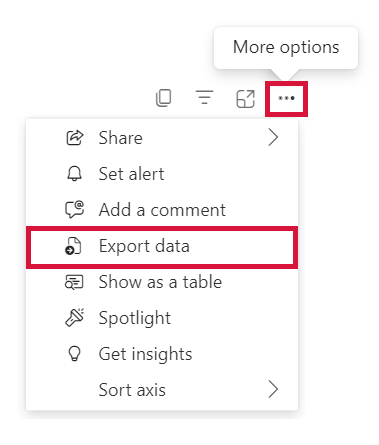
Need further support?
- Other guides are available in the Digital Learning Centre.
- If you have difficulty accessing a Scout App or report, please contact Support.