Schools User Guide - Nightly Attendance Data Transfer
Accessing attendance records in Scout
Don’t use Scout? Visit this Registration and support page for details on gaining access.
STEP 1: Open Staff Portal and launch Scout from My essentials.
Note: Users may need to 'Add new essential' before the Scout icon appears.
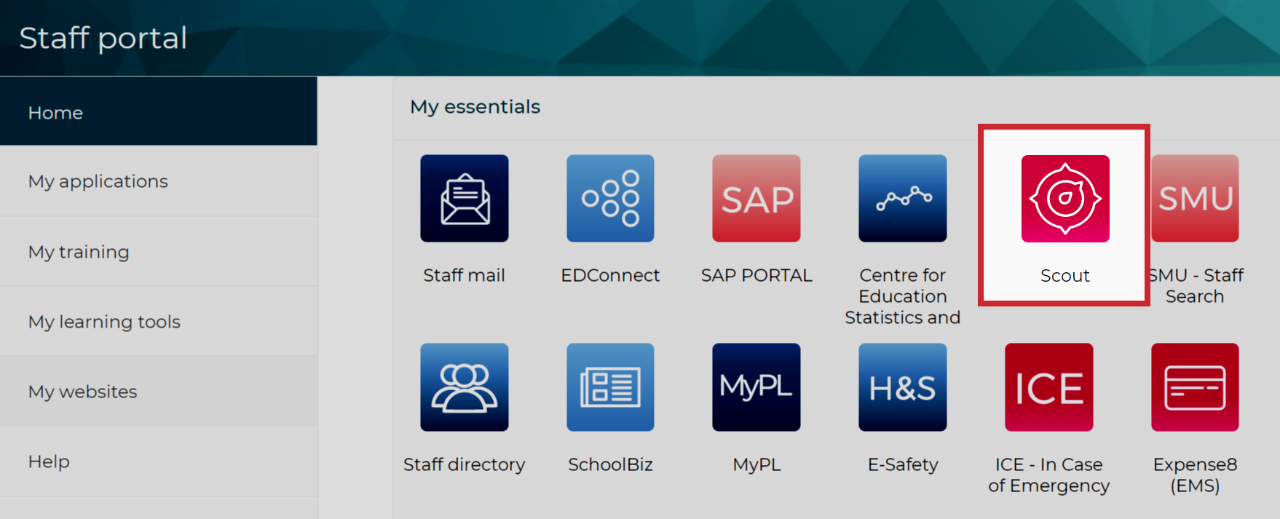
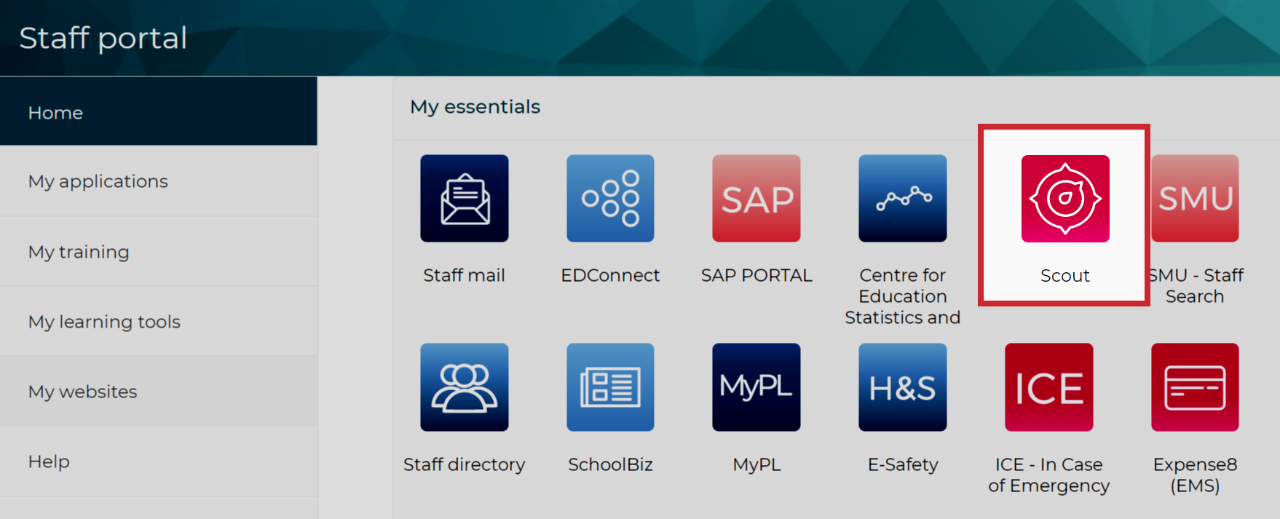
STEP 2: Follow the prompts to access Scout reports and log on as DoE staff


STEP 3: In Scout, select Apps, then Attendance & Engagement
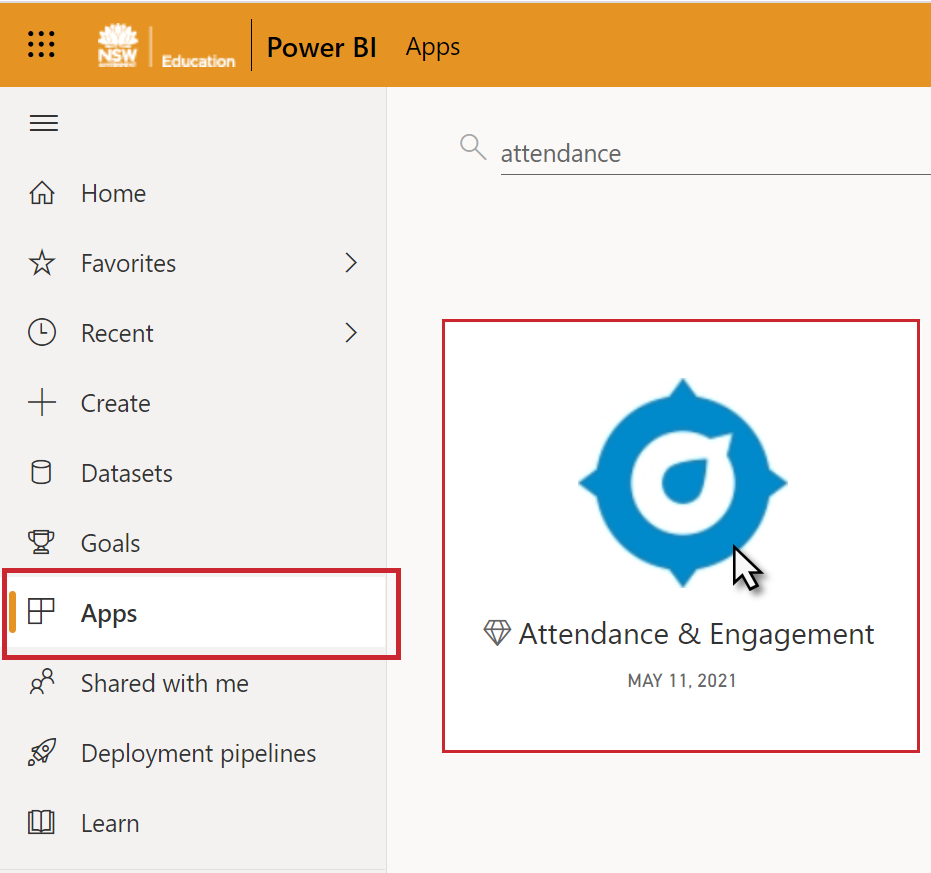
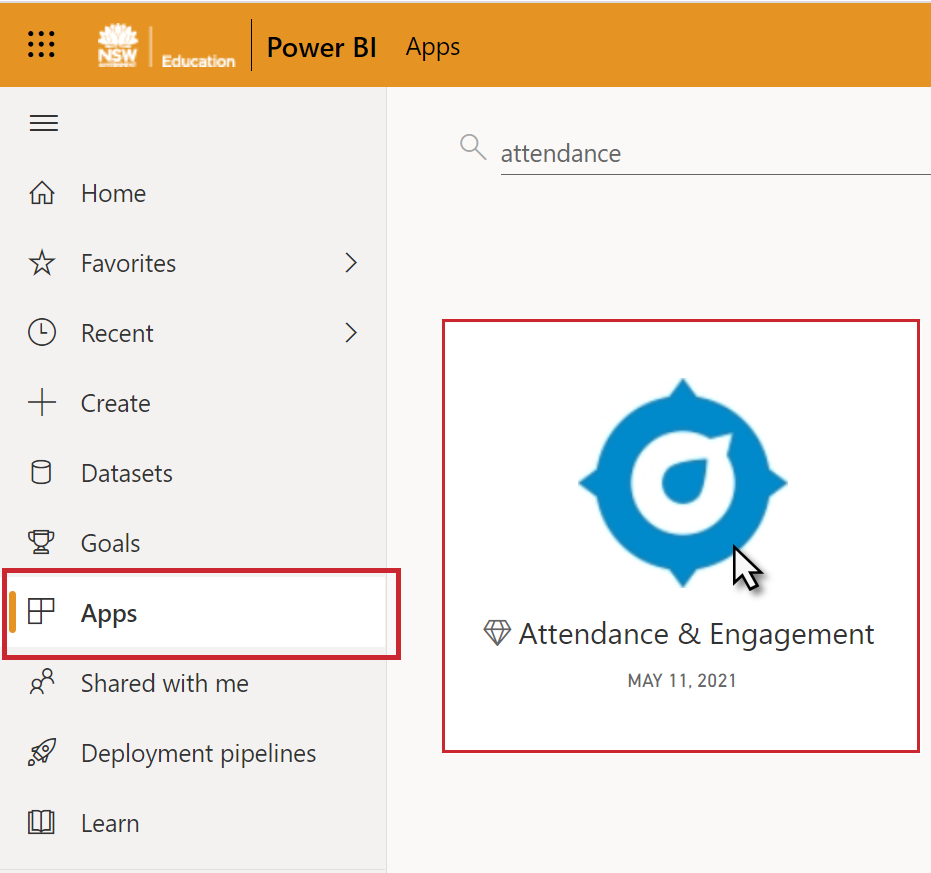
STEP 4: Navigate to Student Attendance data


STEP 5: Select a student you know has been absent during T1 from the Student name drop-down to confirm data sync successful


STEP 6: Missing or incorrect data? Contact the Scout team for support!

