Activity Across Schools
About this report
Information
Data Sources: Department of Education accounts for Google, Microsoft and Zoom.
Updated: Daily (data is available 24 hours after the actual event).
Designed for
Reports within the Attendance and Engagement app are provided for school teachers, principals and school leaders, Directors, Educational Leadership, and Executive Directors. The information displayed in each report will be specific to each respective user, i.e. school-based staff will only view results for their own school. The report can be used as a preliminary indication of student engagement with various online learning platforms at the overall school level, to identify whether follow up may be required.
Benefits
How can I use this report?
The Activity Across Schools report provides an indication of student activity in supported online learning platforms, aggregated to the whole school level.
Individually, it measures how many hours each student is seen engaging with at least one of the supported platforms and compares this to the number of hours outlined for each Stage in the Learning From Home Guidelines.
Each school is presented as being either above, at or below these hours based on which band describes the majority of its students.
Further details are provided by each network and school in order to identify schools where more attention and support may be beneficial.
This report provides an indication of potential activity levels only and requires further information and contextual knowledge before drawing conclusions.
What should I look for?
The report allows for selections of division, directorate, network and school levels, as well as the date to be reported on. Summary information is presented first, along with a reference of expected hours for each stage. The following charts offer additional information, such as how many students are in each band for each school.
Schools with a majority of students below the guidelines may require follow up and clarification to determine whether they require support in delivering home learning effectively.
It is worth noting schools may be using other platforms (such as Seesaw) or setting tasks that require 'offline time' which will impact the numbers displayed.
More details of individual schools, such as the active hours for students in a specific roll class, can be obtained in the Application Activity report.
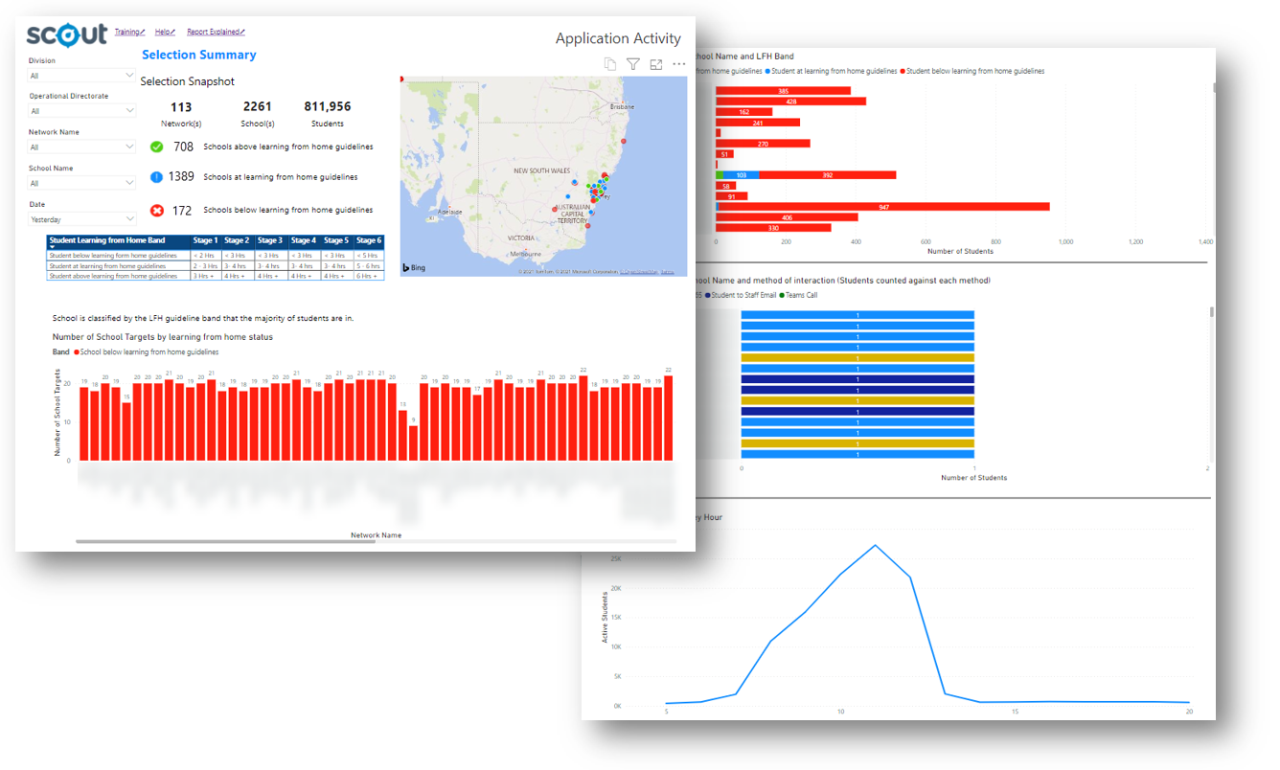
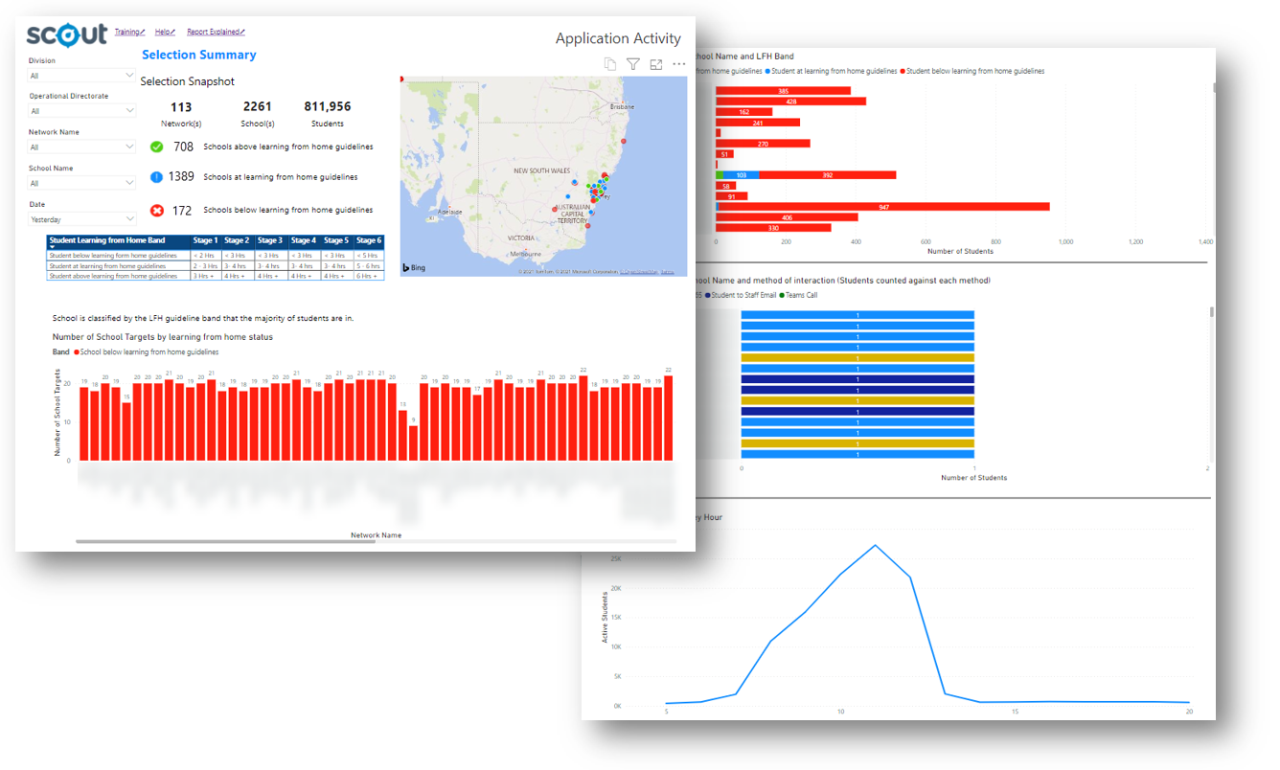
Note: the report extends beyond one screen and can be navigated by scrolling in order to see all charts
Using the report
Make a selection
Use the drop-down menus across the top of the report to select a school, grade, and student group.
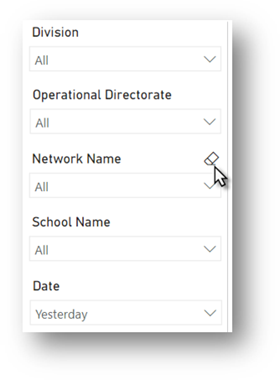
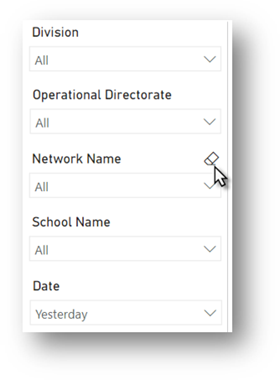
The report will automatically update to reflect the selections. The report includes:
Selection Snapshot


How are the bands determined?
Schools are automatically assigned a band based on which band the majority of their students fall into.
A student that is seen using at least one supported platform at some point through three different hourly windows (for example, 9:00am - 10:00am, 10:00am - 11:00am, and 1:00pm - 2:00pm) is assigned 3 hours of activity.
As seen in the table, this would be above the guidelines for Stage 2, at the guidelines for Stages 2 through 5 at the guidelines, and below the guidelines for Stage 6.
When aggregated to the whole school level, the band describing a majority of students for that day will be applied to the school for that day. Bands may change daily.
Number of schools by learning from home band
This column chart places each network in the selection across the horizontal x-axis. The number of schools in each learning from home (LFH) band are stacked vertically, with the number also displayed. Each band is coloured to match the code at the top.
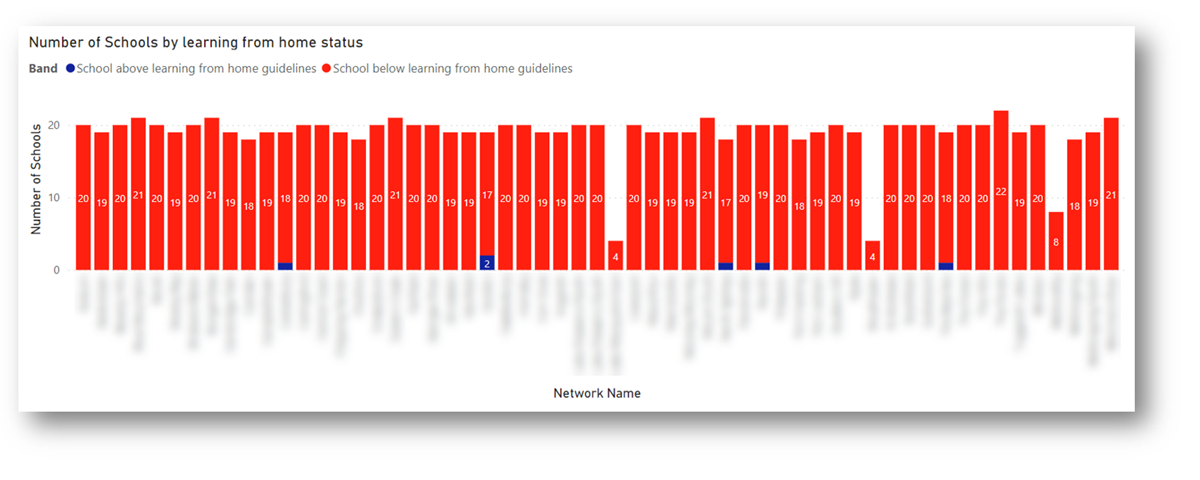
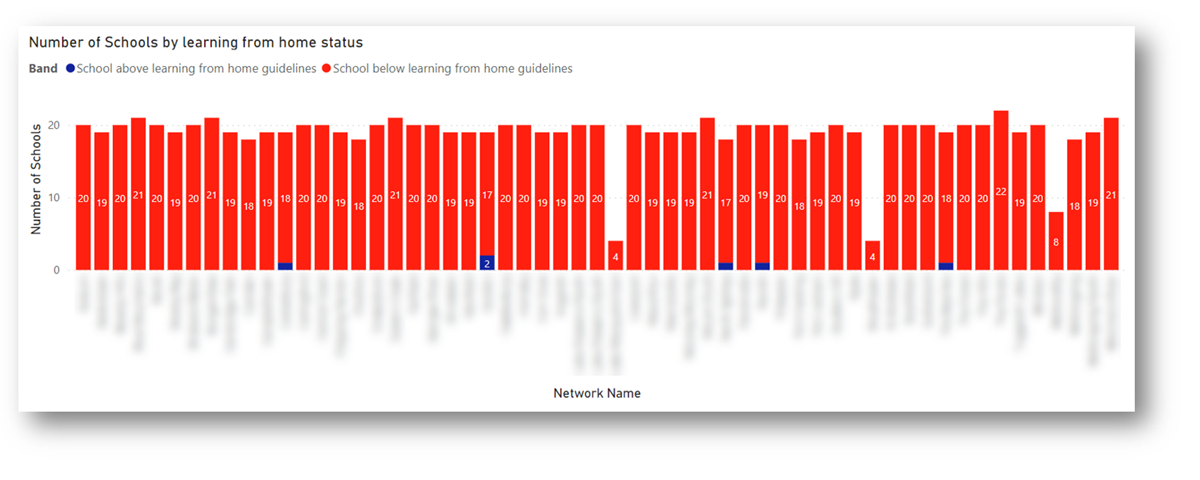
Number of students by school name and LFH band
This bar chart places each school in the selection along the vertical y-axis. The number of students in each band are aligned horizontally, with the number also displayed. Each band is coloured to match the code at the top.
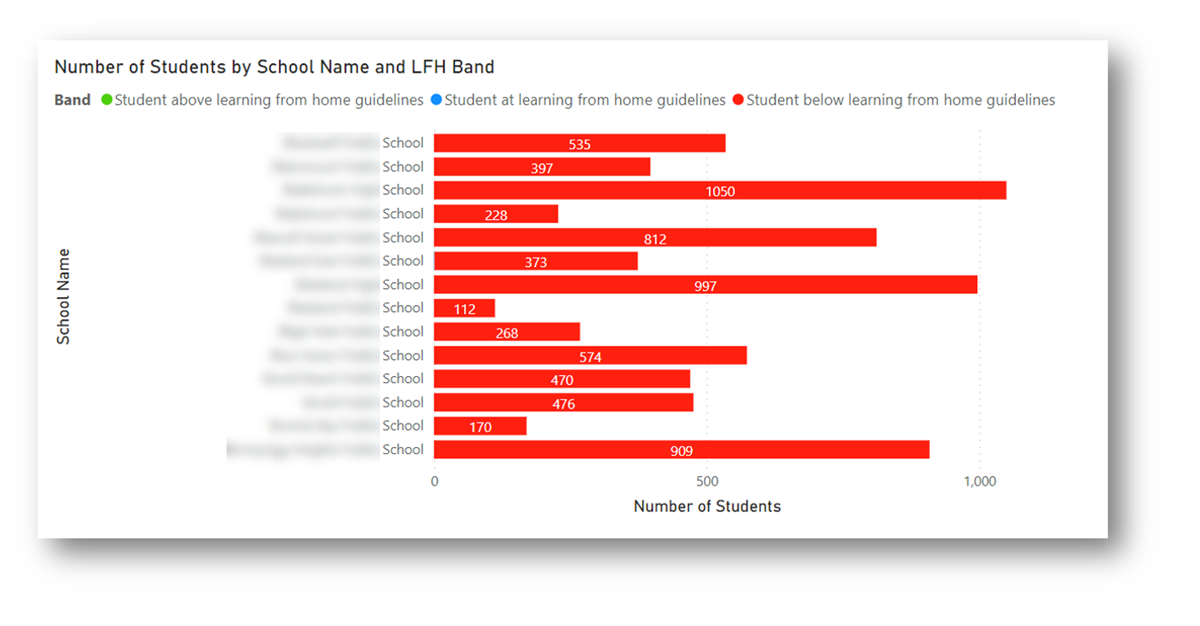
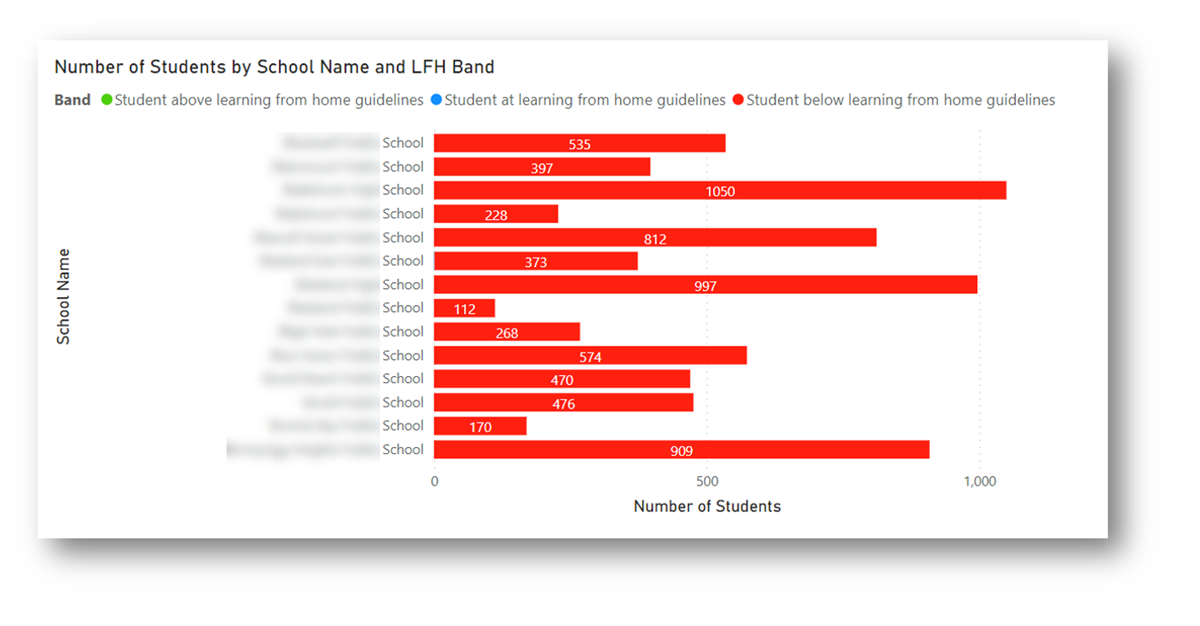
Number of students by school and method of interaction
This bar chart places each school in the selection along the vertical y-axis. The number of students using each supported platform are aligned horizontally, with the number also displayed. Each band is coloured to match the code at the top.


Note: Students are counted against each method, so a student that uses multiple platforms will be counted multiple times. The total number of interactions may be higher than the number of students at a school.
Active students by hour
This line graph plots the number of students seen online in an hourly window across the selected day, using 24 hour time (using the time zone for Sydney, AEST).
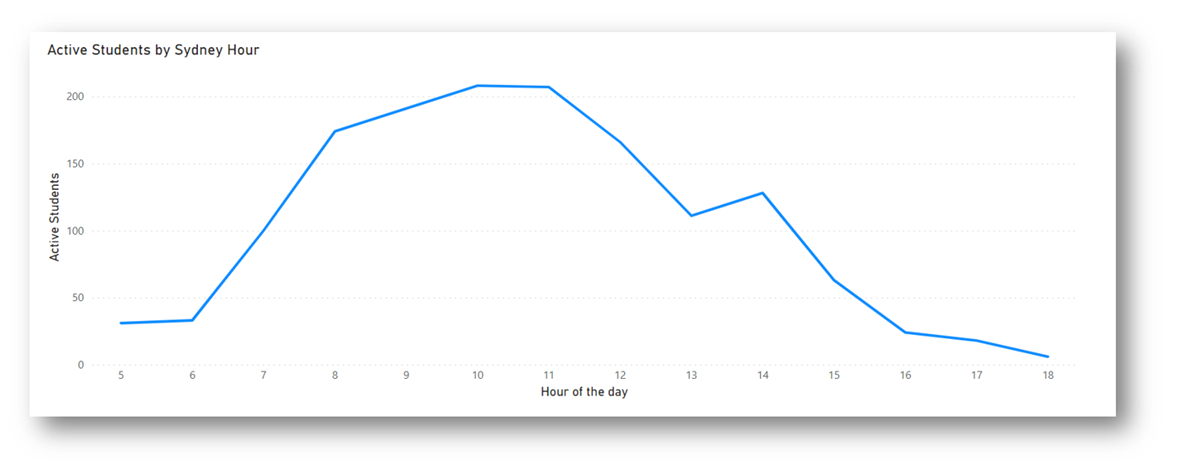
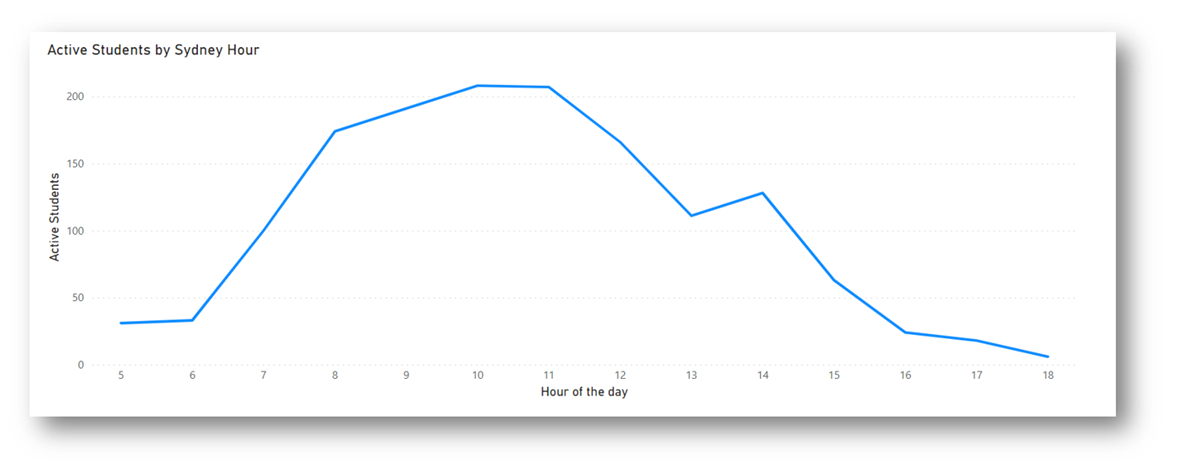
Highlight for insights
- All sections of the report are interactive: highlights made in one area will be reflected in others.
- Highlights can be made by clicking on or selecting a specific area of a graph or table.
- Information that can be highlighted includes a network or school name, one of the applications, or one of the LFH bands.
- Multiple selections can be made by holding down the control (or command) key while clicking.
- Selections can usually be cleared by clicking blank space within the report area.
Reset to default
To clear all selections and highlighting, select 'reset to default'.


Want to learn more?
- Other guides are available at the Digital Learning Centre.
- If you are having difficulty with access to a Scout app or report, please contact Support.