School Dashboard new
About this report
Information
Data Sources: Multiple; varies for each indicator.
Updated: Varies for each indicator.
Designed for
Most reports within the School Dashboard app are viewable by principals and school leaders, Directors, Educational Leadership, and Executive Directors. The information displayed in each report will be specific to each respective user, i.e. school-based staff will only view results for their own school.
Benefits
How can I use this report?
The School Dashboard report provides a visual overview of the current position regarding benchmarks and school target indicators for a selected school.
What should I look for?
The report displays all indicators as links to the corresponding report, as well as a colour code indicating the current status. A summary of the current status across all indicators and targets is featured at the bottom of the report as an overview of the selected school.
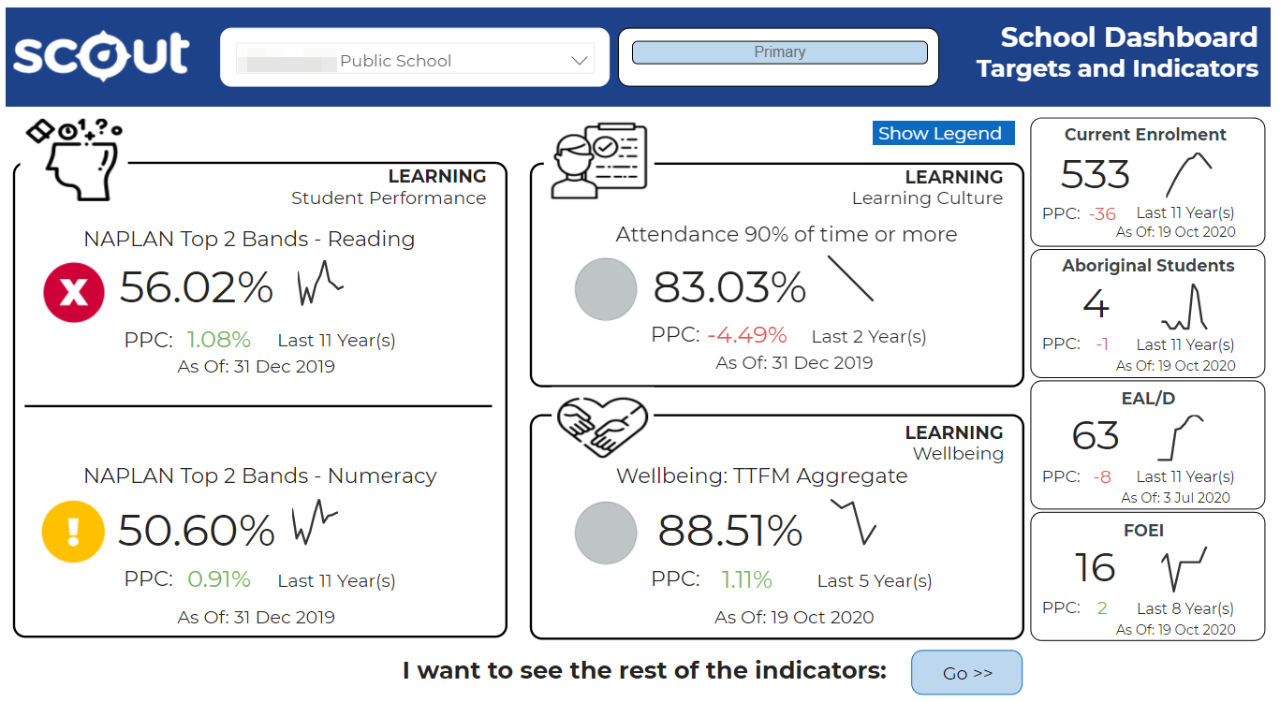
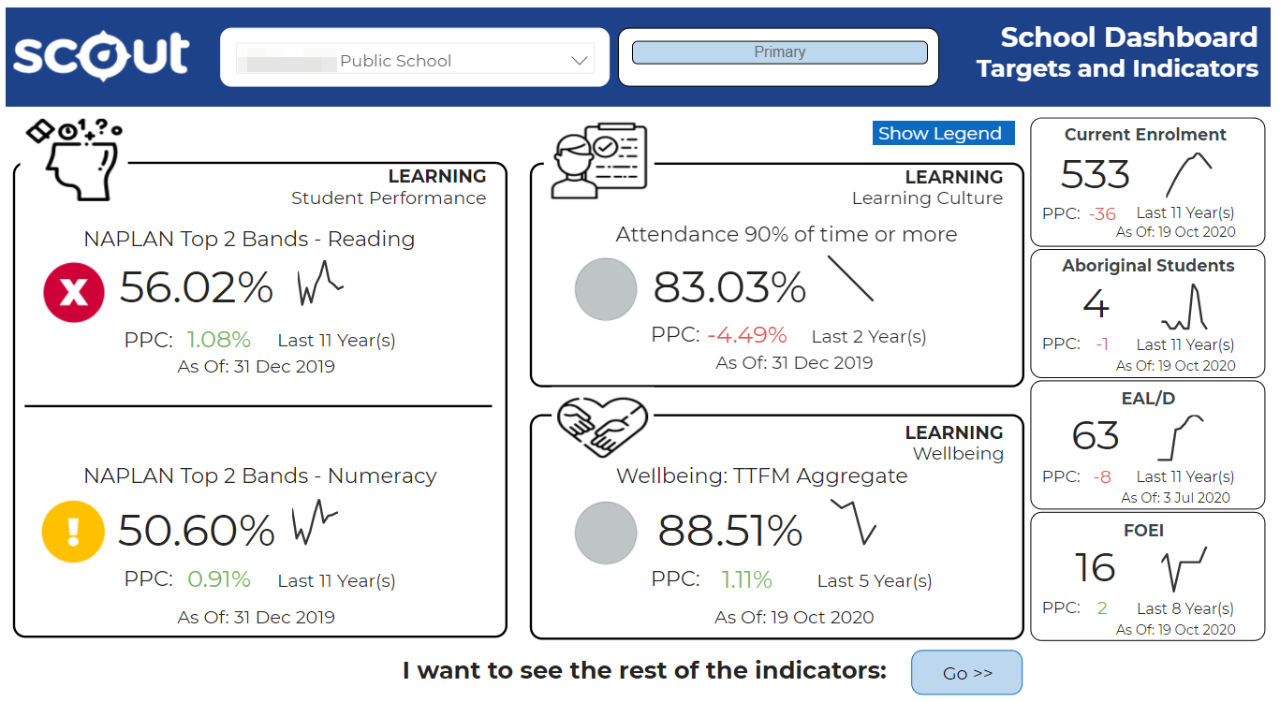
This main section of the report will provide a quick snapshot of the selected schools with some Student performance, Attendance, and Wellbeing statistics with enrolment, EAL/D, and FOEI numbers.
Note: The report displays all indicators with colour coded icons indicating the current status.
Understanding each measure


More Indicators
Users can view more indicators by tapping on the Go button available at the bottom of the report.
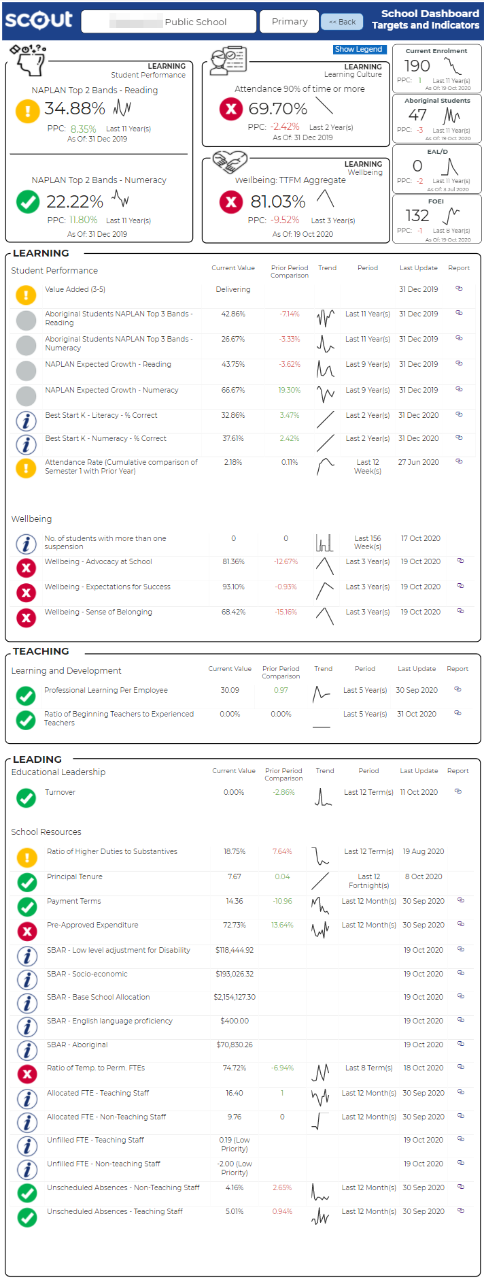
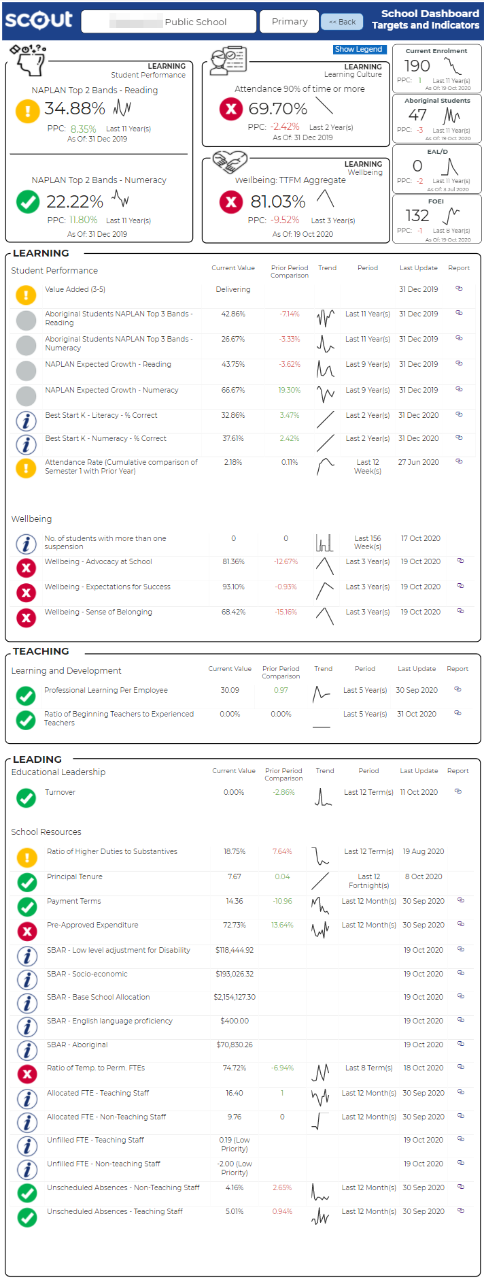
Using the report
Select a school name
Select the school name at the top of the report. Users will get an option to toggle between primary and secondary schools in case of a central school.


Learning – Student Performance
This section displays student performance indicators with current values, prior period comparison, Trend period with last update date, and link to the corresponding report for more details:
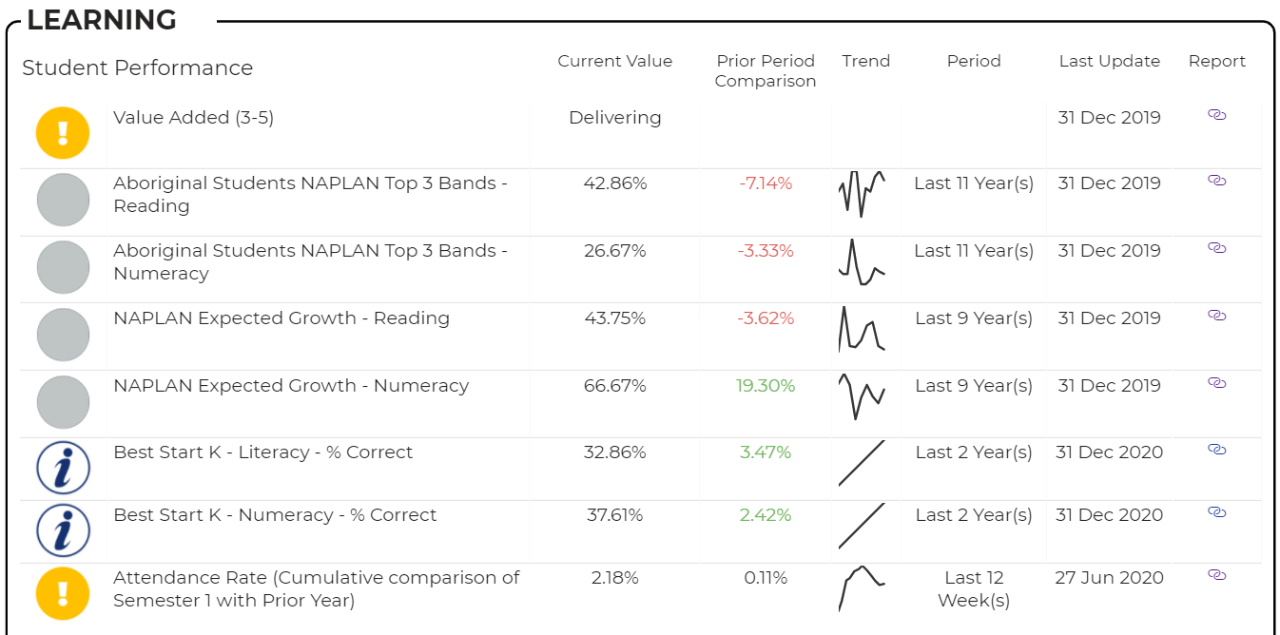
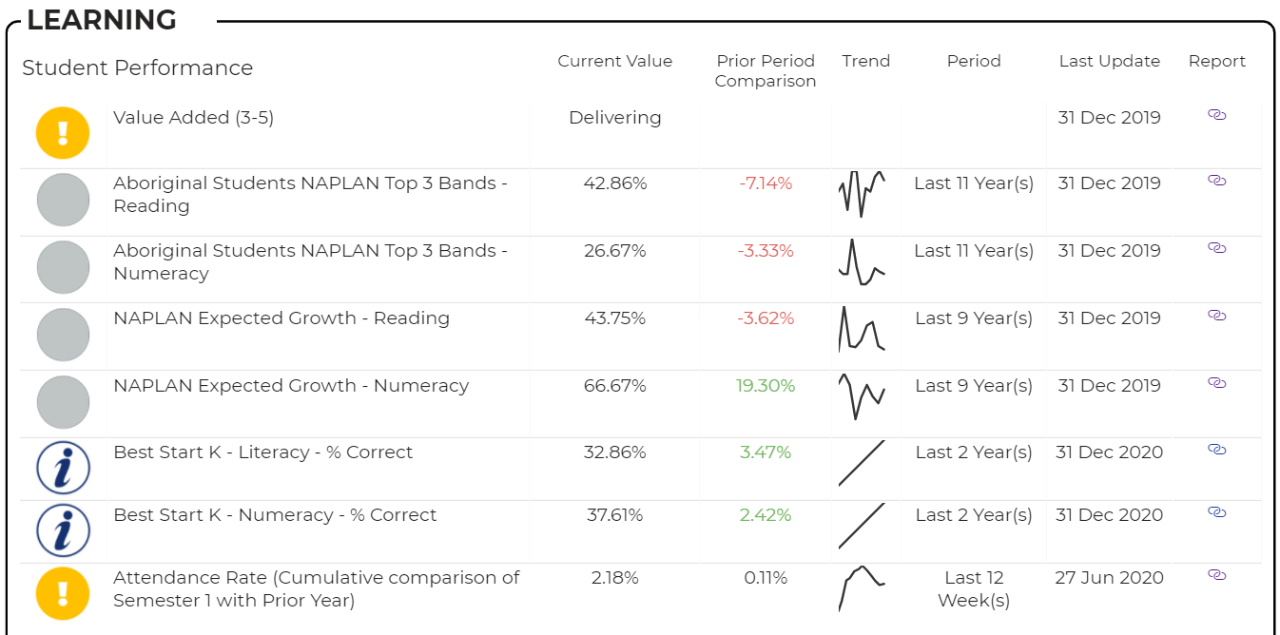
Note: Some of the indicators will be visible based on school type. For example, BSK - Best Start Kindergarten indicator will not be available for secondary schools similarly HSC minimum standard measure will remain hidden for primary schools.
Learning – Wellbeing
This section displays wellbeing indicators with current values, prior period comparison, Trend period with last update date, and link to the corresponding report for more details:
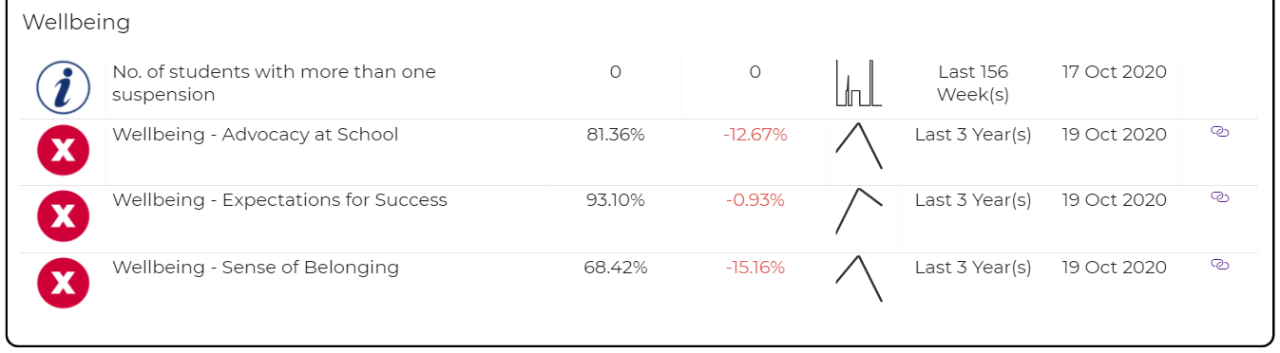
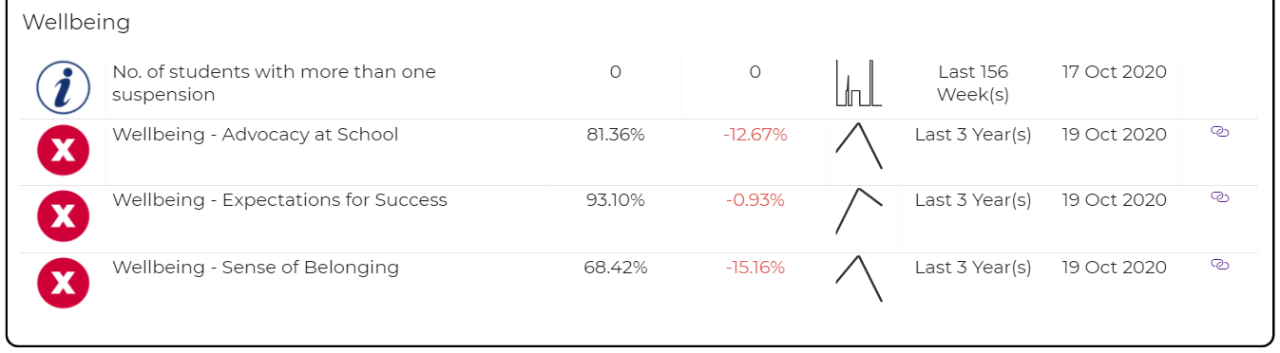
Teaching – Learning & Development
This section displays teaching learning and development indicators with current values, prior period comparison, Trend period with last update date, and link to the corresponding report for more details:
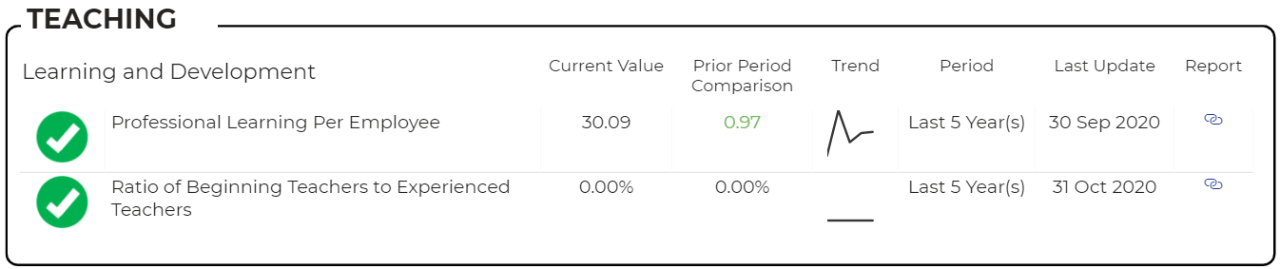
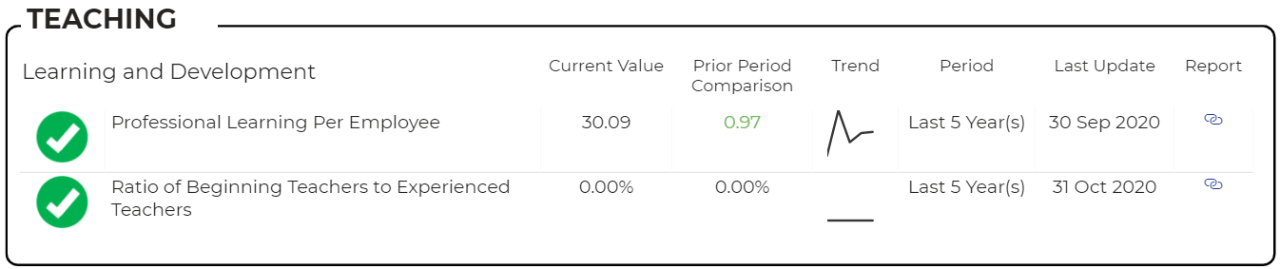
Note: Further details on the criteria can be found on the “Measures Explained” report.
Leading – Educational Leadership
This section displays educational leadership indicators with current values, prior period comparison, Trend period with last update date, and link to the corresponding report for more details:
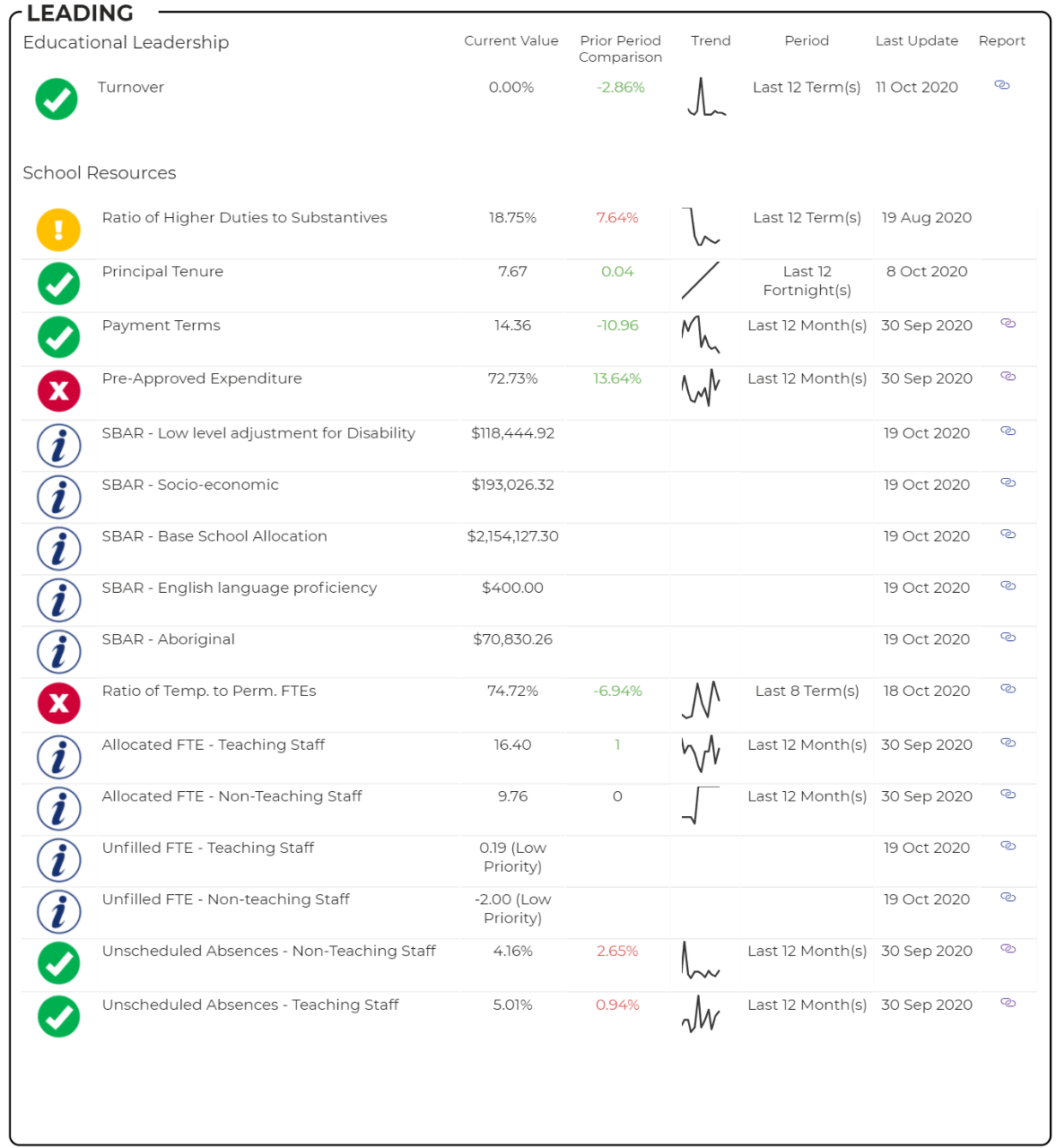
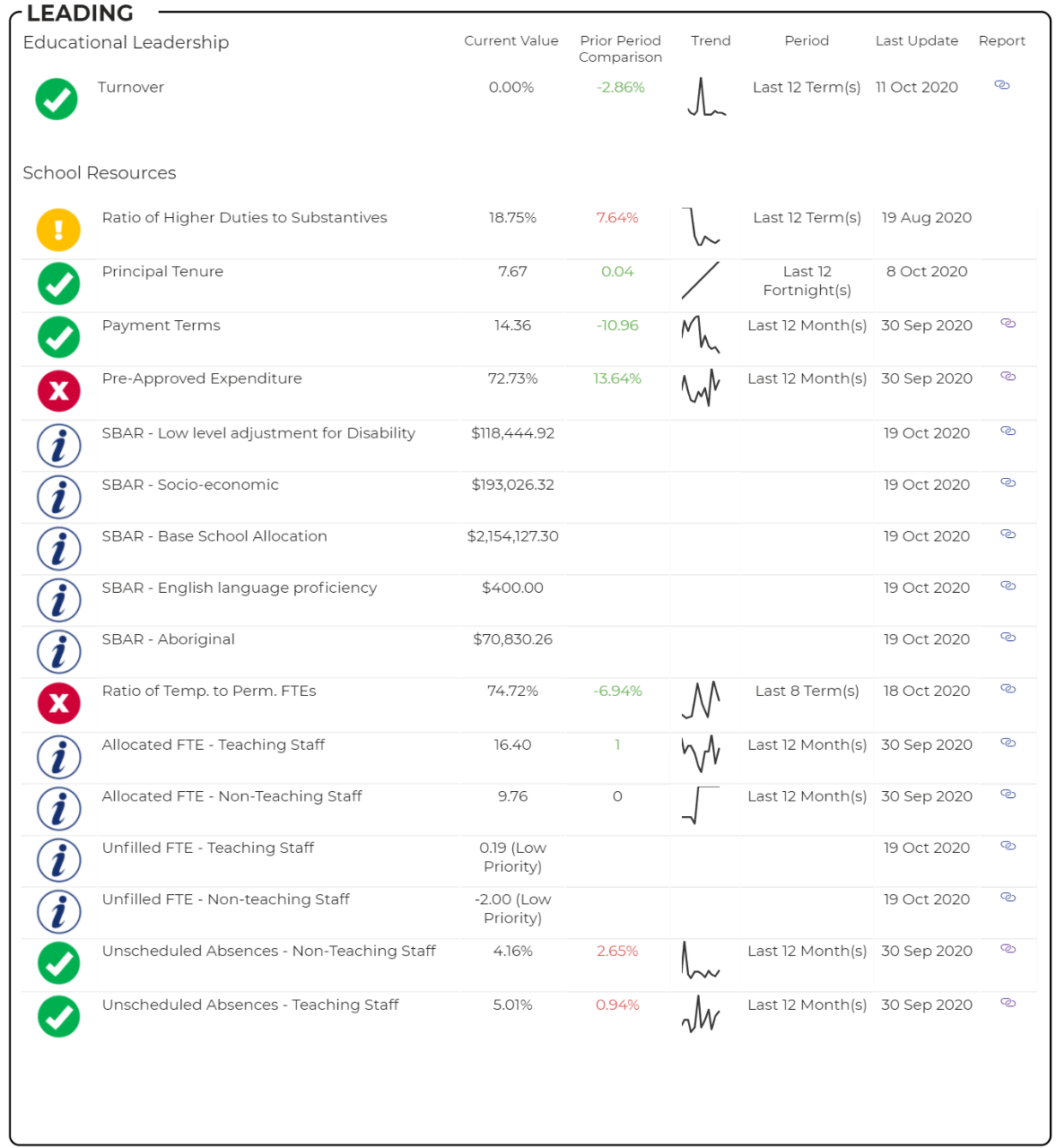
School target/benchmark indicator colour code:
- Grey – no target set or no recent actuals
- Red - Actual progress is currently below the annual trajectory lower bound (for targets) or below the benchmark
- Amber – Actual progress is close to the benchmark
- Green – Actual progress is currently above the agreed target lower bound
- (i) – Information
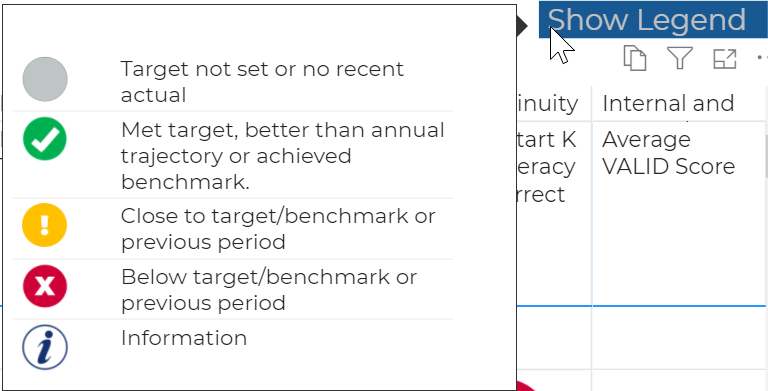
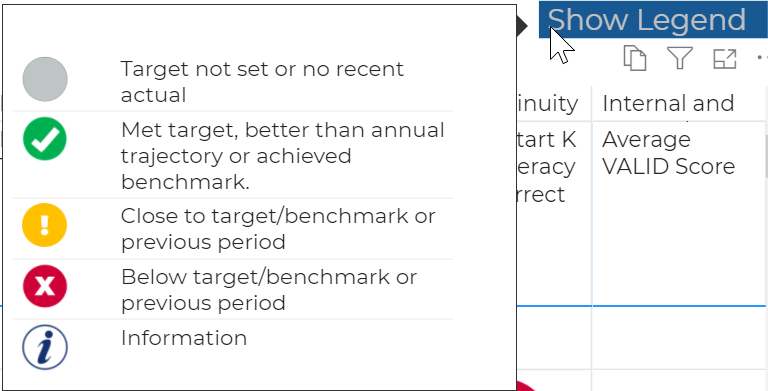
Note: A reference page with all measures used can be found using the left-hand navigation menu.
Export data
You can download the results in this report for further analysis using the ‘More Options’ tab, which appears when you hover above the top right of some charts. Click on the three dots, or ellipsis, to bring up the menu, then select ‘Export data’.
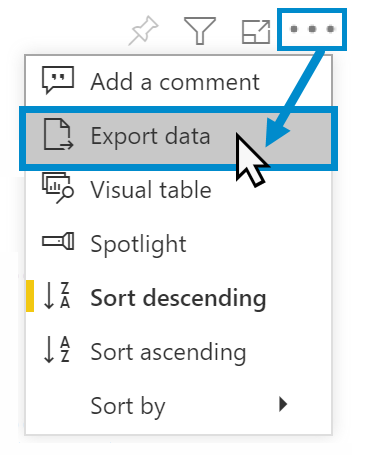
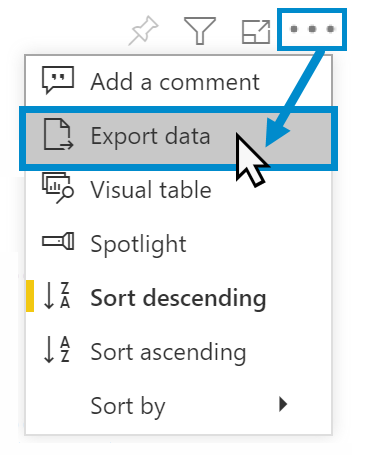
Reset to default
If you wish to remove selections you have made and return to the initial view of the report, select ‘Reset to default’.
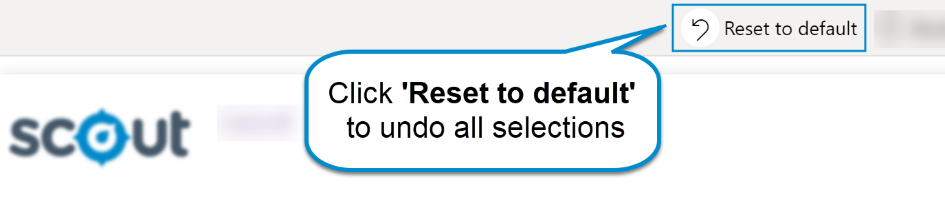
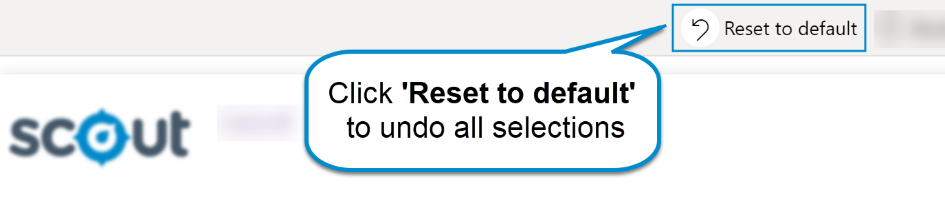
Need Further Help?
- Other guides are available in the Digital Learning Centre.
- If you are having difficulty with access to a Scout App or report, please contact Support.