Wellbeing
About this report
Information
Location: This report can be found in the School Target Setting app
Data Sources: Tell Them From Me, School Target Setting
Updated: Yearly
Designed for
Most reports within the School Dashboard App are viewable by principals and school leaders, Directors, Educational Leadership, and Executive Directors. The information displayed in each report will be specific to each respective user, i.e. school-based staff will only view results for their own school.
Benefits
How can I use this report?
The report can help to compare current measures of student wellbeing with agreed school targets. School leaders can use this report for an indication of progress towards meeting the agreed target in terms of the percentage of students reporting positive wellbeing.
What should I look for?
The report displays the baseline, target, and trajectory bounds overlayed with actual results year by year. The agreed targets and upper-lower bounds can be compared with actual percentages of students reporting positive wellbeing across all three measures in the Tell Them From Me survey. The trajectories are an indication of possible progress towards each target and intended as a guide only.
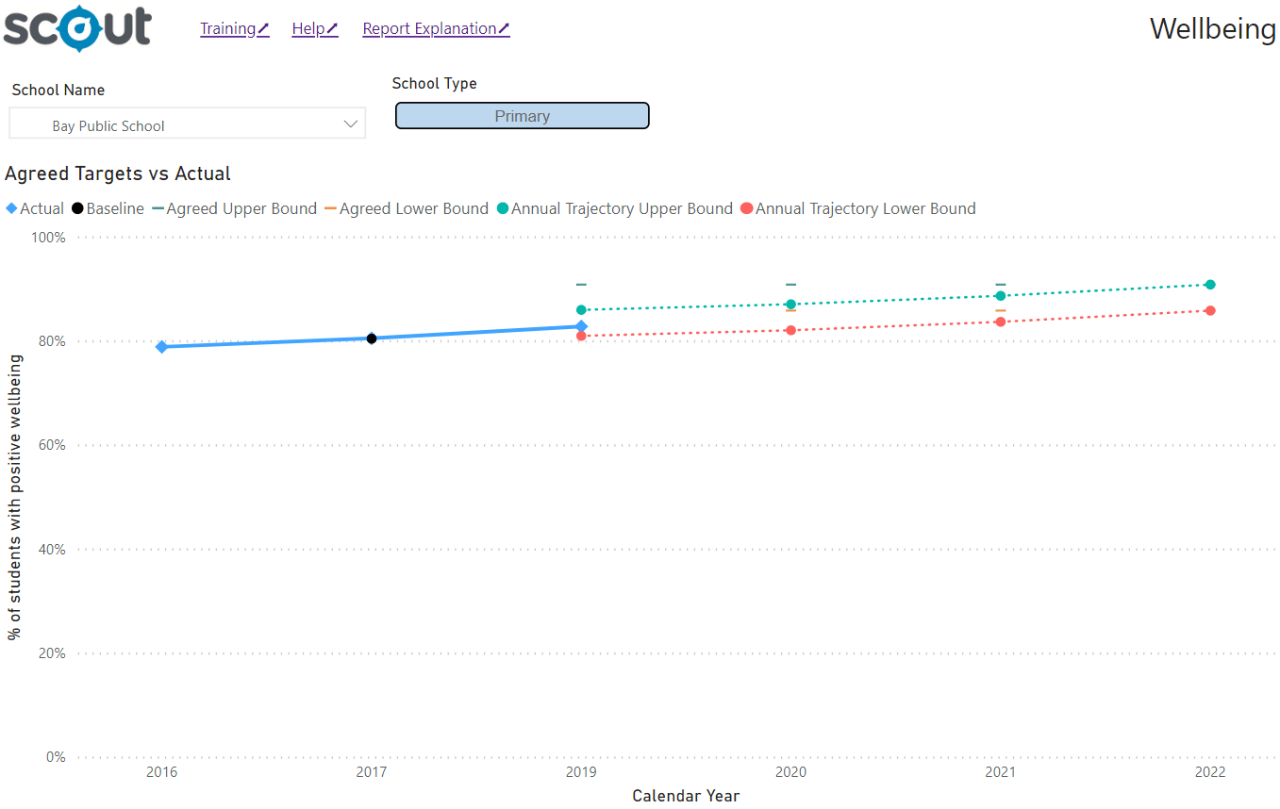
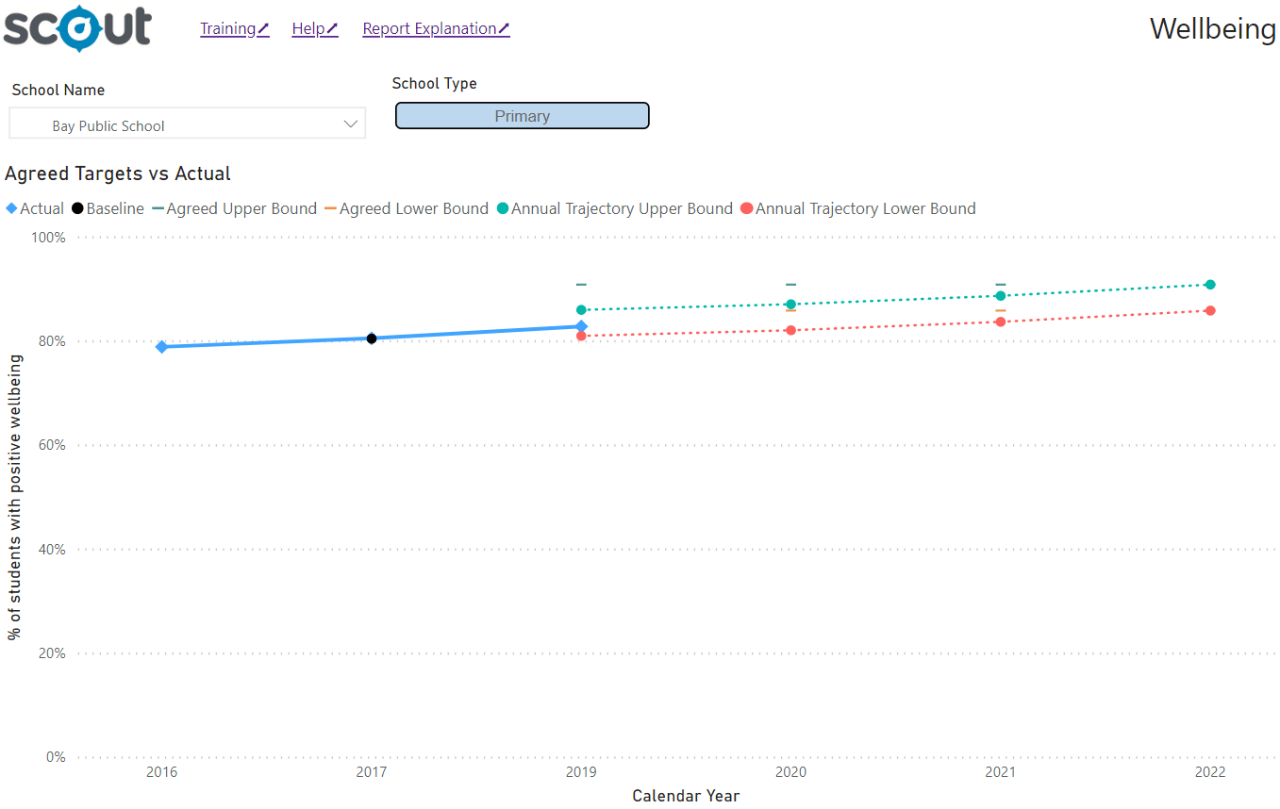
Using the report
Make selections
Use the drop-down menu on the top left of the report to select a school. The report will then generate and display.
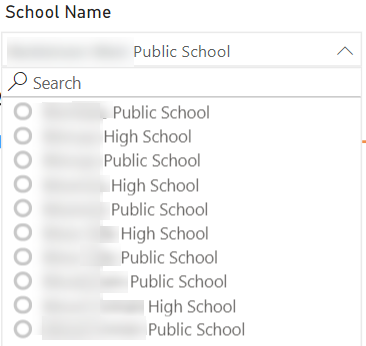
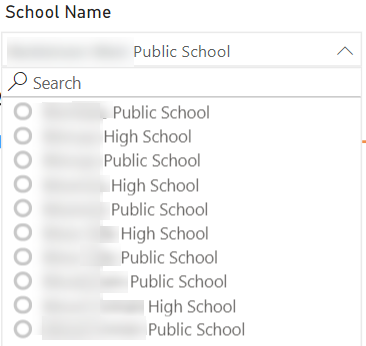
View the charts
The chart represents the percentage of students at the selected school with positive wellbeing, as averaged across all three measures of the Tell Them From Me surveys. The baseline is displayed as the black dot. The lower and upper bounds of the agreed target and the calculated trajectories are displayed in red and green respectively.
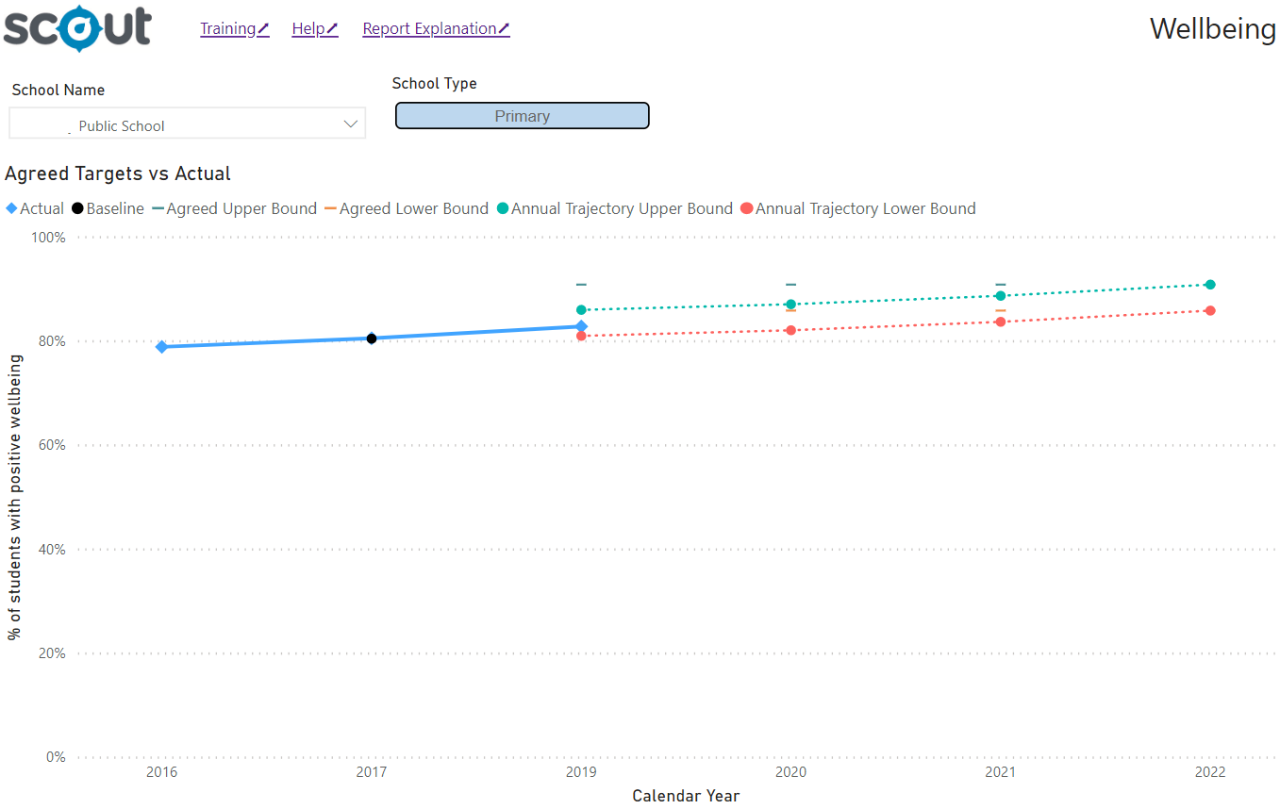
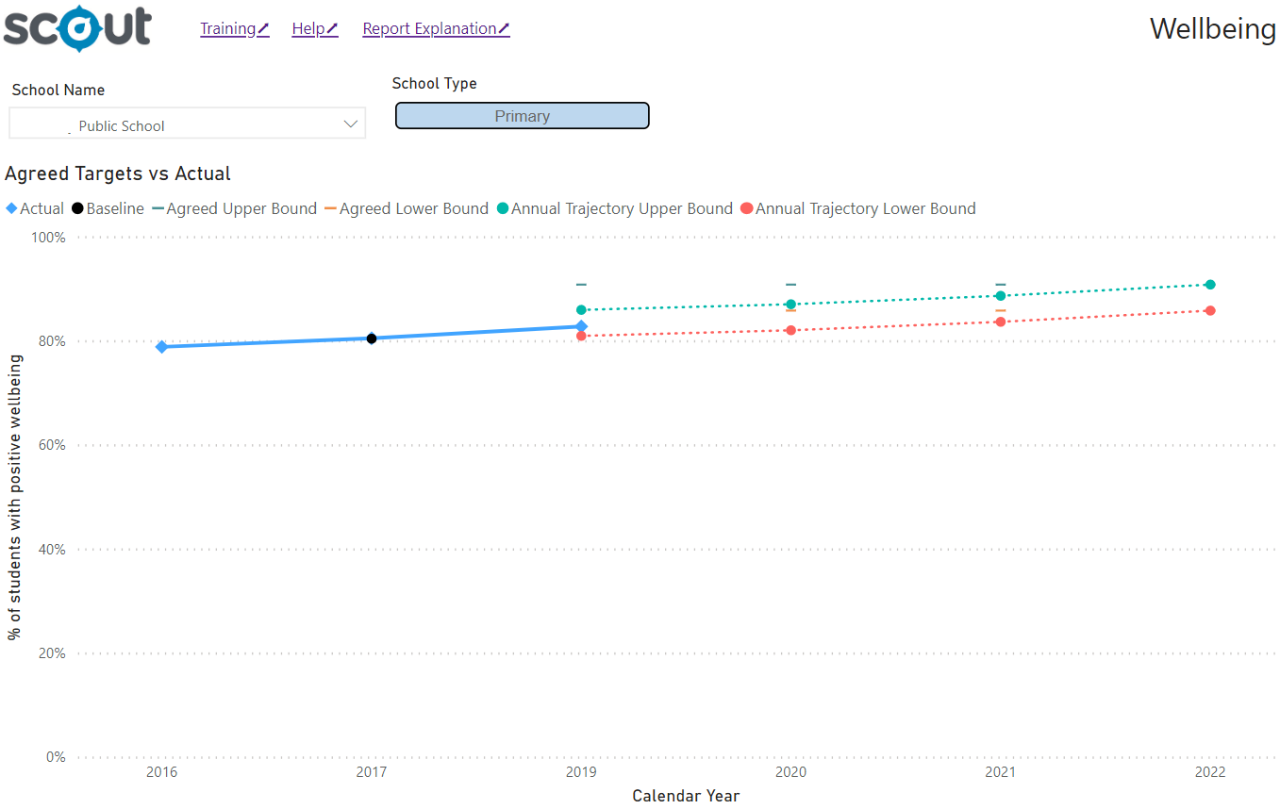
Note on trajectories
The trajectories are an indication of possible progress towards each target and intended as a guide only. They are calculated using the total improvement required to meet the target and spreading this across the full timeframe. Actual progress might not be linear and may exceed the proposed trajectory or meet the target sooner than required.
Hover for details
Hovering over any colour dot on the chart will bring up a text box of information about that point.
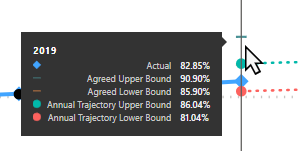
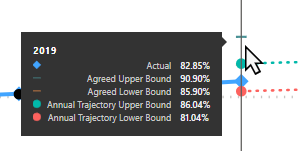
Want to learn more?
- Other guides are available at the Digital Learning Centre.
- If you are having difficulty with access to a Scout app or report, please contact Support.