NAPLAN Top Bands
About this report
Information
Location: This report can be found in the School Target Setting app
Data Sources: NAPLAN, School Target Setting
Updated: Annually
Designed for
Most reports within the School Dashboard app are viewable by principals and school leaders, Directors, Educational Leadership, and Executive Directors. The information displayed in each report will be specific to each respective user, i.e. school-based staff will only view results for their own school.
Benefits
How can I use this report?
The report can help to compare current performance with agreed school target measures for NAPLAN Top 2 Bands or Aboriginal Students Top 3 Bands for Reading and Numeracy, where applicable. School leaders can use this report for an indication of progress towards meeting the agreed targets.
What should I look for?
The report displays the baseline, target, and trajectory bounds overlayed with actual results year by year. The agreed targets and upper-lower bounds can be compared with actual results for Top 2 Bands as well as Aboriginal Students Top 3 Bands for both NAPLAN reading and numeracy assessments. The trajectories are an indication of possible progress towards each target and intended as a guide only.
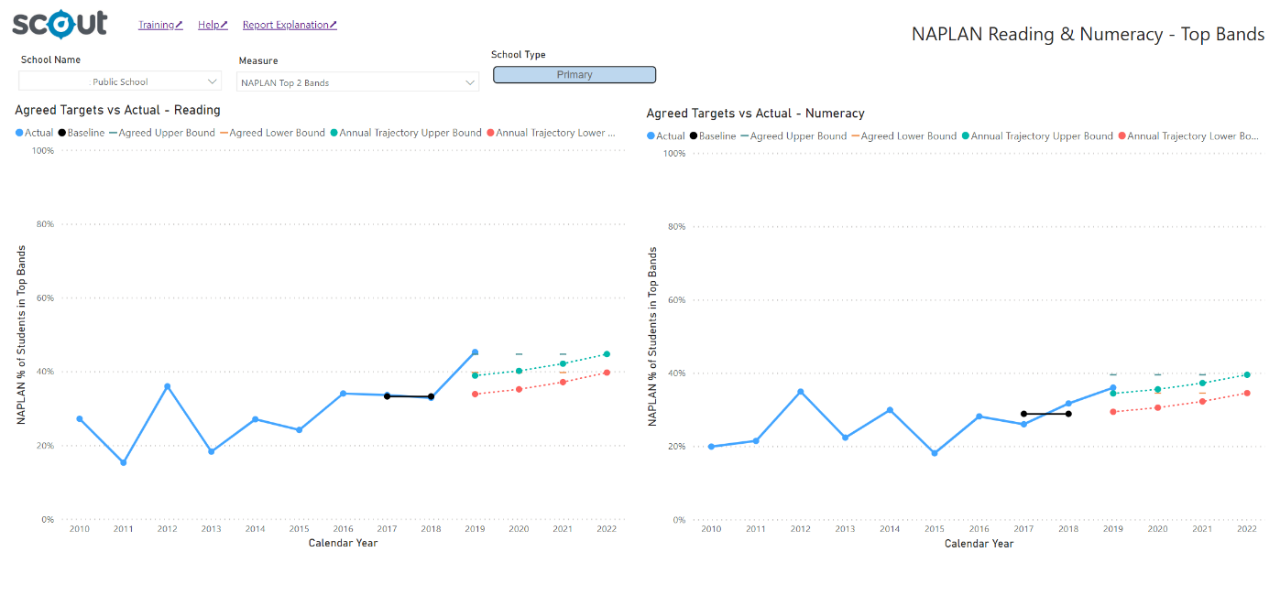
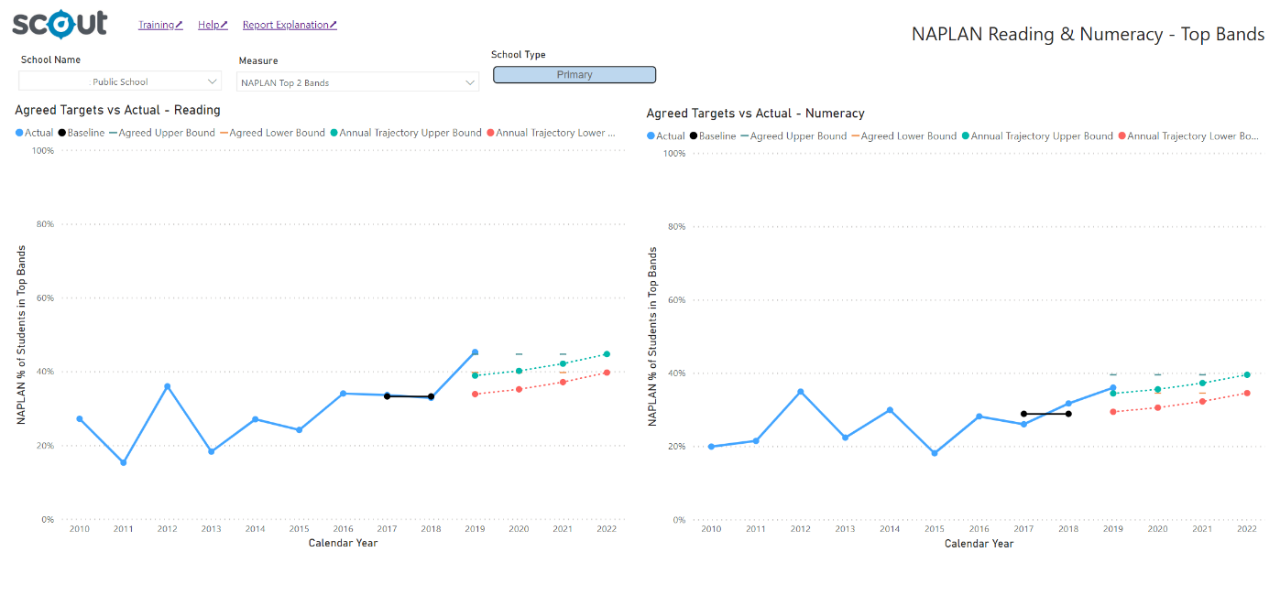
Using the report
Make selections
Use the drop-down menu on the top left of the report to select a school. The report will then generate and display.
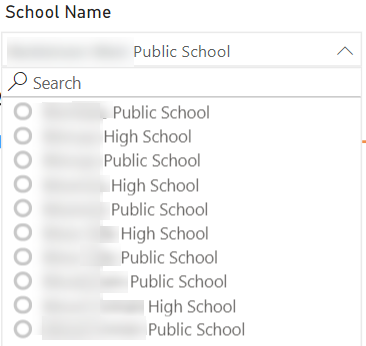
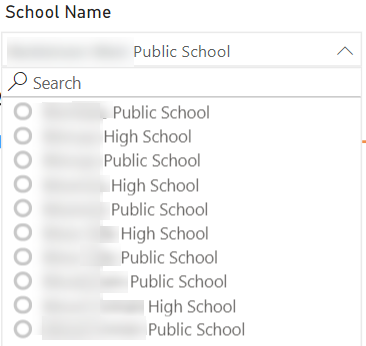
You can also choose from different measures (NAPLAN Top 2 Bands and Aboriginal Students NAPLAN Top 3 Bands) with the second drop-down menu:
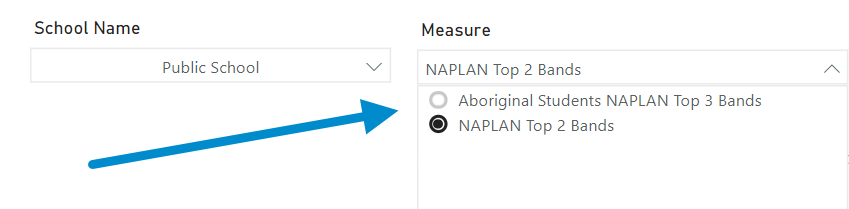
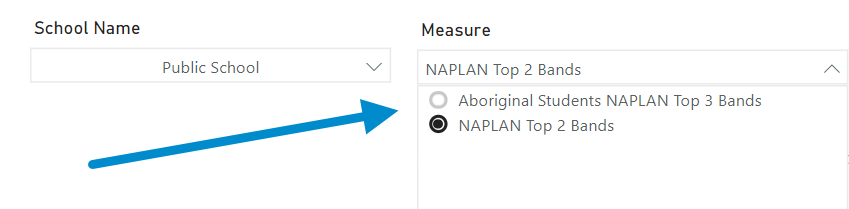
View the charts
The charts represent the measurements for Reading (on the left) and Numeracy (on the right). The blue line is the actual score from NAPLAN each year. The baseline is displayed as a short black line. The lower and upper bounds of the agreed target and the calculated trajectories are displayed in red and green respectively.
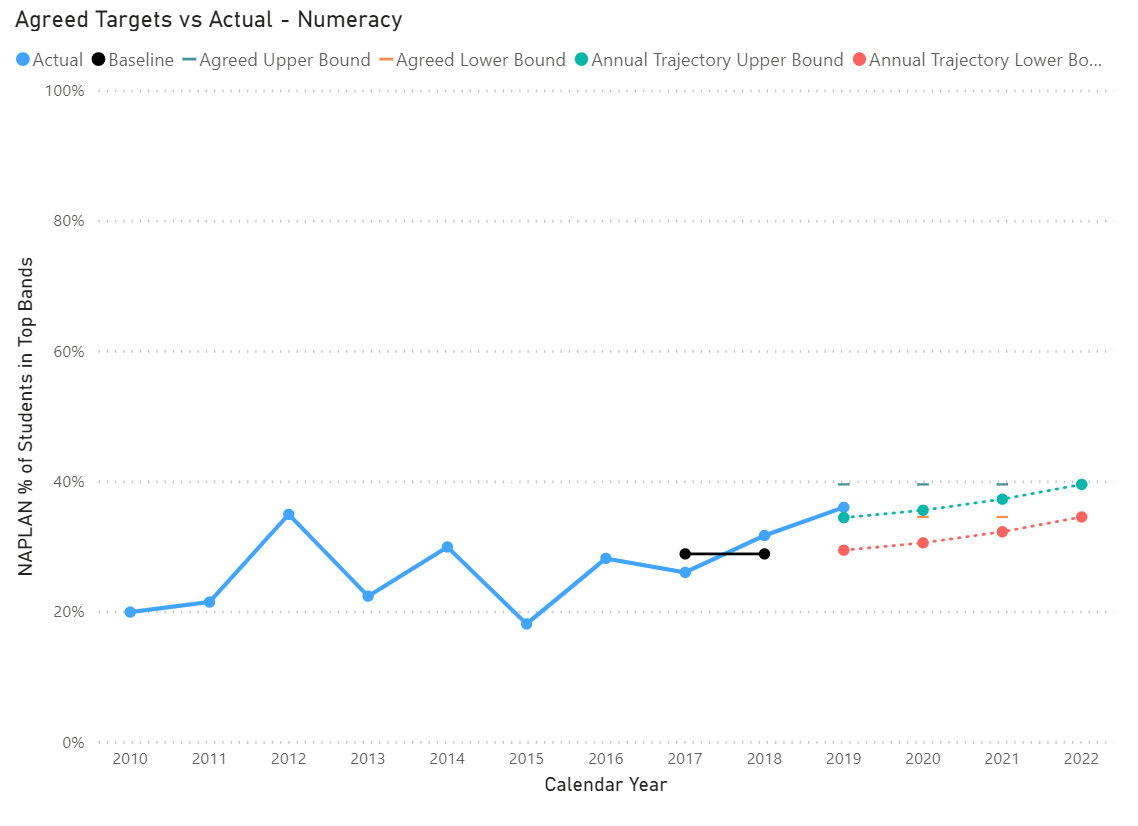
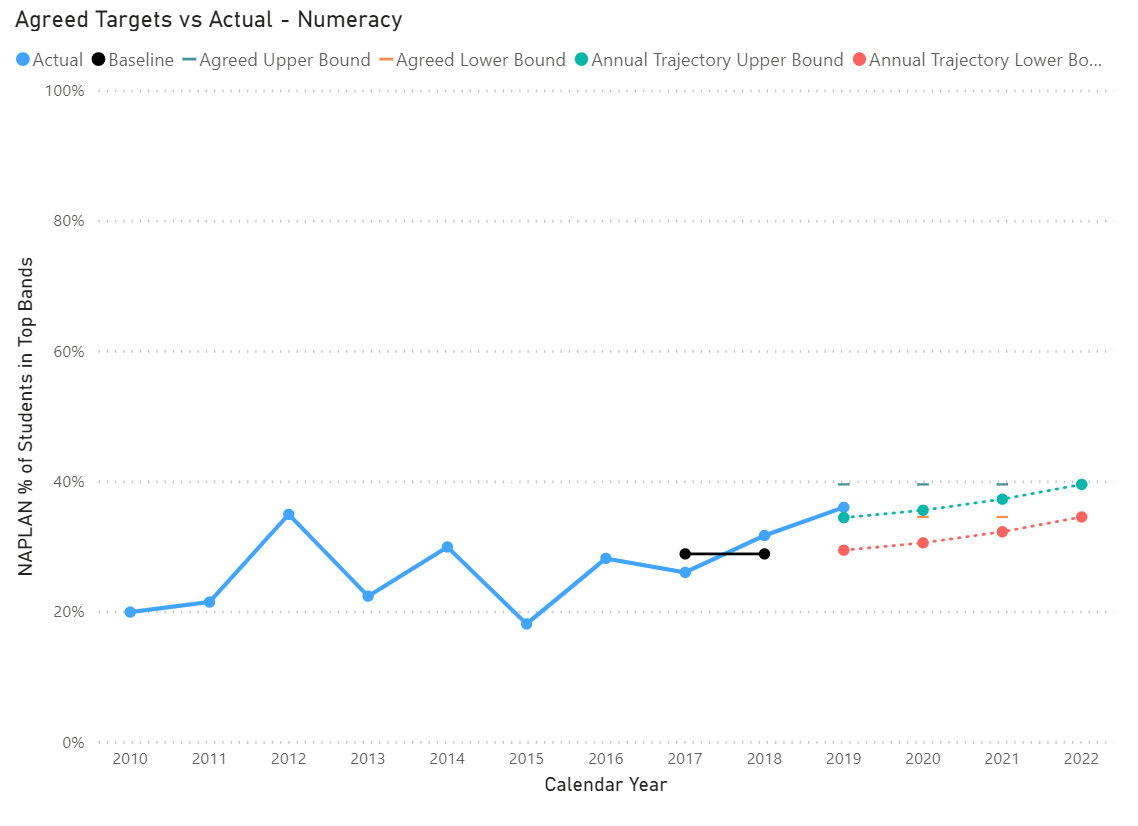
Note on trajectories
The trajectories are an indication of possible progress towards each target and intended as a guide only. They are calculated using the total improvement required to meet the target and spreading this across the full timeframe. Actual progress might not be linear and may exceed the proposed trajectory or meet the target sooner than required.
Hover for details
Hovering over any colour dot on the chart will bring up a text box of information about that point.
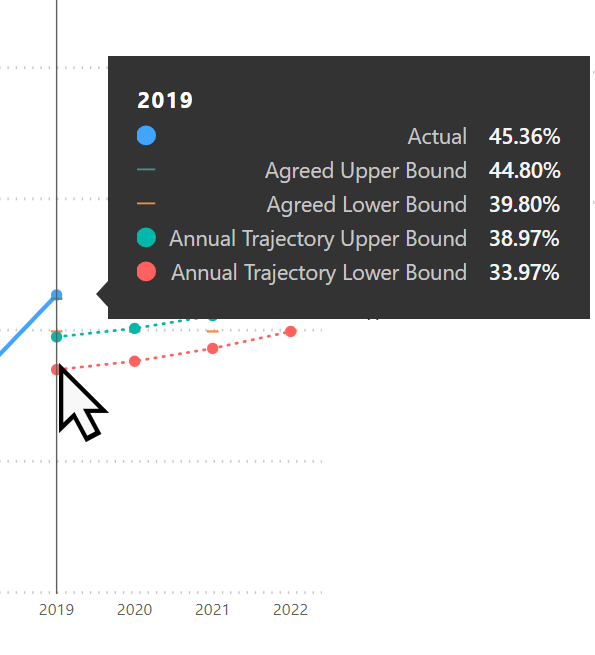
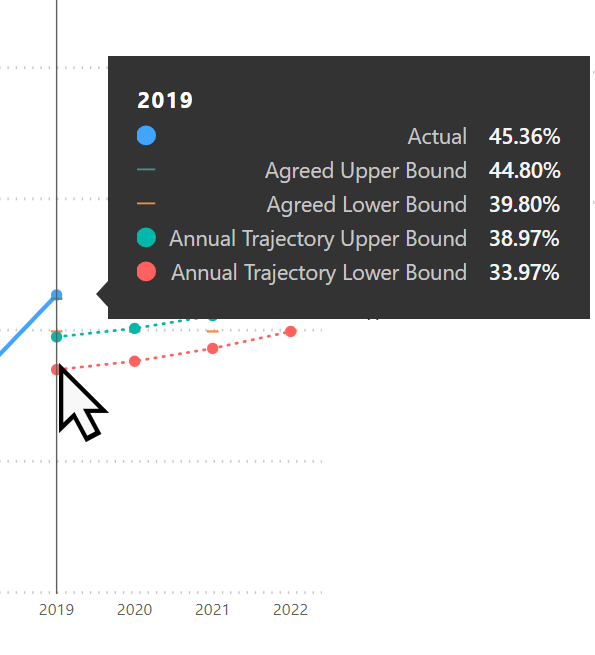
Focus Mode
To increase the display size of either graph, hover and select Focus Mode from the top right:
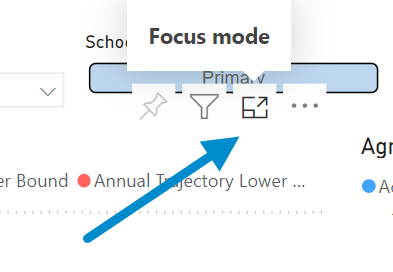
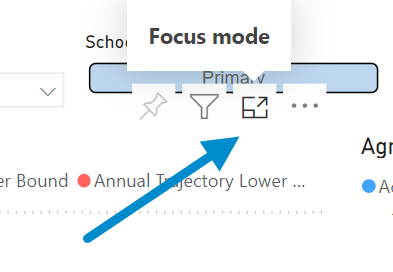
This will fill the report area with only the graph you have selected. Select Back to report on the top left to return to previous view:
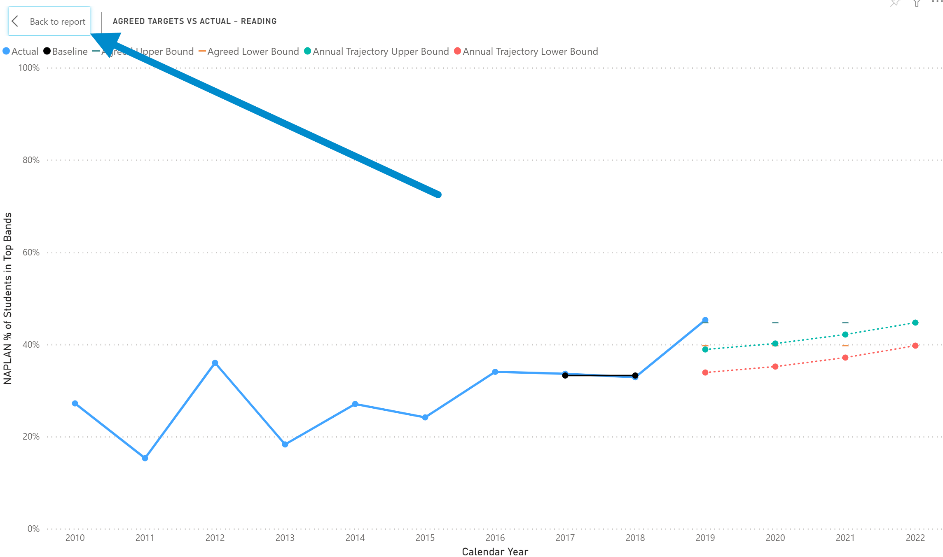
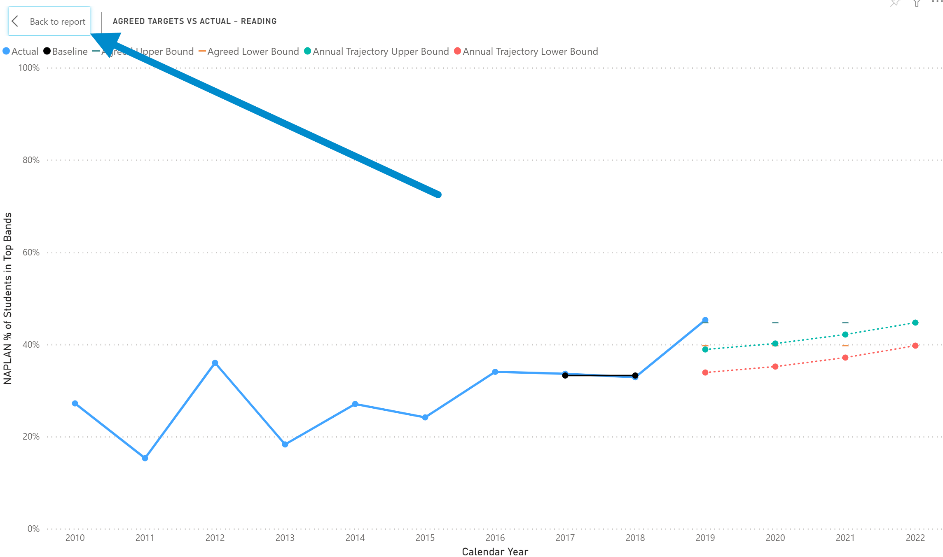
Want to learn more?
- Other guides are available at the Digital Learning Centre.
- If you are having difficulty with access to a Scout app or report, please contact Support.