School
Explore details of adjustment category and level for each student or drill-through to view student history - suggested for principals.
About this report
Information
Data Source: Nationally Consistent Collection of Data on School Students with Disability (NCCD).
Updated: Annually
Designed for
Use this report to drill down to view a student’s history of inclusion in the NCCD. The report has been designed to enable an analysis of how the number of students with a disability for whom an adjustment is being made has changed by the level of adjustment and category of disability across calendar years.
Benefits
How can I use this report?
The information in this report can be used to encourage reflection, conduct quality assurance and review practices to improve decisions made on the levels of adjustment and categories of disability assigned to students.
What should I look for?
Consider how growth or decline in school enrolments might impact the percentages of students with disabilities reported by the school. Are there any notable differences between year levels at your school in terms of levels of adjustment and categories of disability? Is there a trend in the data that would support your assumptions about this year’s data?
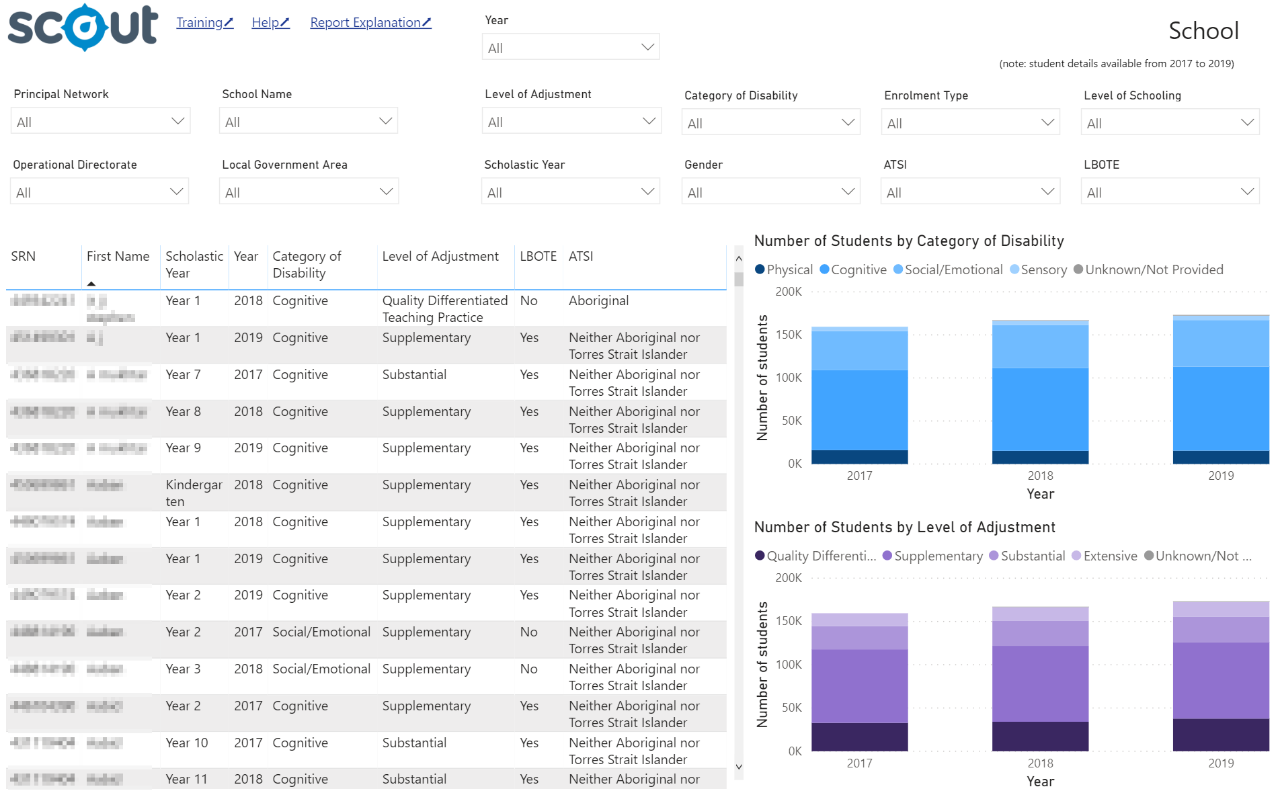
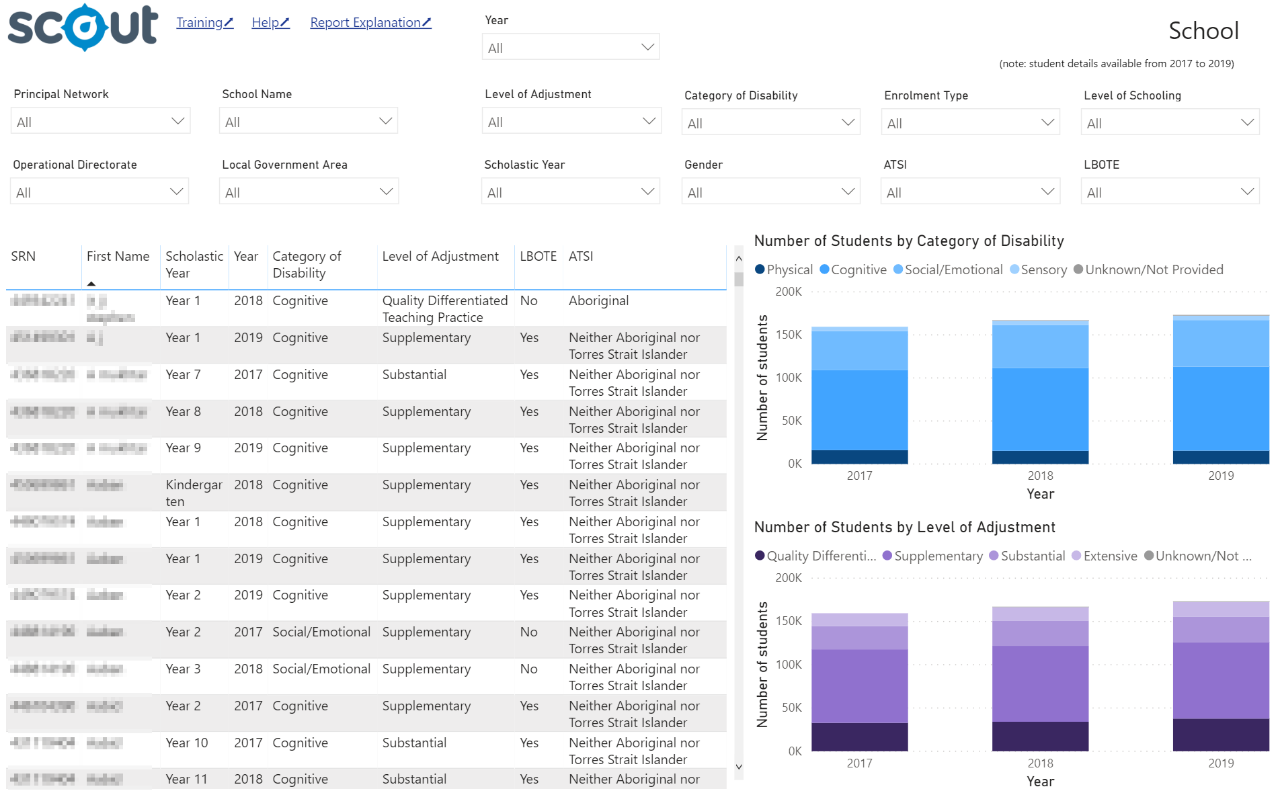
Using the report
Select the results you want
The slicers at the top of the report allow you to select the results you want to be displayed.


Select a school to populate the report (or hold CTRL to select multiple schools if applicable to your role).
Data can be refined by Level of Adjustment, Category of Disability, Enrolment Type, Level of Schooling, Scholastic Year, Year, EAL/D, Gender, and/or Aboriginality if you want to do so.
Note: for all of the slicers, a blank selection will be treated in the same way as selecting all of the options for that slicer. For example, not selecting a Scholastic ear will display results for all students in the school.
View the charts
Your selections will automatically be applied to both charts.
Number of Students and Category of Disability
This bar chart displays the breakdown of categories of disability by a number of students in selected school or network compared to previous years:
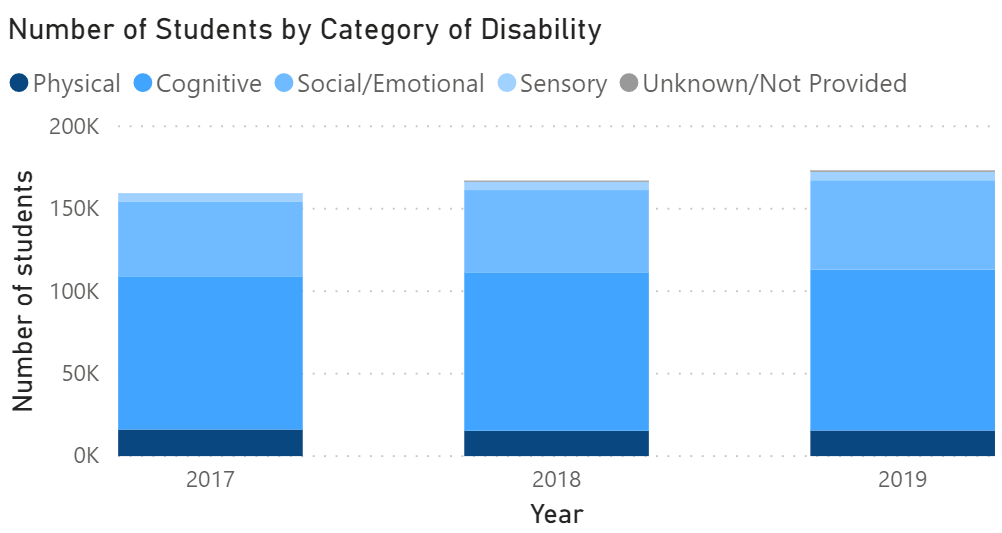
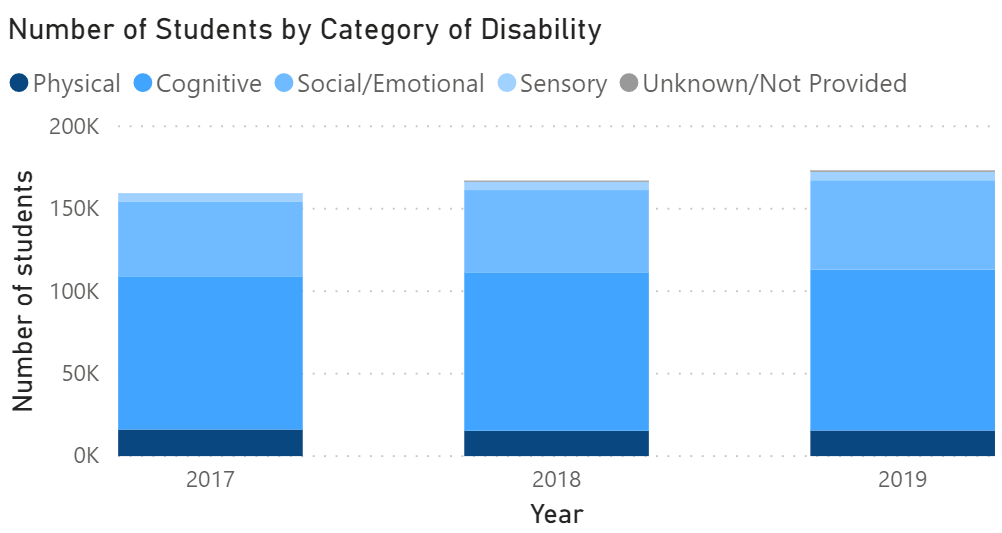
Number of Students by Level of Adjustment
This bar chart displays the breakdown of the level of adjustment made by the school for a number of students in selected school or network compared to previous years:
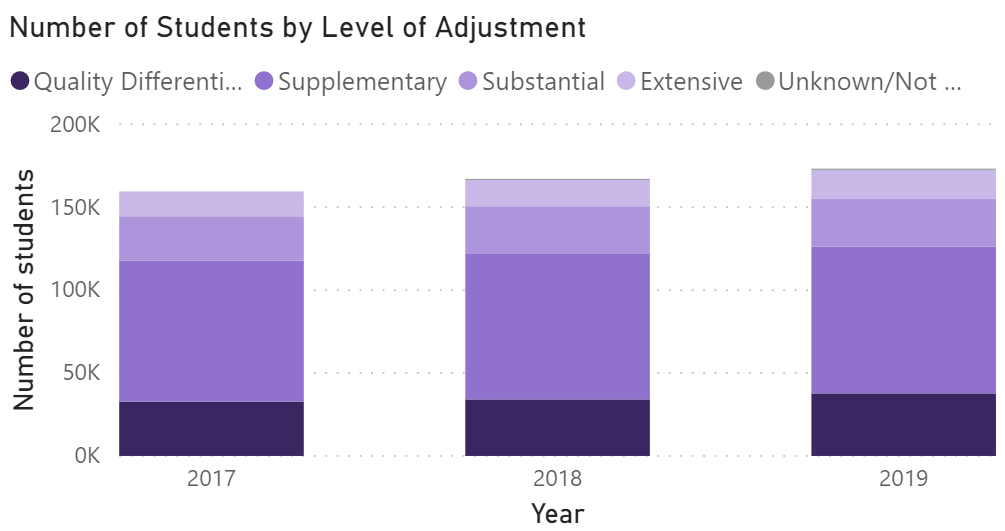
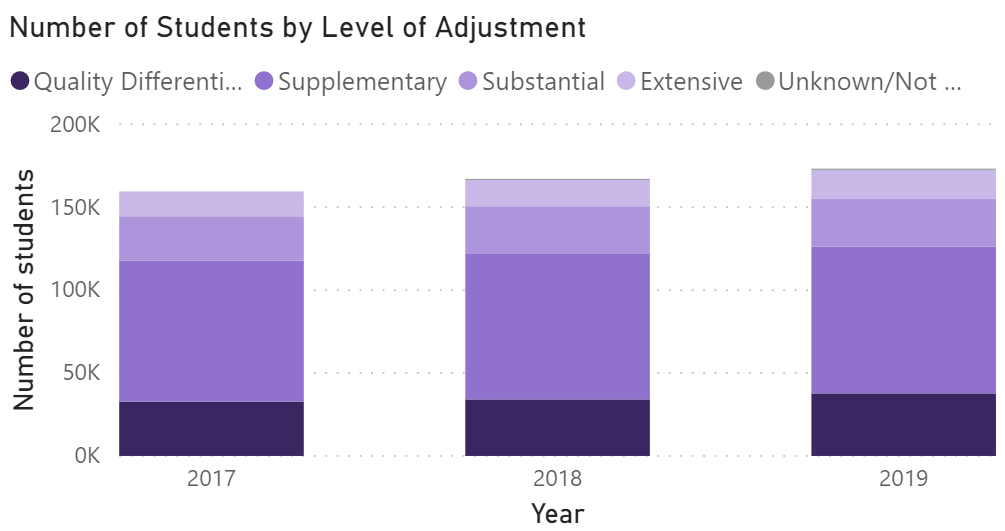
Table Data
The table next to the chart displays student details selected in the slicers. It will also reflect any segments highlighted in the chart.
Item Details Table
The table provides details of students with the following columns:
- Student SRN
- Student First Name
- Scholastic Year
- Year
- Category of Disability
- Level of Adjustment
- LBOTE
- ATSI
Data in the table can be sorted by clicking the arrow in any of the column headers.
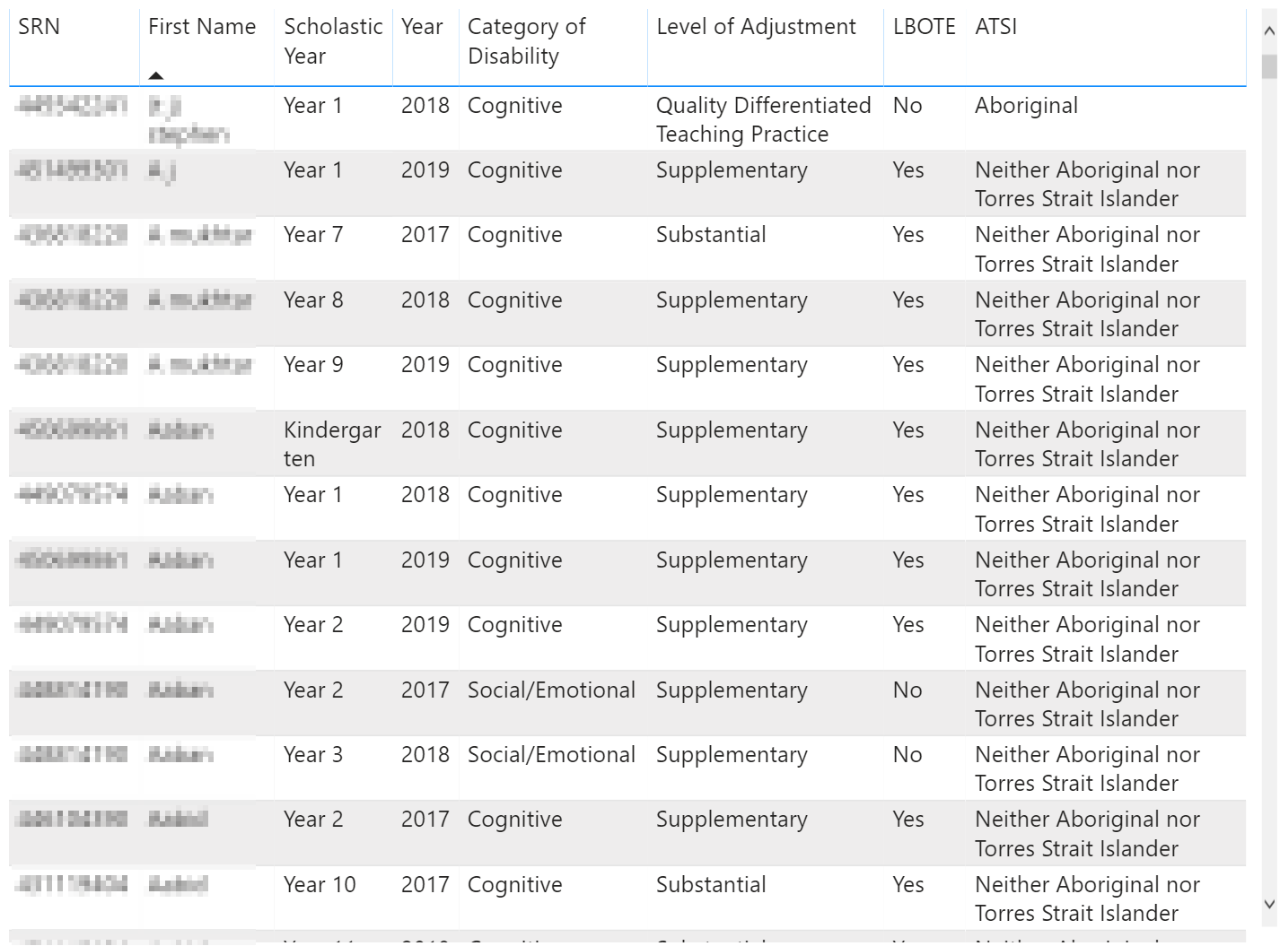
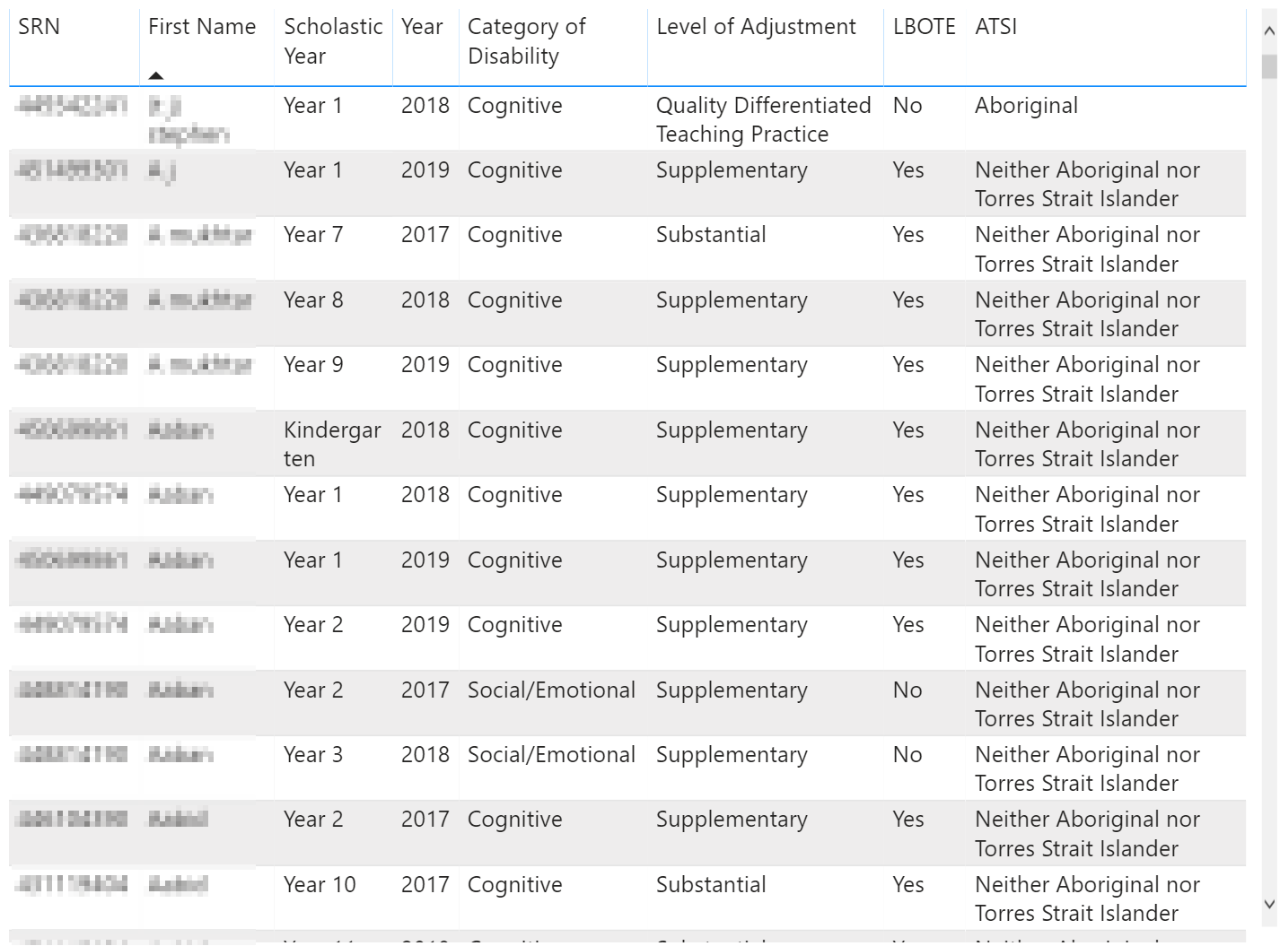
Highlight and hover
You can click on a particular region of the chart to cross-highlight related information throughout the rest of the display.
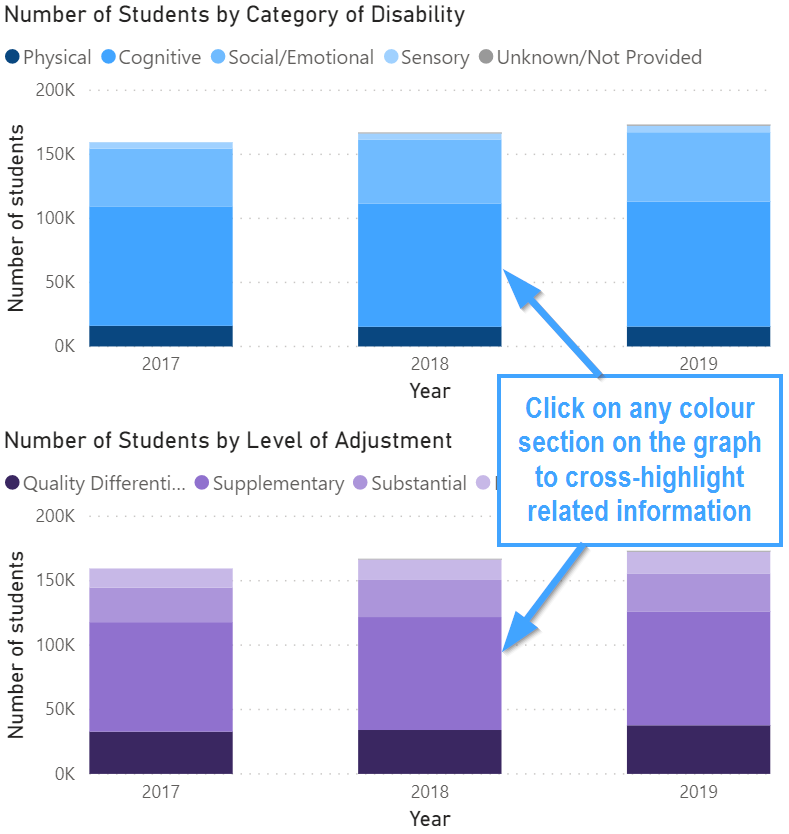
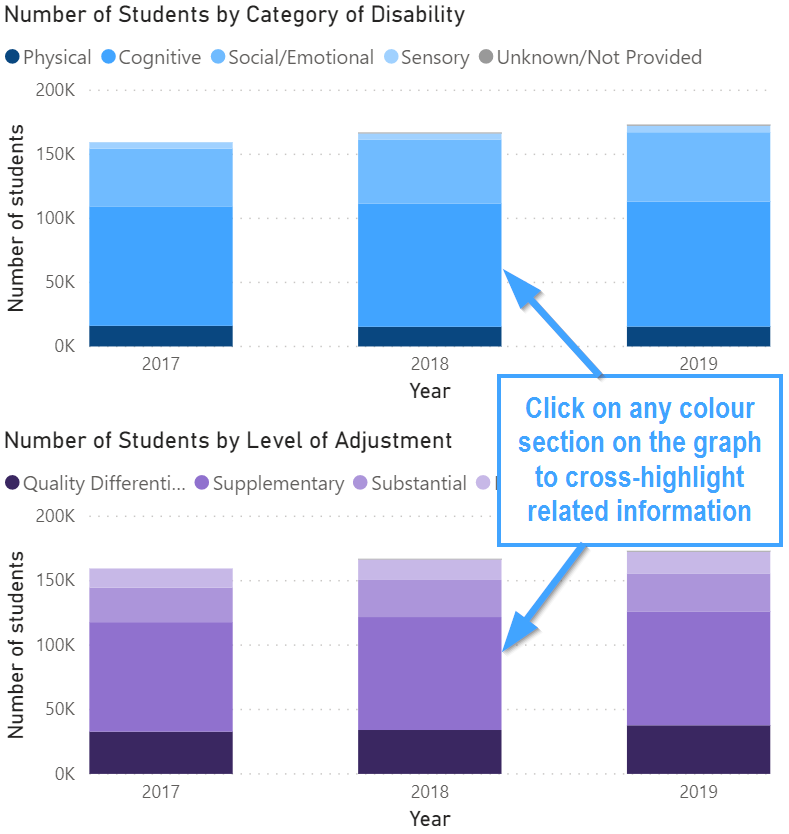
Hovering over any segment of the column will bring up the box of summary information including Year, Level of adjustment, and a number of students.
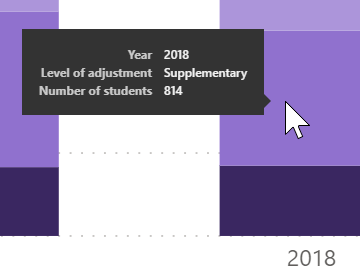
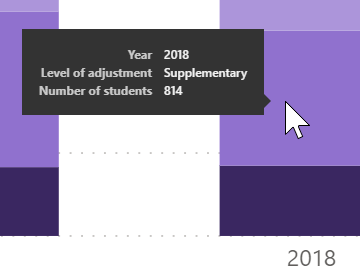
Export data
You can download the results in this report for further analysis using the ‘More Options’ tab on the top right of some charts. Click on the three dots, or ellipsis, to bring up the menu, then select ‘Export data’.
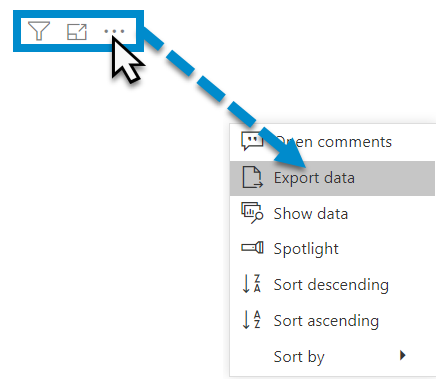
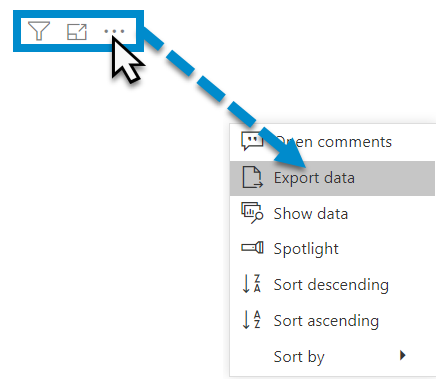
Reset to default
If you wish to remove selections you have made and return to the initial view of the report, select ‘Reset to default’.
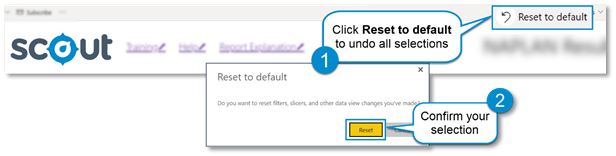
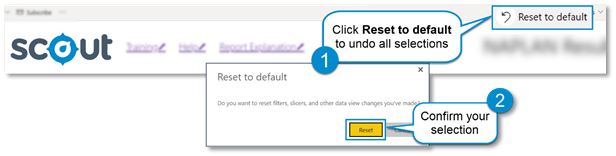
Need Further Help?
- Other guides are available in the Digital Learning Centre.
- If you are having difficulty with access to a Scout app or report, please contact Support.