Reset your password with secret questions and answers
This guide shows staff how to reset their password when it is forgotten, not working or has never been set.
If you are a student, parent or carer please contact your school.
Before you start
You can reset your password via your:
- personal email
- mobile phone
- secret questions and answers (Q & A).
If you have not previously set up secret questions and answers then you can only reset your password via your mobile or personal email.
Detailed instructions
Reset your password via secret Q & A.
1. Navigate to portal login.
Select the Forgot your password link.
You can complete the following steps on a personal device such as your phone if you can’t log in to your department device.
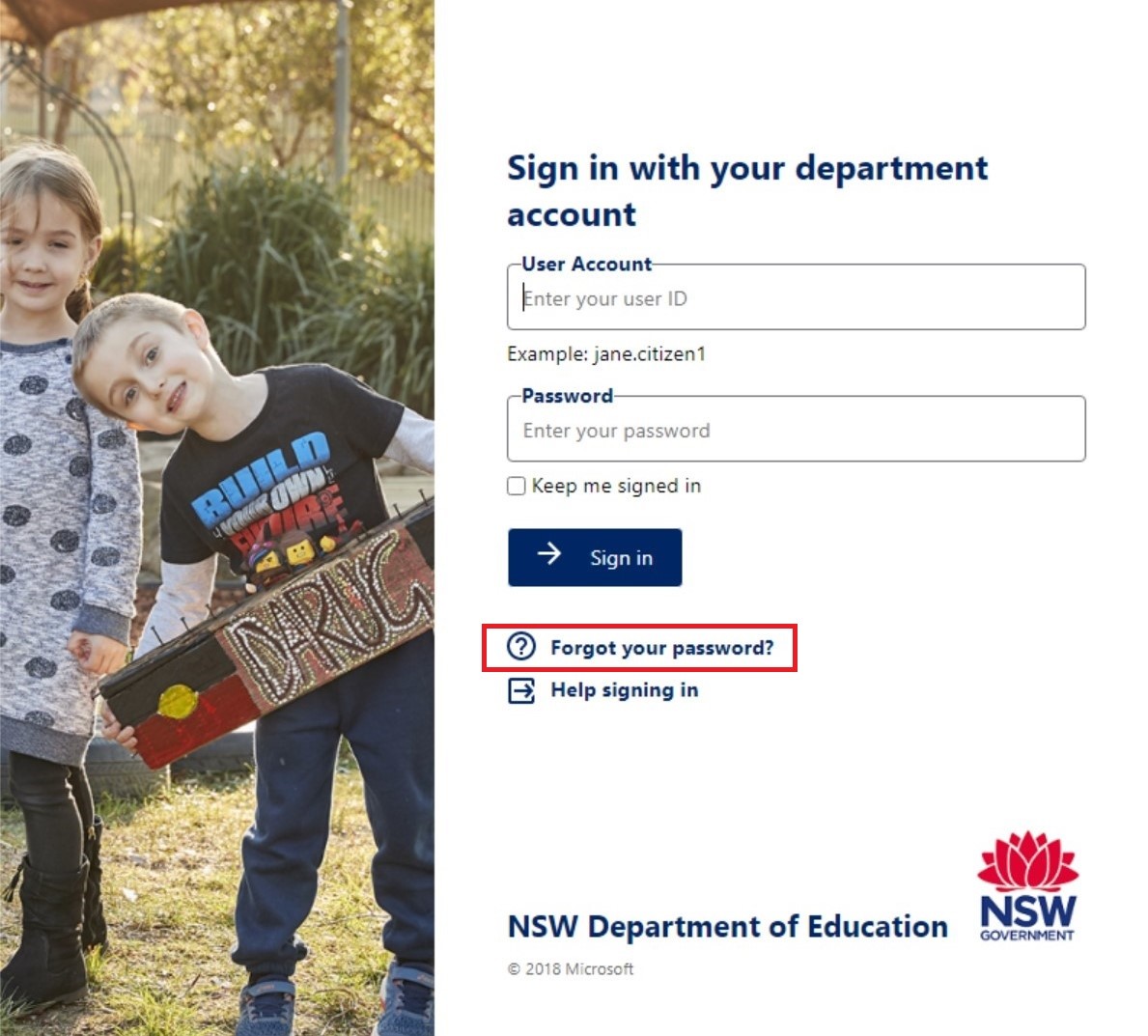
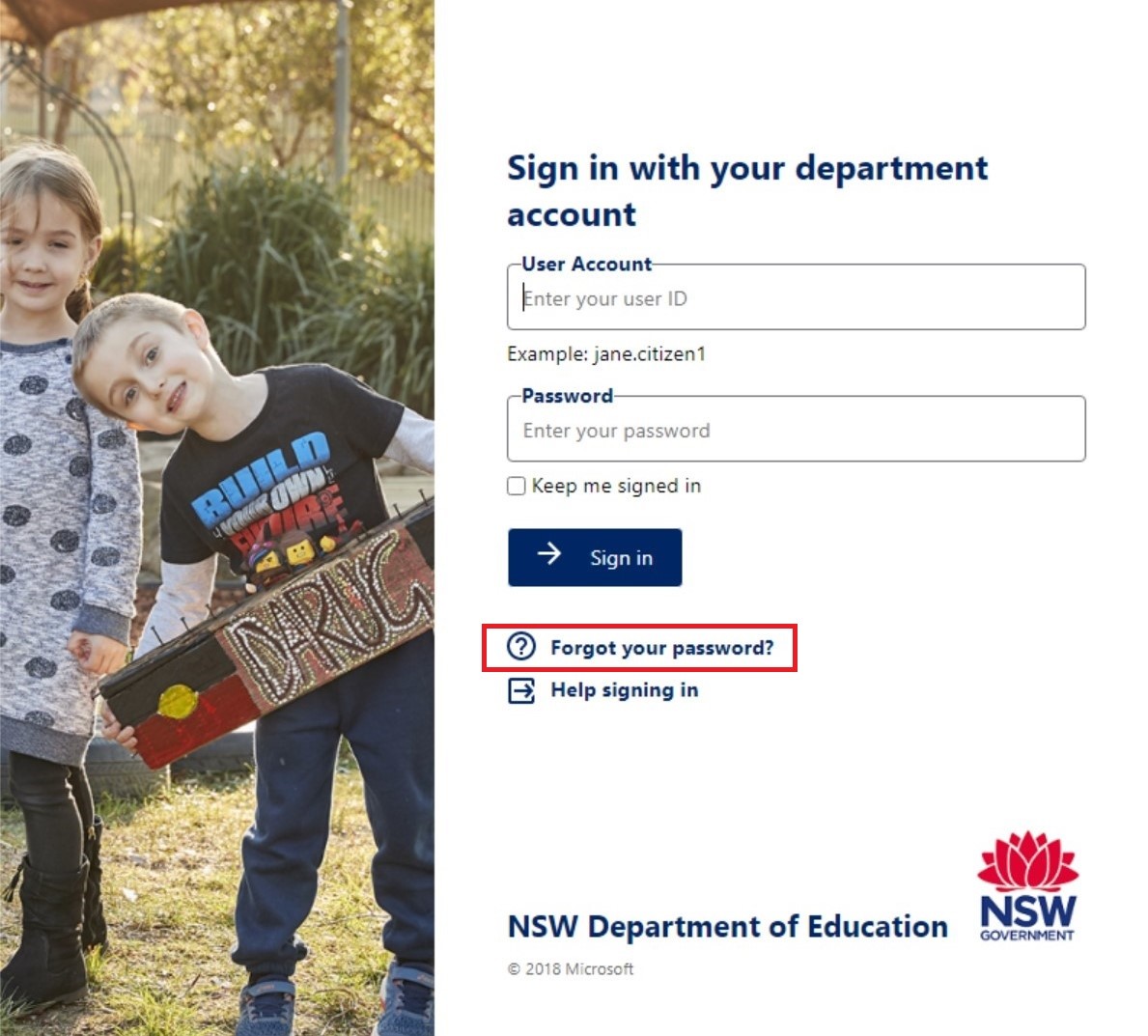
Step 2: Enter your department user ID in the user ID field.
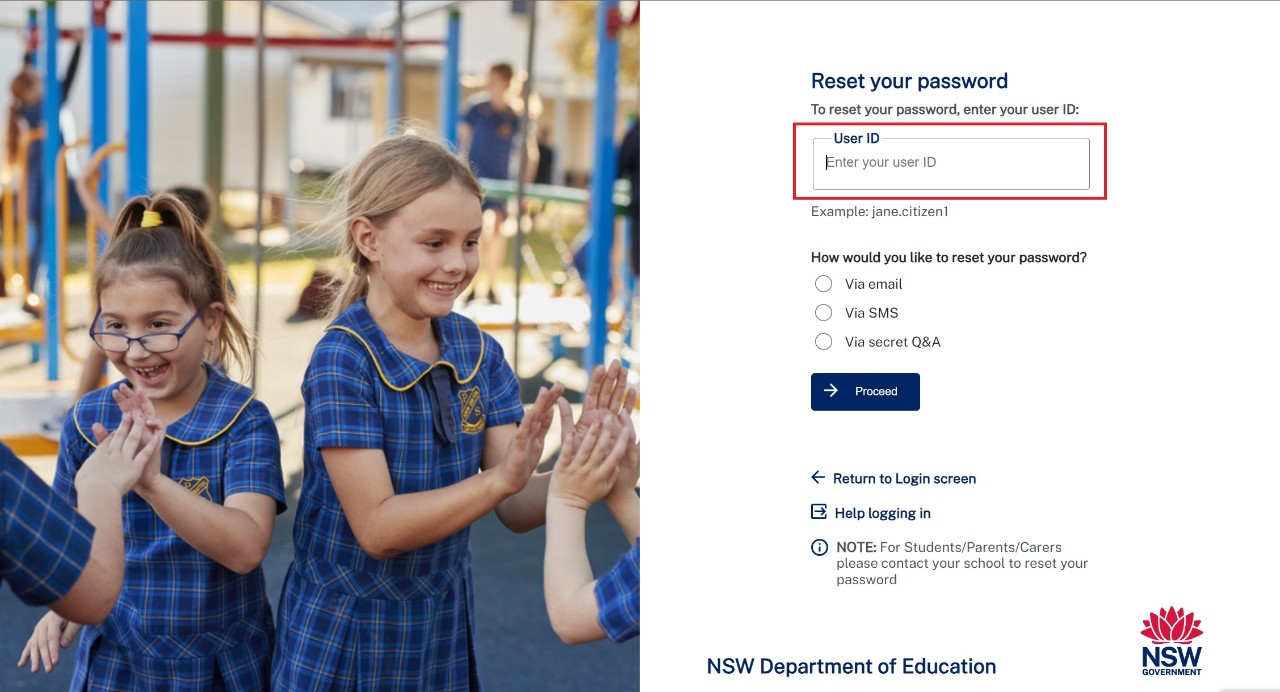
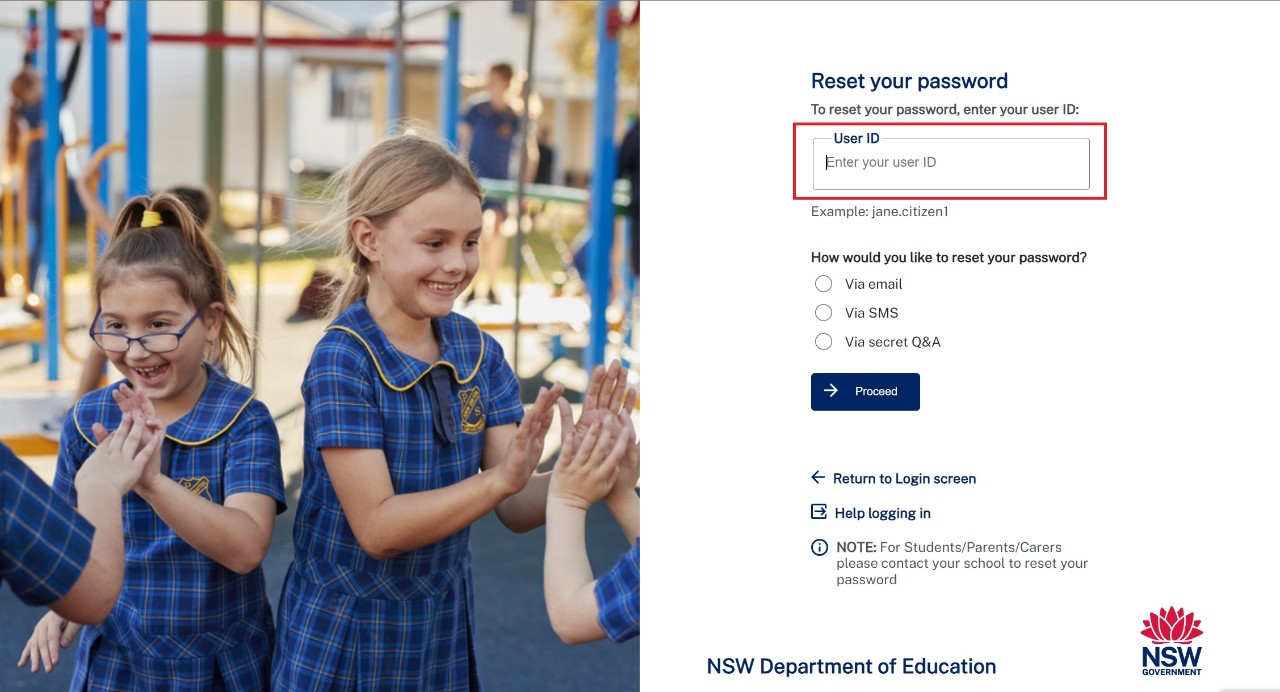
Step 3: Select via Secret Q & A.
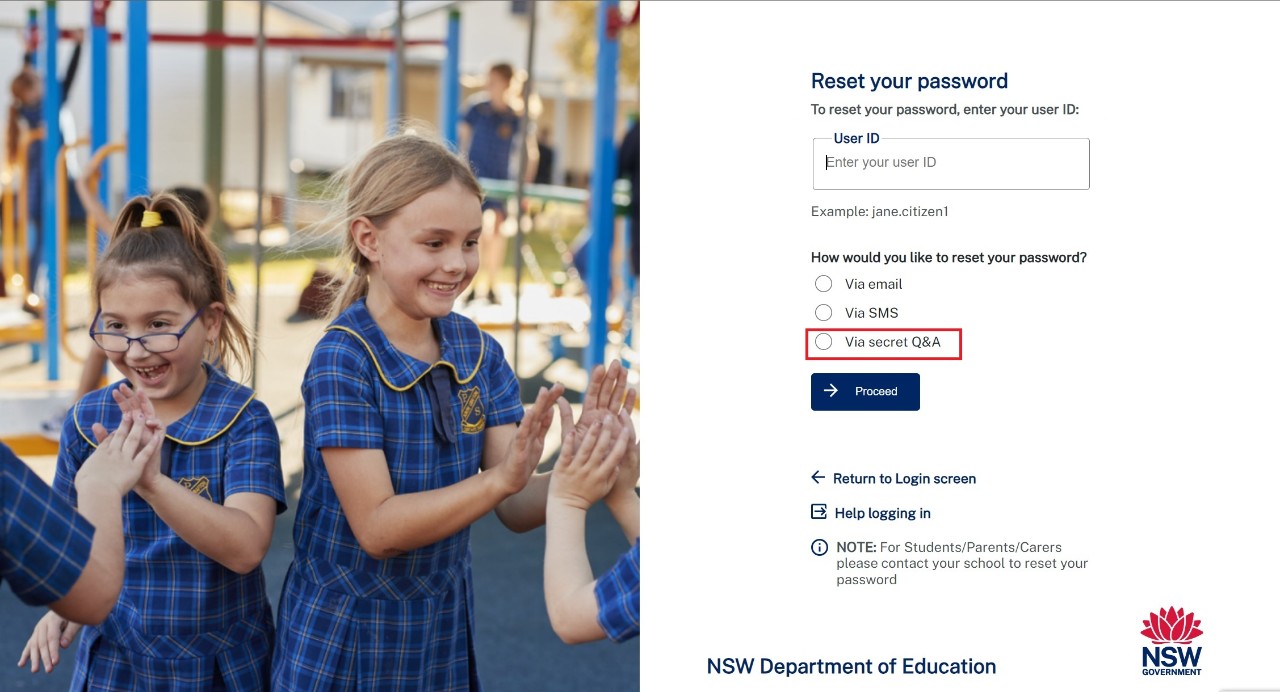
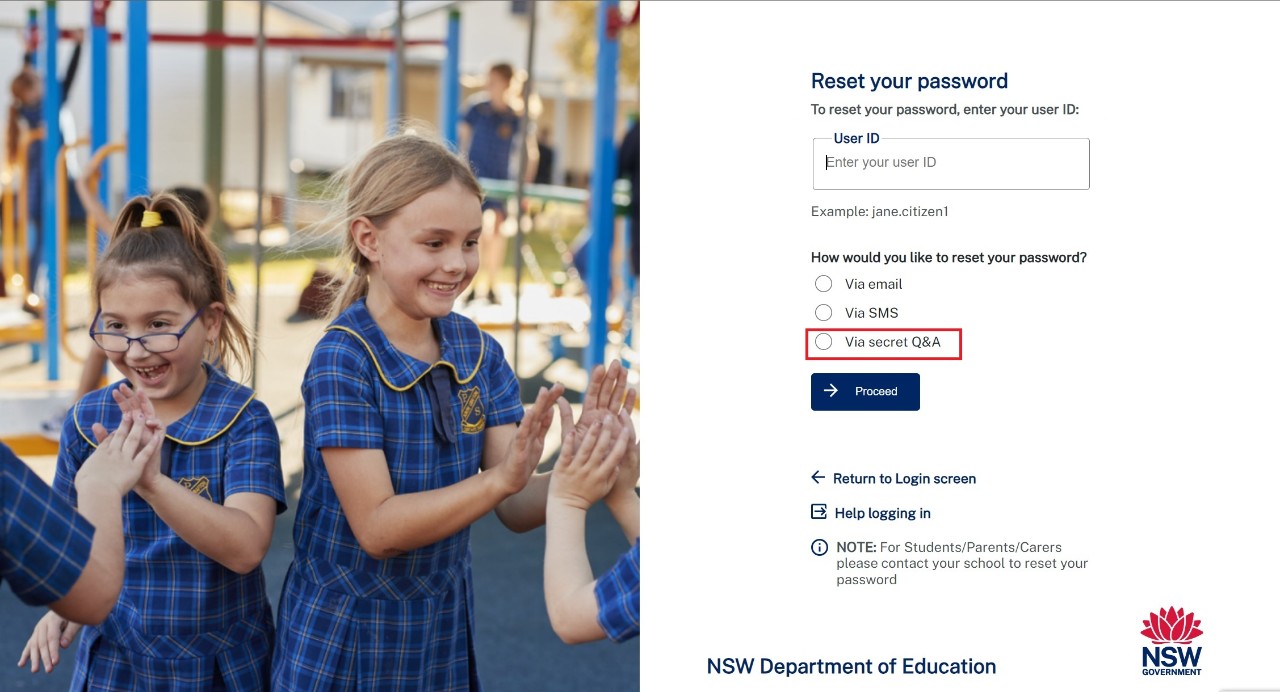
Step 4: Enter your answers to your secret questions in the blank fields.
Note: Answers are not case sensitive.
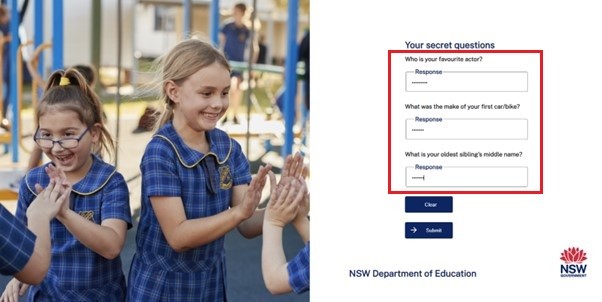
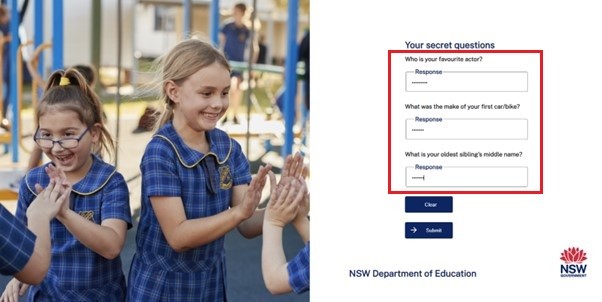
Step 5: Select Submit.
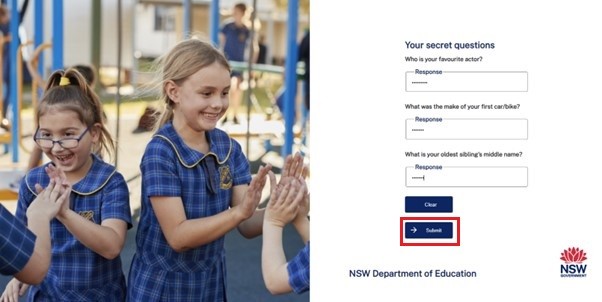
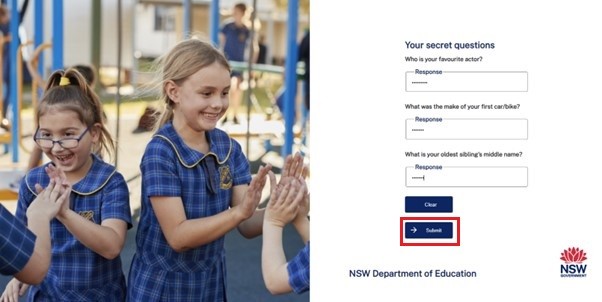
Step 6: Enter your new password in both password fields.
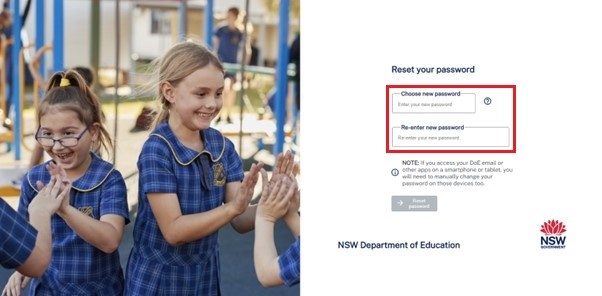
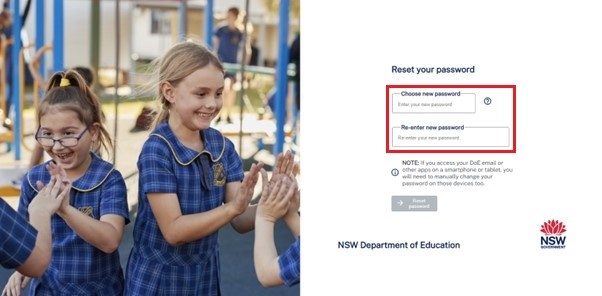
Your new password will need to follow the password policy requirements:
minimum length is 8 characters
use upper and lower-case letters
include at least one number
no previous passwords allowed
don't repeat characters more than once (e.g. AAA, 111)
don't use spaces
special keyboard characters are allowed and encouraged except for double quotation marks
nulls/blanks are not allowed.
Step 7: Select Reset Password.


Step 8: Select Return to login.
If you are working at school or a corporate office your new password will allow log in to the desktop within 5 minutes.
If you are working at home, your new password won’t let you log in to your departmental device until you connect to the department's wifi network.
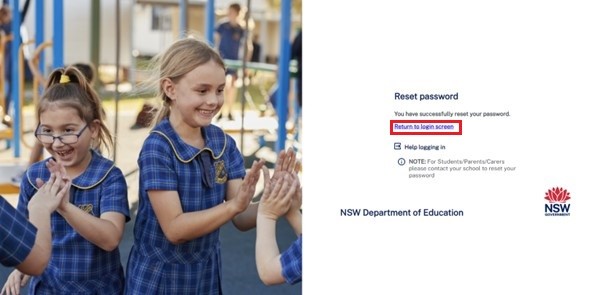
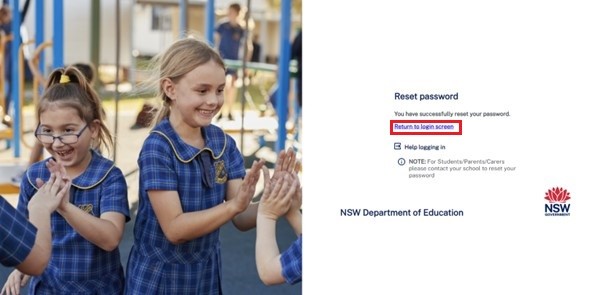
If you are working at school or a corporate office your new password will allow log in to the desktop within 5 minutes.
If you are school staff working at home, your new password won’t let you log in to your departmental device until you connect to Wi-Fi at a department site.
Further assistance
For password assistance, please contact EDConnect on 1300 32 32 32, option 5.