Completions report
About this report
This report provides high quality disability professional learning data to analyse professional learning uptake, patterns and trends to strengthen strategic support to schools. It informs decisions to enhance disability professional learning that builds capability to support students with disability.
Information
Data Source: MyPL and SAP HR
Updated: daily
Designed for
The Disability Professional Learning dashboard is designed for senior executive to see what disability professional learning has been undertaken by staff. Data are aligned to current staff location and role.
- Executive directors and senior executive from Inclusion and Wellbeing, Teaching Quality and Impact and Delivery Support have access to statewide data to support accurate analysis of uptake, patterns and trends to inform decision making.
- Directors Educational Leadership and Learning and Wellbeing teams have access to local data to inform universal, guided and strategic support to schools.
Benefits
How can I use this report?
This report outlines course completion data for current staff in a selected time period. Data are aligned to current staff location and role.
Using the report
Select the results you want
The filters to the left of the report allow you to select the results you want to be displayed.
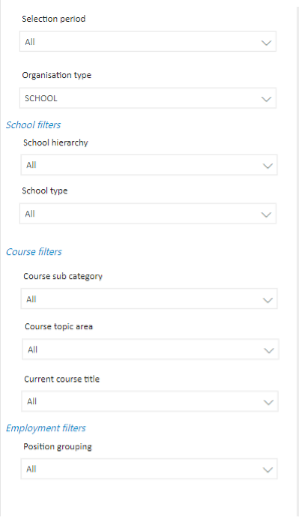
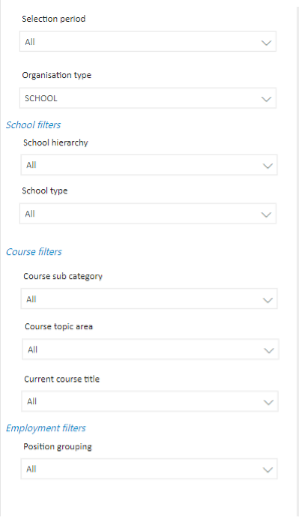
Select filters
The filters allow you to select information by:
- Selection period - data is available for the previous four years
- Organisation type - two options are available - SCHOOL and NON SCHOOL. The filter will default to SCHOOL but is easily changed
School filters
- statewide access allows filtering between operational directorates
- local level access allows access to principal network information based on location
- School hierarchy - displays operational directorate, principal network and school level data
- School type - allows to drill down data to various K-12 school settings
Course filters
- Course sub category - courses can be filtered by sub category
- Course topic area - courses can be filtered by topic area
- Current course title - lists the 48 courses available
Employment filters
- Position grouping - ability to filter by key roles
Hold control (Windows) or command (Mac) to make multiple selections.
Use the eraser icon to clear any selections and view all available options in that filter.
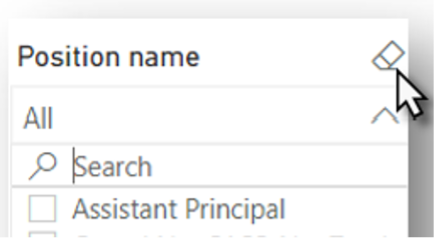
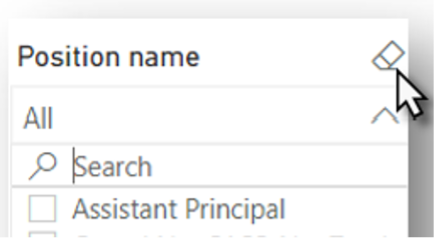
View the charts
Your selections will automatically be applied to all sections of the report.
If you do not make any selections the report will continue to show ALL results available to you under each of these categories. If you have filters applied to other reports, these filters will be applied to this report.
Course completions graph
This graph shows the number of courses completed according to Course sub category, Course topic area and Current course title level for the selected time period. School, Course and Employment filters can be applied for more specific information.
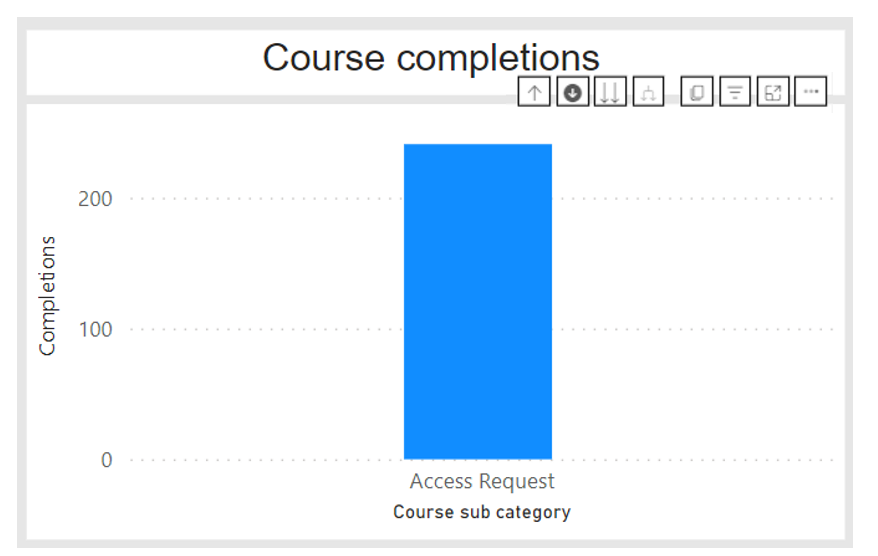
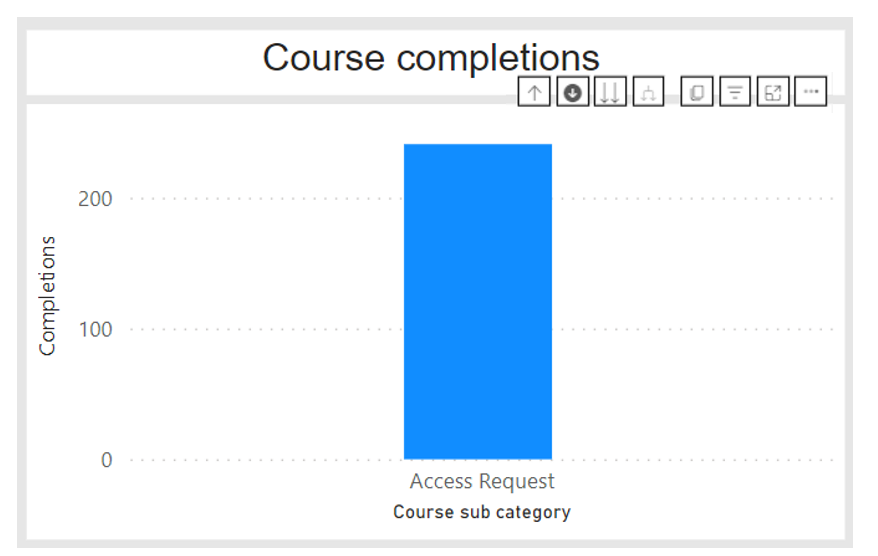
For example, total course completions for the Course filter (eg sub category: Support provisions). This shows course completions of all nine Access Request Summary profile courses.
Drill down – this allows the user to drill down to the lower levels of the report. Click the drill down button (down arrow and double arrow) located in the top right-hand corner next to the up arrow to activate this function.
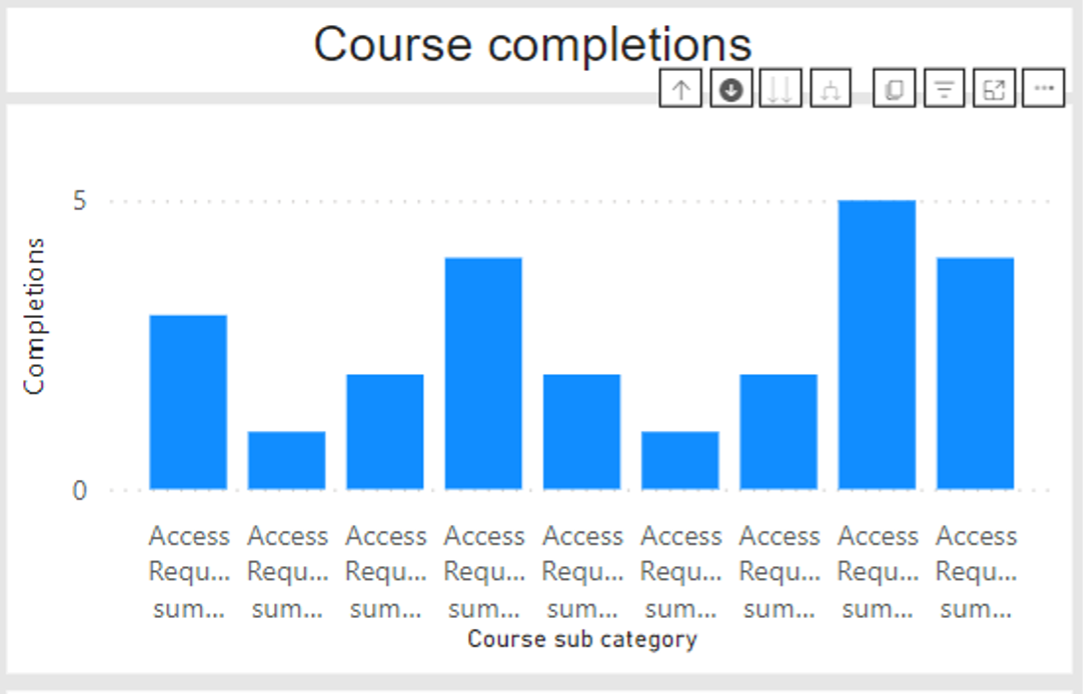
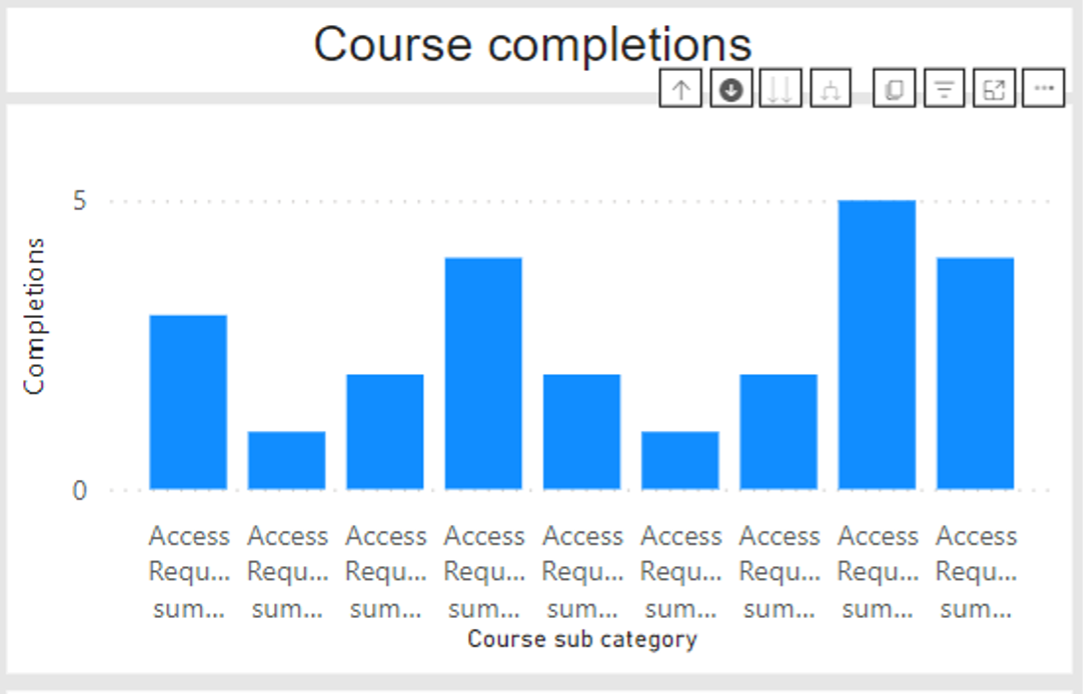
By using the Drill down function, you can now see data for the Current course titles, or individual courses.
Course completions table
This table shows the number of courses completed by Course sub category, Course topic area and Current course title for the selected location and time period.
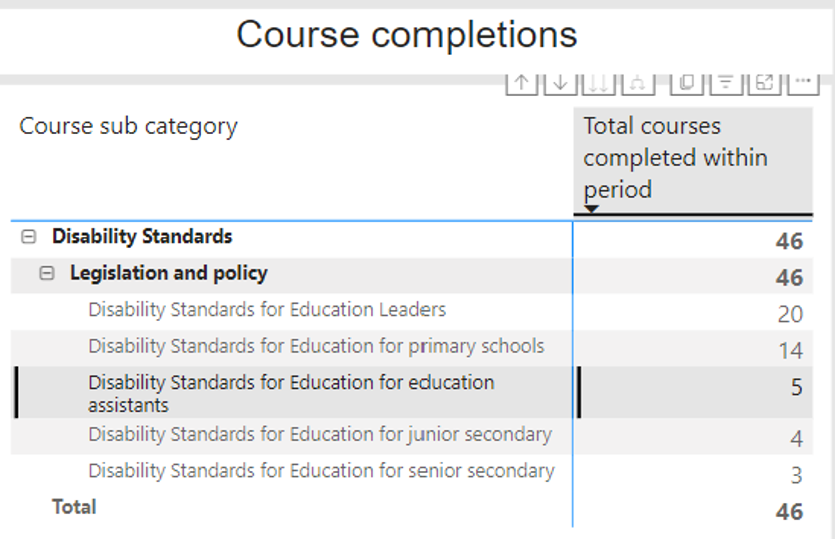
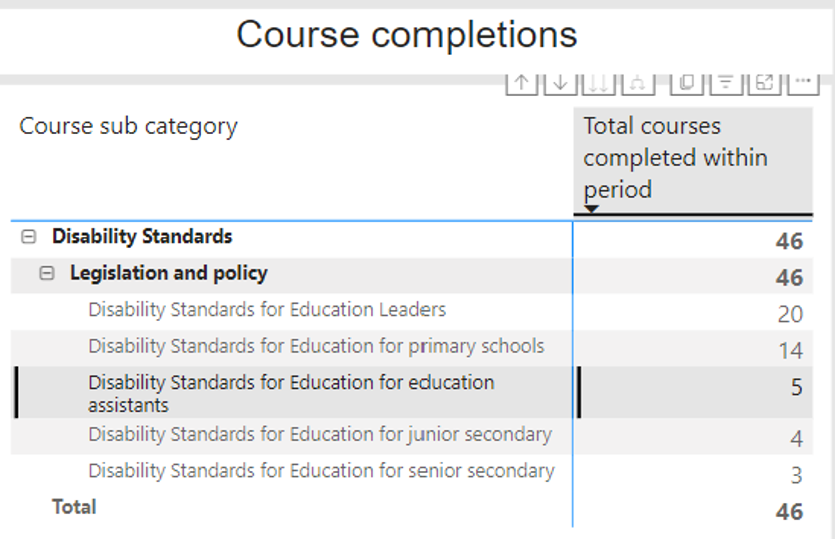
Course completions over time graph
This graph shows the number of courses by Course sub category completed over the selected time period. School, Course and Employment filters can be applied for more specific information.
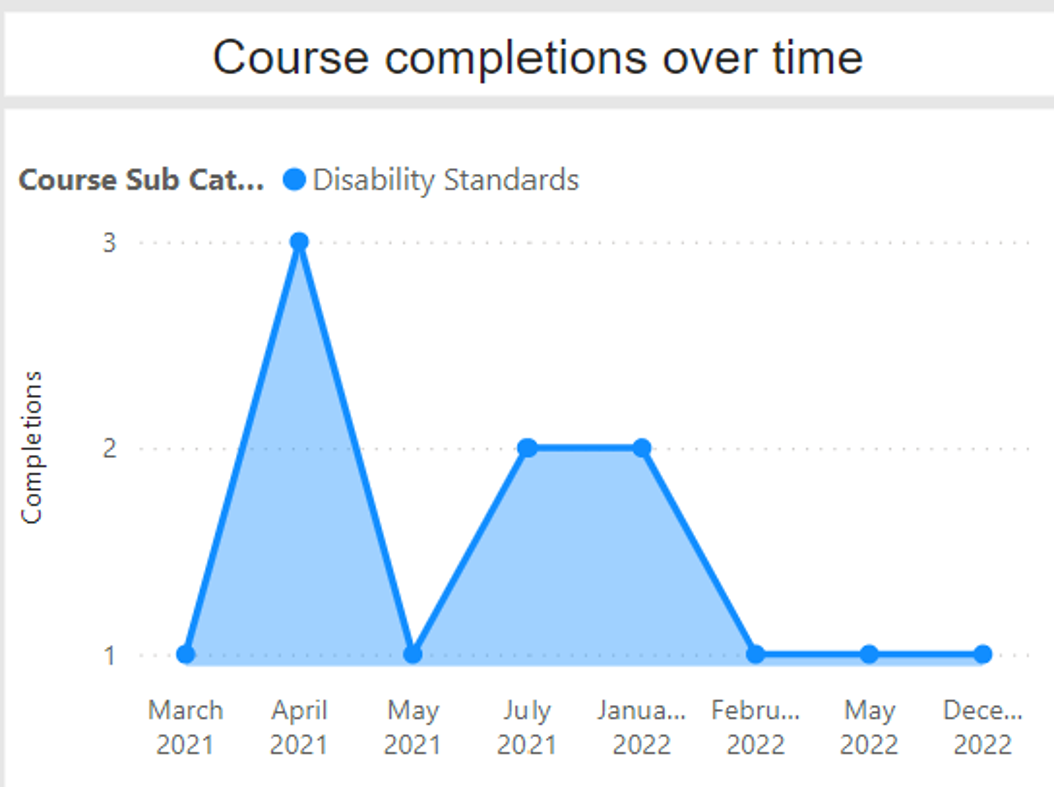
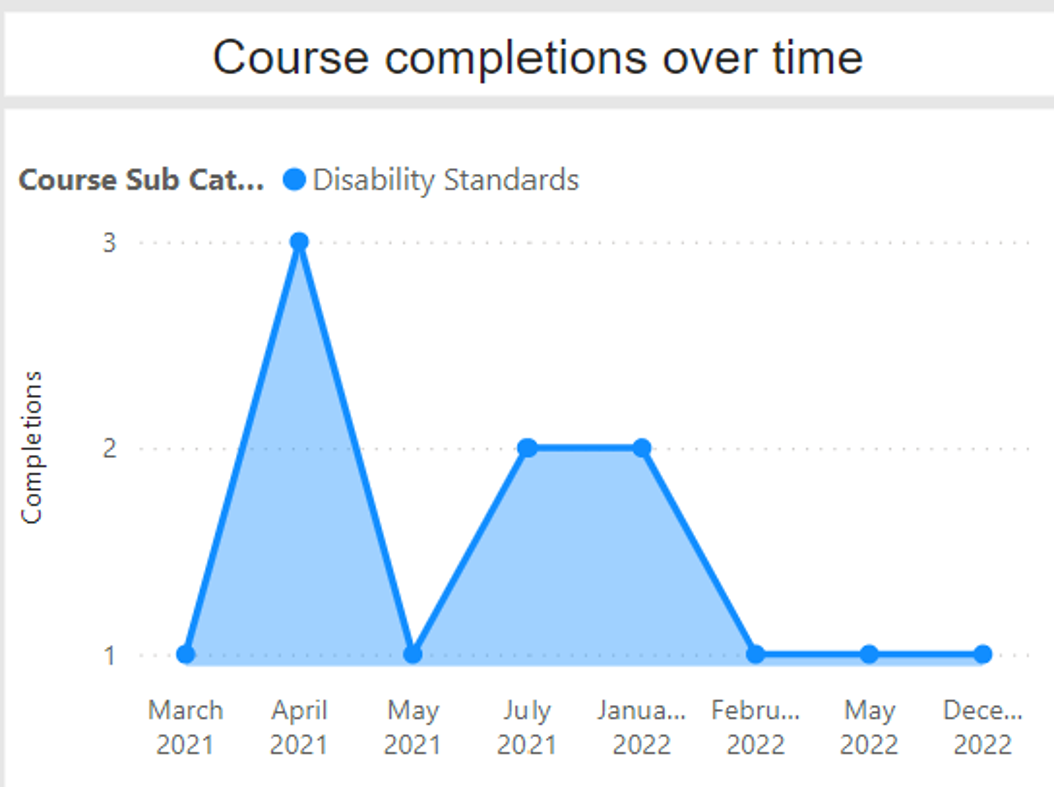
You can hover over each graph marker to display course completion information for that point in time.
Export data
You can download the results in this report for further analysis using the ‘More Options’ tab on the top right of some charts. Click on the three dots, or ellipsis, to bring up the menu, then select ‘Export data.’
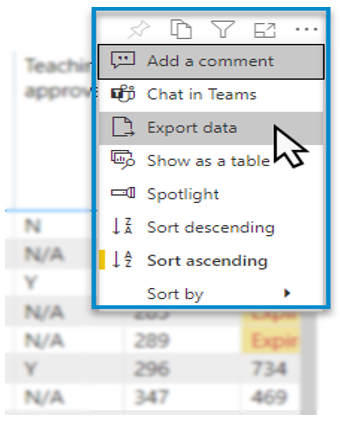
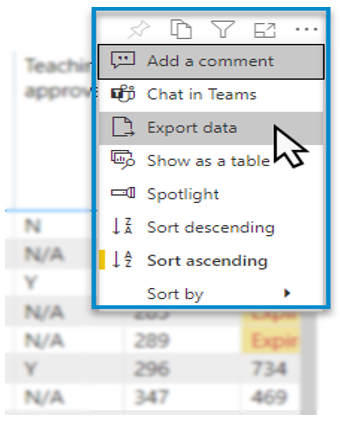
Reset to default
If you wish to remove selections you have made and return to the initial view of the report, select ‘Reset to default.’
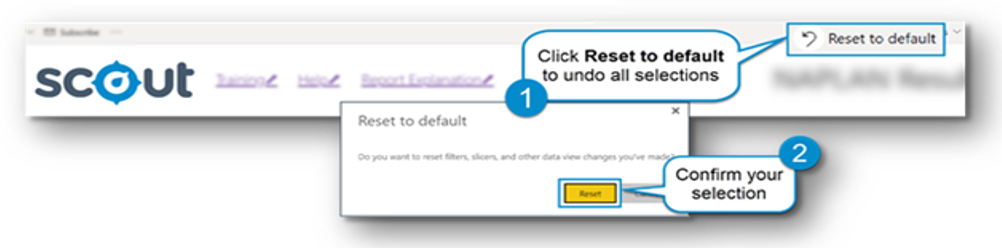
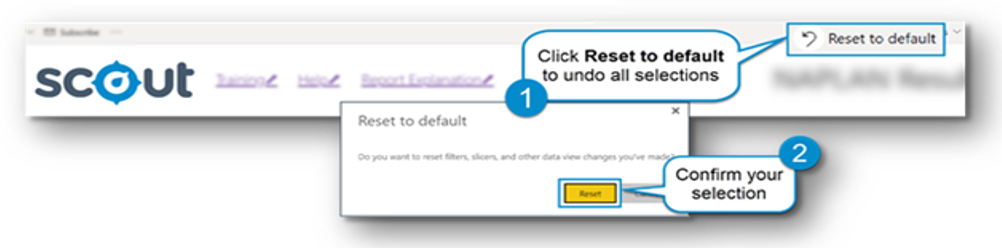
Frequently asked questions
1) Why are course completion data not showing for a particular school?
This means no current staff at the particular school have completed the professional learning.
The dashboard links MyPL course completion data to staff current position as per last pay period. This means that course completion data will show where staff are currently based not where they were located when they completed the course.
2) Why are only some staff positions called out in the Employment filter?
The roles identified in the report specifically relate to the support of students with disability.
3) What information does the Course sub category filter provide?
A customised roll up of courses related to MyPL course categories to allow for detailed analysis.
4) What information does the Course topic area filter provide?
A customised roll up of courses linked to pre-determined disability related topics for more granular analysis.
5) Can I view course completion data for all staff regardless of current employment status?
Yes, while the filter currently defaults to ‘currently employed,’ this can be modified to ALL to show all staff or NO – to show staff who are no longer employed. Open chevron to the right of the report to change filter option.
6) Can I access data older than four years?
No. Data is held for four years within the data warehouse.
7) Why can I see BLANK or UNKNOWN in some of the filters?
This occurs when no related SAP HR information has been found.