Corporate Staff Compliance
About this report
Information
Data Source: SAP, MyPL
Updated: Daily
Designed for
The Corporate Staff Compliance report is designed for executives and managers to keep track of compliance factors, including training, for all their staff.
Note: For a full list of definitions used in this report, please refer to the 'data fields' section. For other commonly asked questions, please refer to the FAQ section at the end of this page.
How can I use this report?
This report allows users to see the number of days remaining until expiry on all mandatory training for corporate staff.
Mandatory training must be completed as part of induction procedures.
What should I look for?
All corporate staff in a user's reporting line are included in the report.
There are two types of mandatory training courses for corporate employees:
- Mandatory for all employees
- Mandatory for a specific role
See mandatory training for more information about mandatory training courses in this report, and how to access that training.
The Staff Compliance report displays mandatory training for all staff alphabetically by type and training for specific roles follows.
Data is sourced from MyPL daily.
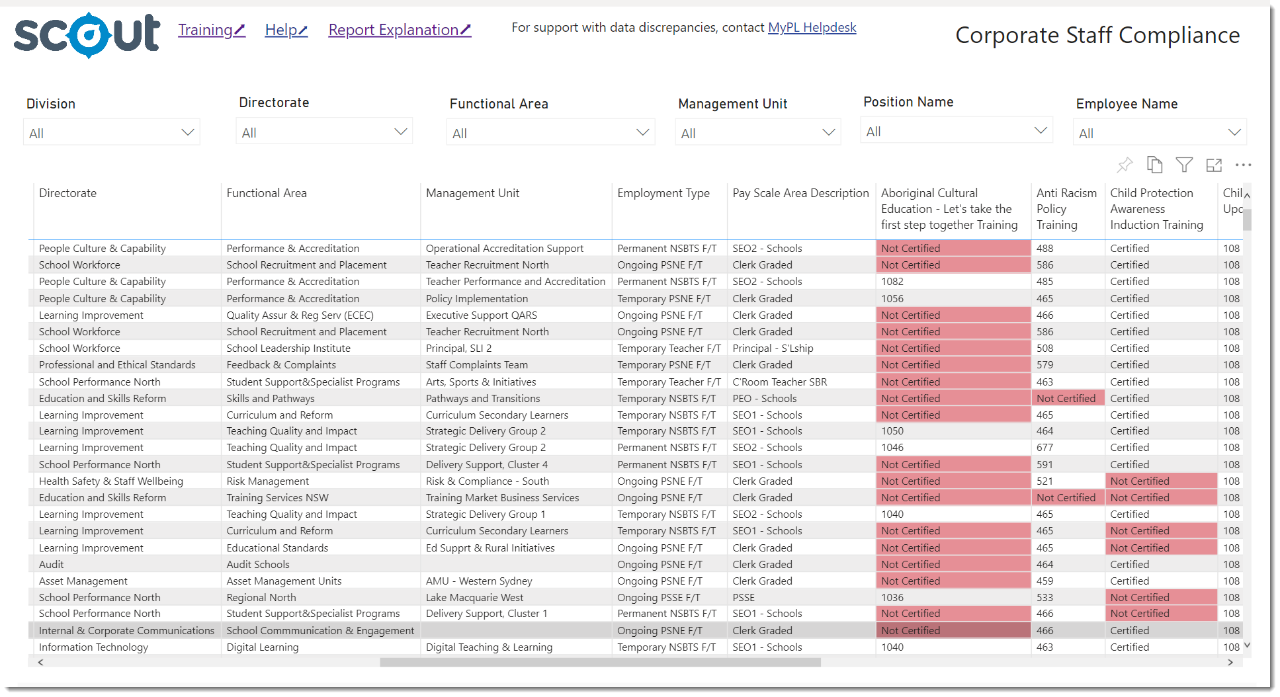
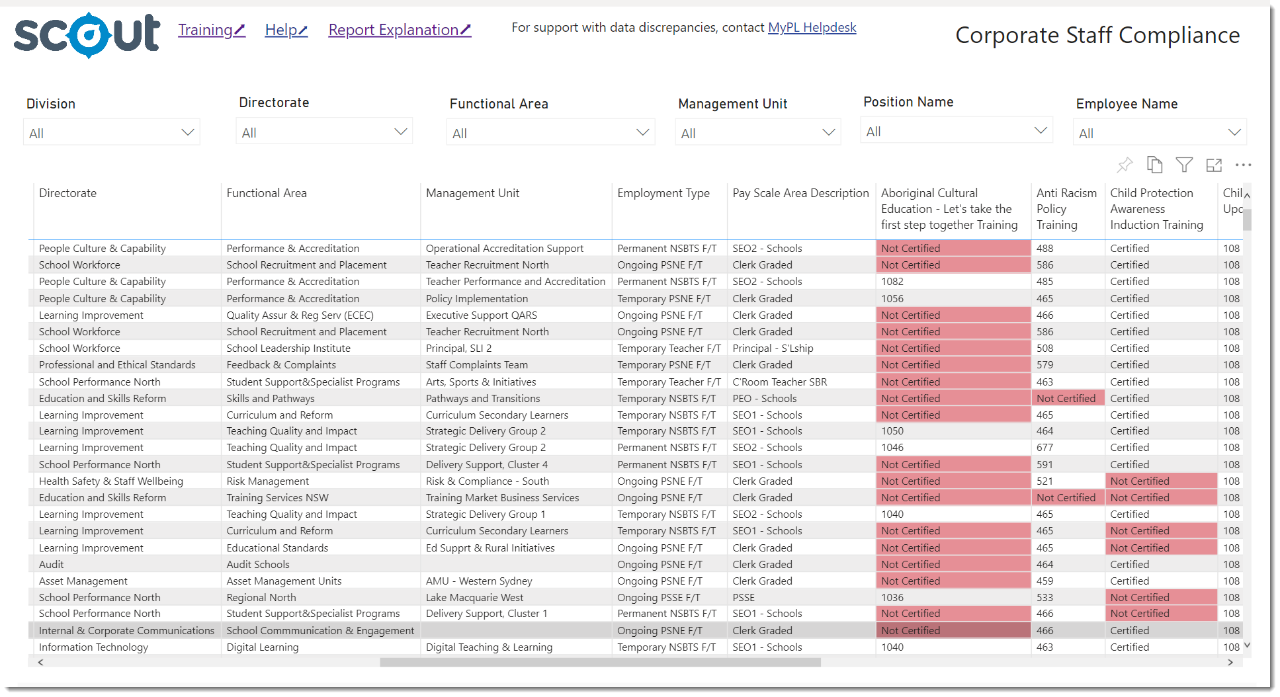
Data fields
Staff can use the definitions of terms in the below table to support their interpretation of data.
| Report Column | Explanation |
|---|---|
Employee ID |
Standard DoE Employee ID (or serial number) |
Employee email |
Standard DoE Employee email |
Name |
This field shows staff members’ preferred name, which may be different to their email. |
Position name |
Current position, (including any higher duties or secondment to another area). |
Employee classification |
The current employee classification is shown, reflecting any current higher duties assignment. This data is relevant as some courses are mandatory for leadership roles. |
Position start date |
The start date for the current position and reflective of any higher duties assignment. |
Position end date |
The end date for the current classification for the current position and reflective of any higher duties assignment. Permanent positions are set to a date far in the future. |
Days until end date |
If there are less than 28 calendar days remaining in the current position, data will be displayed in red. Note that this may indicate: the end of higher duties, a temporary contract or a casual nomination period. |
Mandatory training for corporate staff
Courses that have not yet been completed or those that need to be renewed are highlighted as 'Not Certified'.
Courses close to expiry are also highlighted, indicating further action may be required. If there are less than 28 calendar days remaining until course expiry, the data will be highlighted.
One-off courses with no expiry are either Certified, Not Certified or N/A depending on when the course was included as mandatory induction training.
Each course is listed below, with additional information if applicable.
Report Column |
Additional information |
|---|---|
| Aboriginal Cultural Education days until expiry | N/A |
Anti-Racism Policy days until expiry |
N/A |
Child Protection Awareness Training (CPAT) |
CPAT is a one-off course mandated for staff who commenced with the department on January 1 2006. To support principals and staff managing their current workload, only those staff who commenced with the department after January 1 2020, will be required to retrospectively complete the course. Staff appointed between January 1 2006, and January 1 2020, will be recorded as ‘N/A’ although they have not completed the course. This recognises that these staff have since completed multiple annual mandatory Child Protection training courses and also takes account of the significant workload associated with all non-compliant staff being required to complete CPAT retrospectively. Where ‘Not certified’ appears, the staff member commenced after January 1 2020 and has not yet completed this mandatory requirement. They are required to do so. If the employee has completed the training (regardless of start date), it will be recorded as ‘Certified’. |
Child Protection Update days until expiry |
|
Code of Ethics and Conduct (PSC) |
The new Code of Ethics and Conduct (PSC) for NSW Government Sector Employees (the new Code) supersedes Code of Conduct training and Code of Conduct refresher training. The new Code of Ethics and Conduct (PSC) for NSW Government Sector Employees comes into effect from 1 November 2024. All staff must be compliant with this training by 1 November 2024. |
Cyber security training - all staff days until expiry |
N/A |
Data Breach preparedness days until expiry |
N/A |
Fraud and Corruption Control days until expiry |
N/A |
PID - Reporting Serious Wrongdoing |
All Staff are only required to complete this course once. It will be rolled out to everyone in February 2024 and then needs to be done at commencement by new starters. |
WHS Induction for Employees |
This is a one-off course that was mandated in March 2015. Those staff who commenced with the department before this date and who have not completed this course will be recorded as ‘N/A’. Where ‘Not certified’ appears in red, the staff member commenced from March 2015 onwards and has not completed this mandatory requirement. |
Mandatory training for specific roles
These courses are mandatory for specific roles. Where possible, the Staff Compliance report maps the role to course completions.
Courses that have not yet been completed or those that need to be renewed are highlighted as 'Not Certified'.
Note: If a staff member’s role does not require them to complete role-specific training, the report will display ‘Not Certified’.
Courses close to expiry are also highlighted, indicating further action may be required.
Each course is listed below, with additional information if applicable.
| Course name | Description |
|---|---|
| Managing Data Breaches days until expiry | In addition to Reporting Data Breaches, this course is mandatory for data owners, which is determined by the relevant business unit. Managers are responsible for ensuring staff with this responsibility complete the training as this report cannot determine these roles. If a staff member has not completed the certification, ‘Not Certified’ is displayed. |
Declaration of Private Interests |
This course is required to be completed by all Public Service Senior Executives (PSSE) including those acting as senior executives for more than 28 days, contractors in PSSE roles, and nominated non-executives. |
Cyber security training - staff with technology and financial delegations days until expiry |
In addition to the Cyber security training - all staff module, this course is mandatory for specific staff with privileged access to systems, including IT system administrators, EDConnect, Finance and Payroll staff. Managers are responsible for ensuring staff with this responsibility complete the training, as this report is unable to determine these roles. If a staff member has not completed the certification, ‘Not Certified’ is displayed. |
Cyber security - PSSE staff |
In addition to the Cyber security training - all staff module, all PSSE staff are required to complete this training. |
| Declaration of Private Interests | This course must be completed by all Public Service Senior Executives (PSSE), including those acting as senior executives for more than 28 days, contractors in PSSE roles, and nominated non-executives. |
PID - Reporting and Responding to Serious Wrongdoing |
This course is mandatory for managers, disclosure officers, and the Secretary. For those who have not completed the certification, 'Not Certified' is displayed and highlighted. For staff who do not require certification, ‘N/A’ is displayed. |
Further personnel information
| Report Column | Explanation |
|---|---|
Employee ID |
Standard DoE Employee ID |
Using the report
The slicers at the top of the report allow you to select your functional area, position type, and particular staff member or management unit.


Hold control (Windows) or command (Mac) to make multiple selections.
Use the eraser icon to clear any selections and view all available options in that slicer.
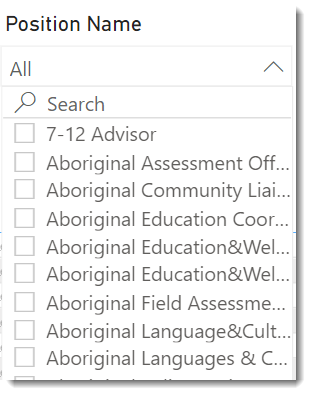
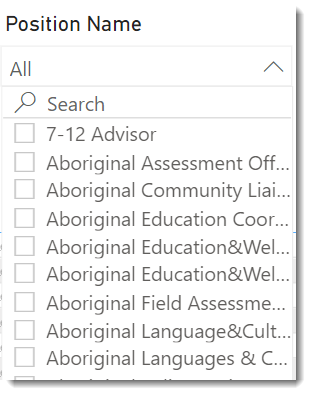
View the table
Your selections will be automatically applied to the table.
The table displays selected staff, along with position information, training identifier and days remaining on relevant training certification.
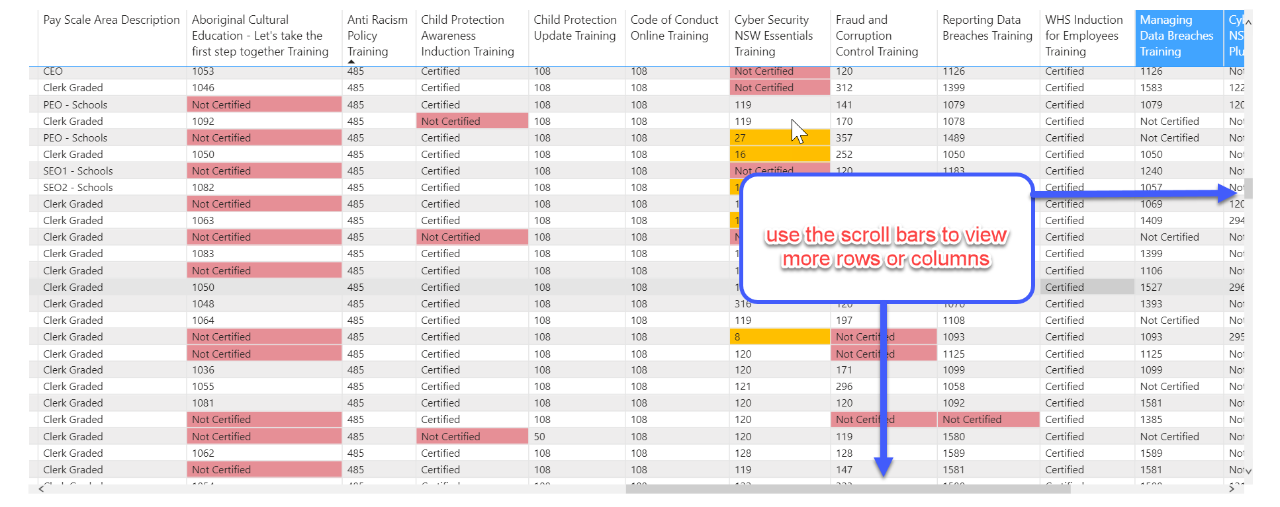
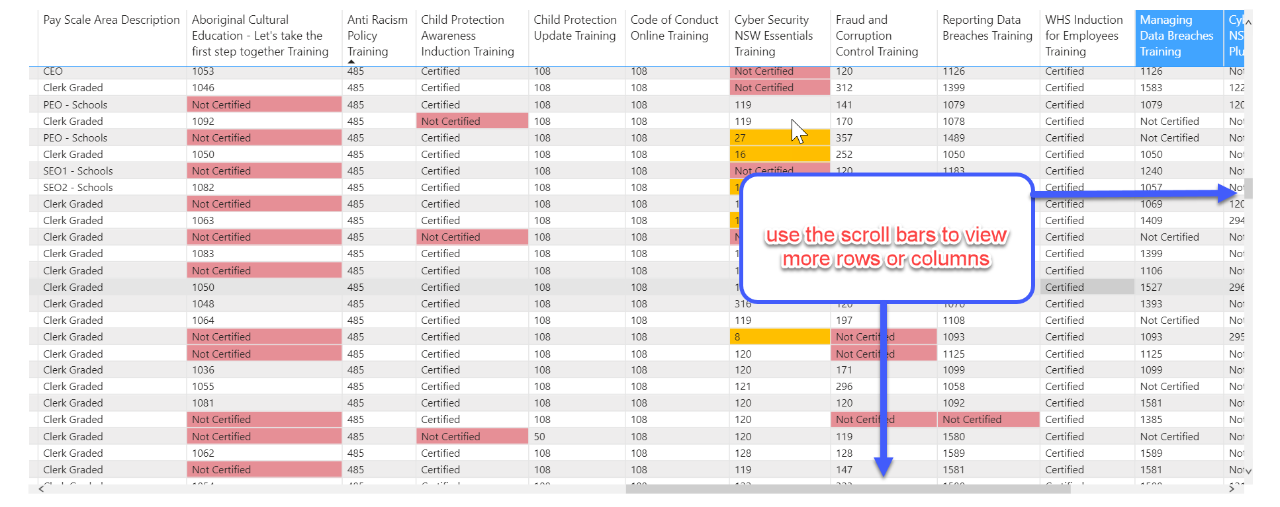
Information can be sorted by the value in any column that displays a black arrow when hovering on the column heading. Click or select the column heading to sort the table by that column, click or select again to reverse the order.
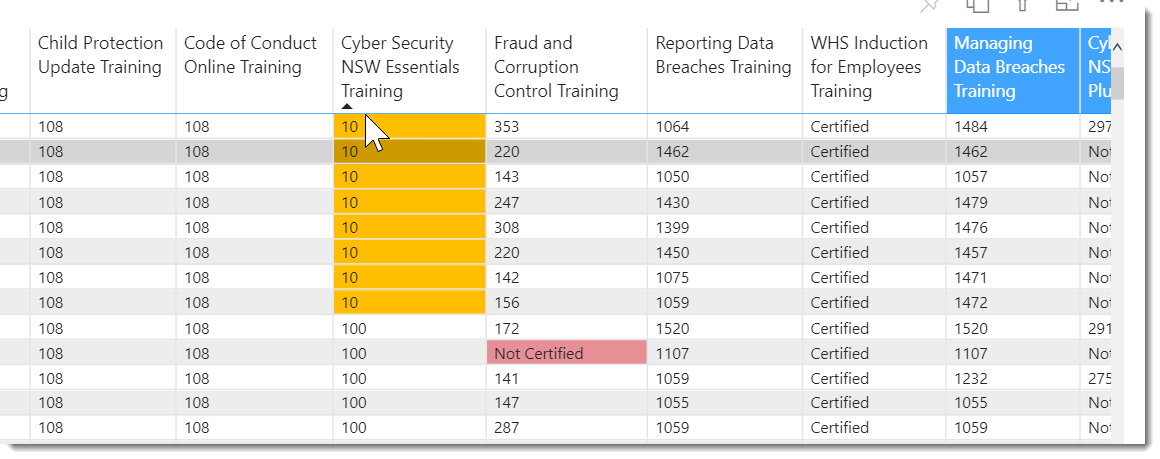
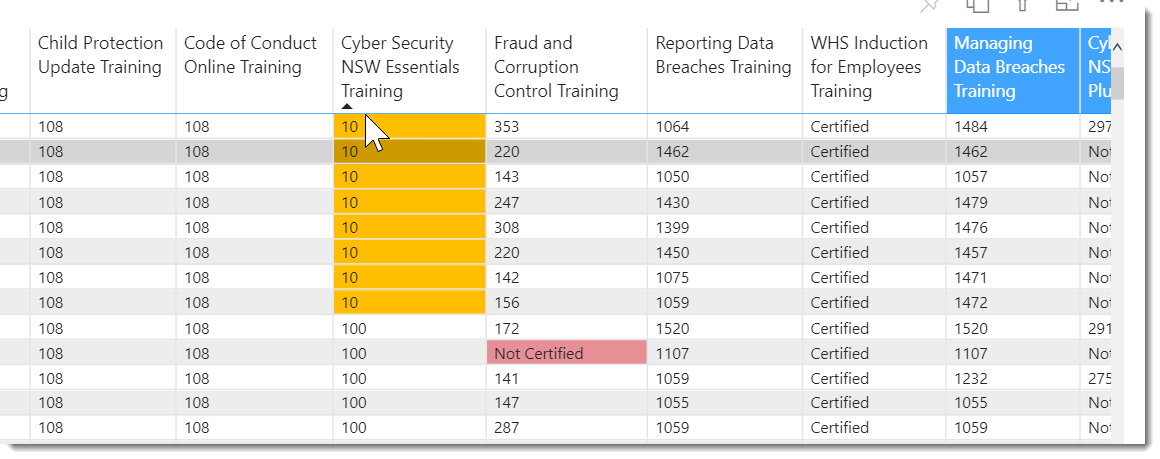
Export data
You can download the results in this report for further analysis using the ‘More Options’ tab on the top right of some charts. Click on the three dots, or ellipsis, to bring up the menu, then select ‘Export data’.
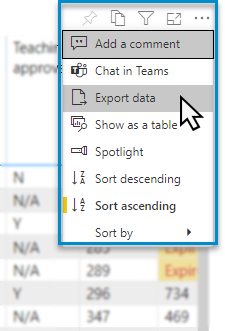
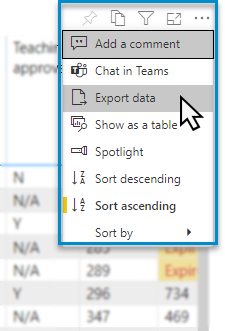
Reset to default
If you wish to remove selections you have made and return to the initial view of the report, select ‘Reset to default’.


FAQs
| Question | Answer |
|---|---|
How do I know which training is mandatory? |
|
How current is the data? |
MyPL data is updated every business day. Scout data should be available the following business day. |
How are the columns ordered? |
Personnel information, Mandatory training for all employees, followed by role-specific training |
How do I focus on a specific staff member? |
|
Why are some staff listed twice? |
If you sort by staff name, you’ll see that some staff may be employed under different contracts e.g. casual, temporary, and permanent. |
Which members of my staff have mandatory training that has expired, or was potentially never commenced? |
Sort the report by mandatory training course by clicking on the column header. E.g. sort 'Code of Conduct' in ascending order. You’ll see staff who have not completed the training, whose training has expired or is soon to expire. Training courses have different expiry periods, and Scout will report based on the expiry date. Some courses don’t expire as they only need to be done once. |
How often should I check this report? |
Set a reminder to check in on this report regularly. |
Should I download this data as a spreadsheet? |
Sorting, searching and filtering are all available tools in Scout. Alternatively, you can use the 'Export data' feature. Consider if a download will provide you with additional functionality before downloading spreadsheets with sensitive information. |
I have staff relieving in leadership positions. What am I looking for? |
Some courses are mandatory for leaders (e.g. Cyber security - PSSE staff). This report will show you staff who are currently certified. |
Do I have to collect completion certificates? |
No, the only records you need to access are for training that is not on this report currently. |
I’ve seen completion certificates for my new staff, but they are not showing in the report. What’s happening? |
Some new employees undertake training in MyPL using a non-DoE email. If so, ask the employee to raise a ticket in MyPL asking to be moved from the Schools page to the Corporate version. |
Need further support?
- See Mandatory training for corporate employees
- Other guides are available in the Digital Learning Centre.
- If you are having difficulty accessing Scout apps or reports, please contact the Support team.