Microsoft Forms
Microsoft Forms may be used by schools to conduct HSC monitoring term by term in a fully online environment.
Preparing the form
Microsoft Forms is used by Aurora College to conduct HSC monitoring each term in a fully online environment. The form provided here is based on this model. This method helps keep records centrally, or in faculties, and works well when developed within a Microsoft Team.
To save time, your school or faculty may duplicate the Example 2 – 2023 HSC monitoring form and adapt the questions to suit their practices and procedures.
Steps to prepare the HSC monitoring form:
- Visit Example 2 – 2023 HSC monitoring form
- Select the ‘Duplicate it’ button at the top right of the form
- Rename with relevant school name – HSC monitoring 2023 and adapt the questions to suit their practices and procedures


Consider sharing the form so all of the executive team can access HSC monitoring documentation. For more information visit Microsoft’s support site, Share a form or quiz to collaborate.
Collecting responses
To gather responses to your form, click on ‘Collect responses.’ You will be provided with a link to copy and share with HSC teachers in your school.
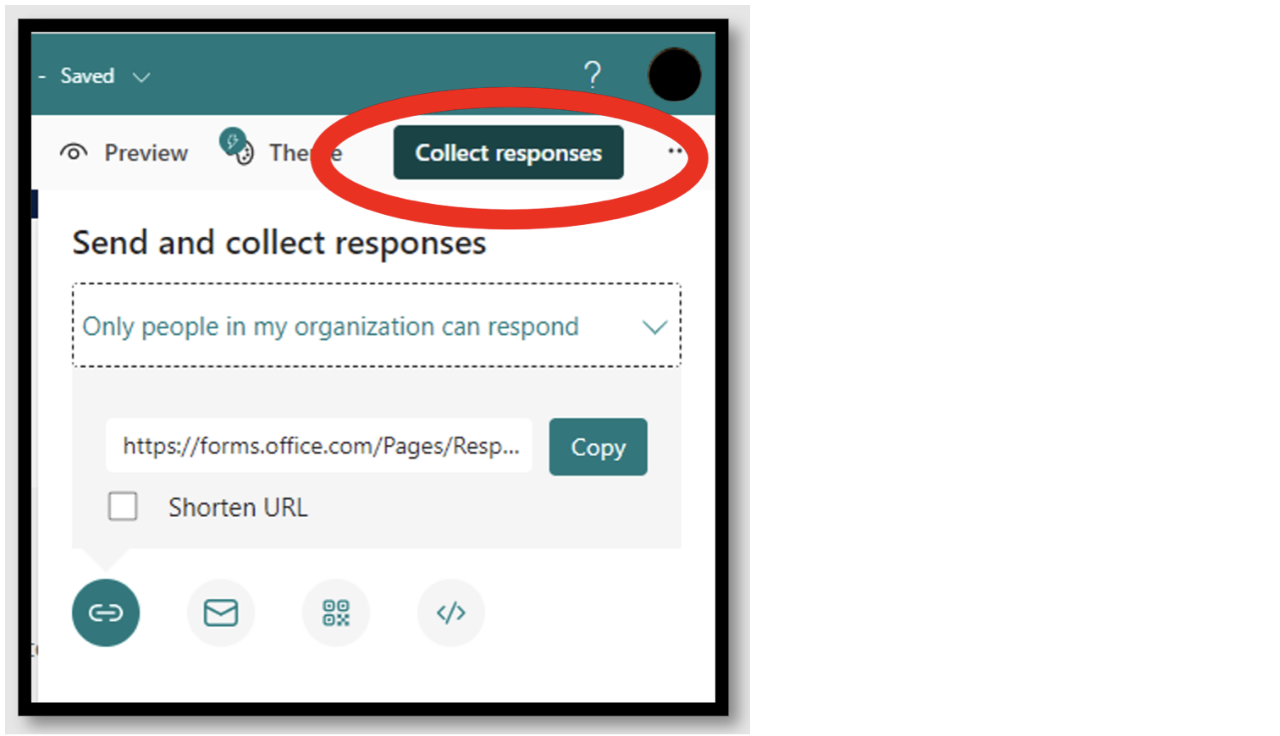
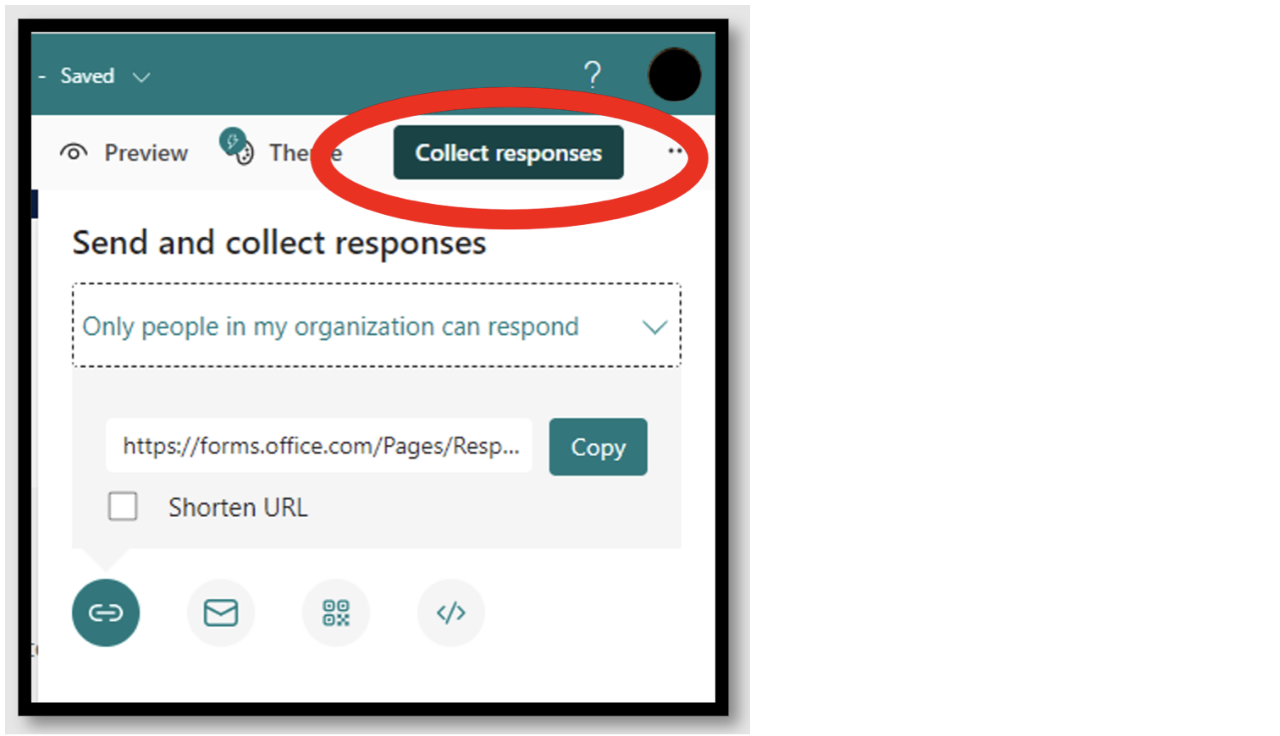
Accessing documentation
Log in to Office 365 with your Department credentials and select the forms app. Recent forms you have used will be displayed. Shared forms are found under the ‘Shared with me’ button.
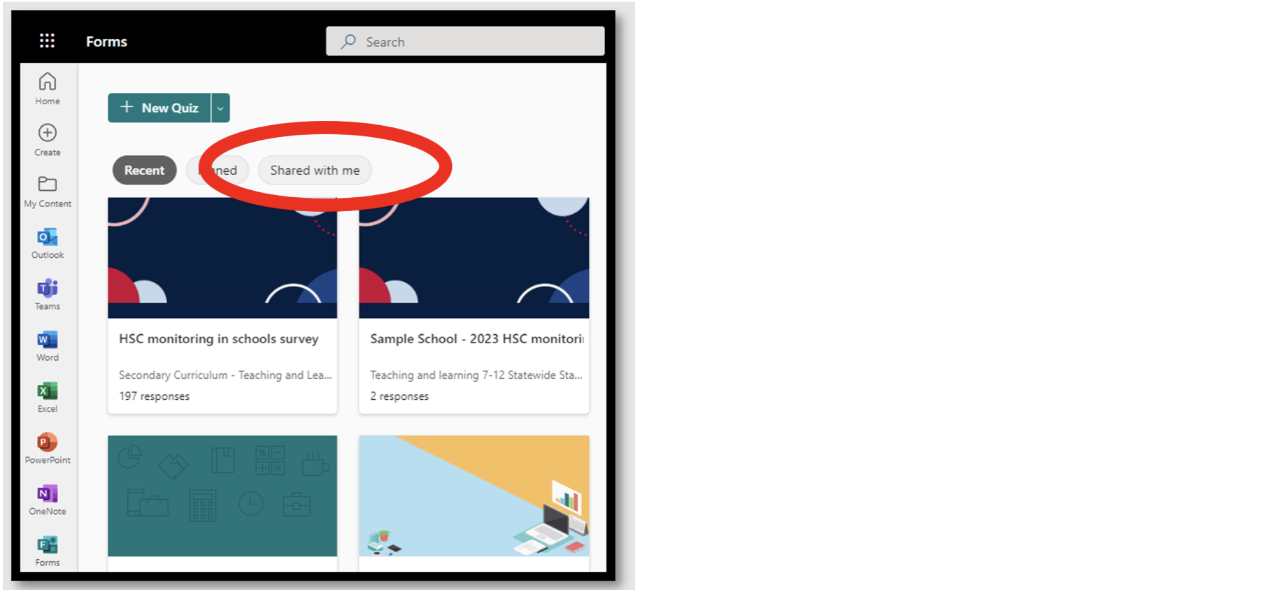
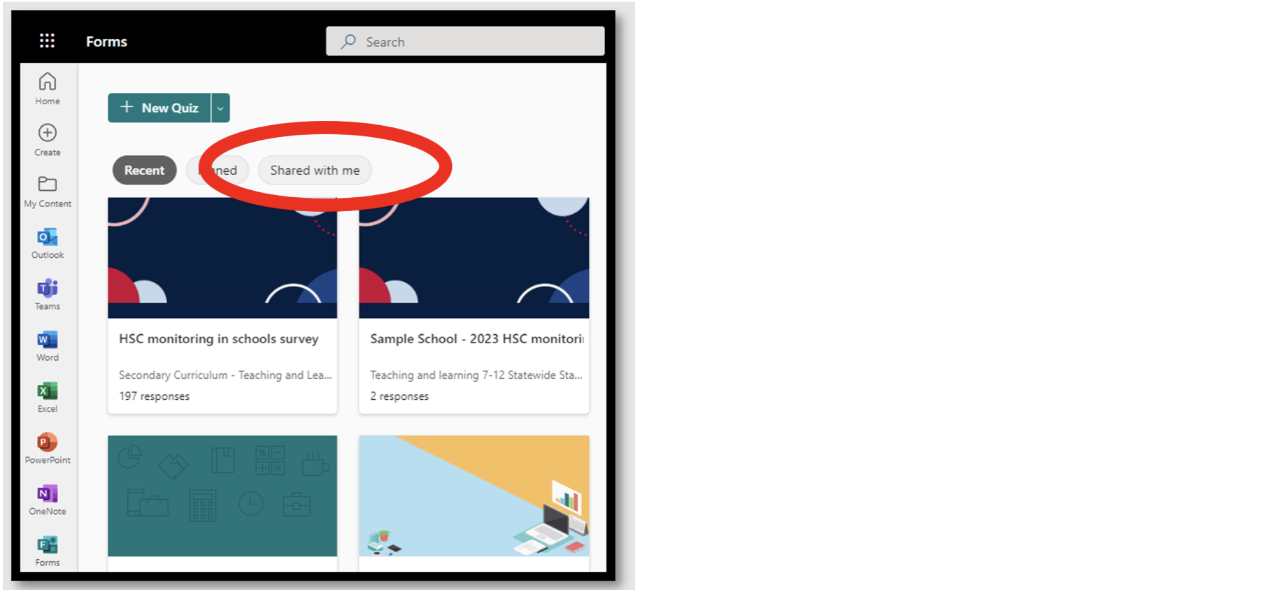
Select your form. To access responses, click on the ‘Responses’ tab.
To view individual submissions, click on the ‘View results’ button.
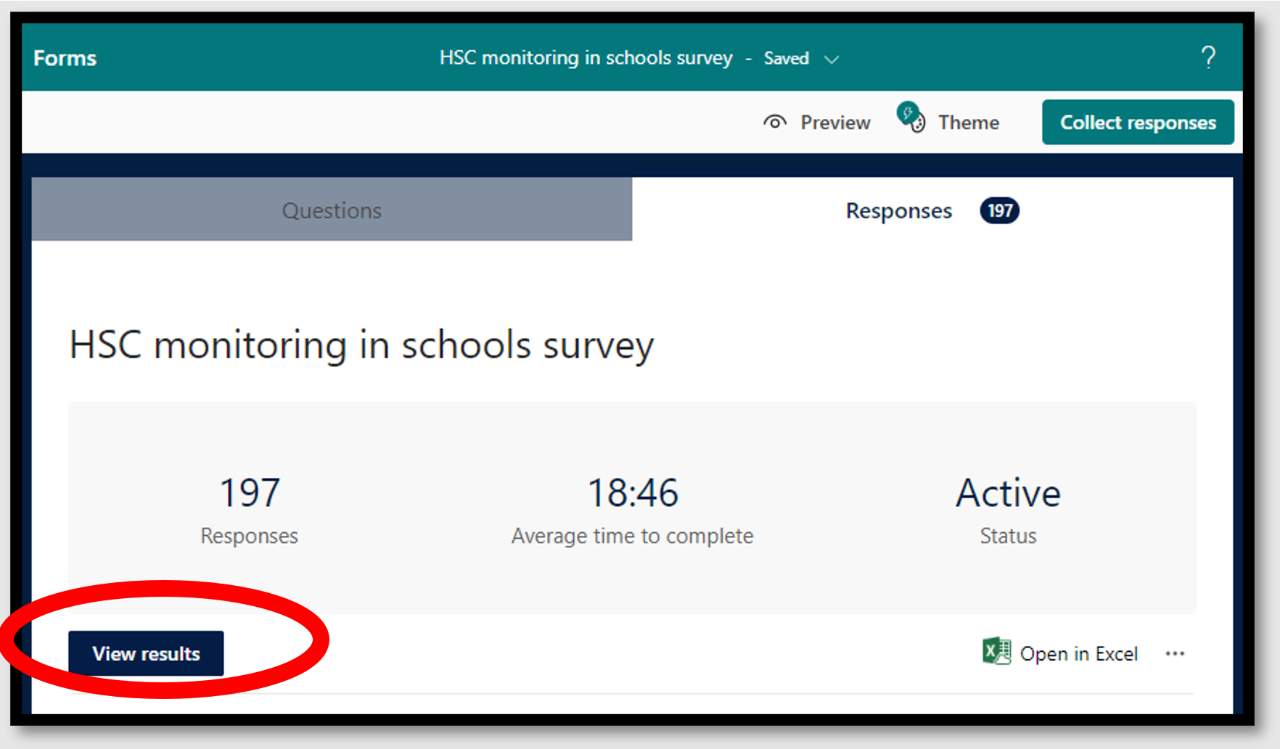
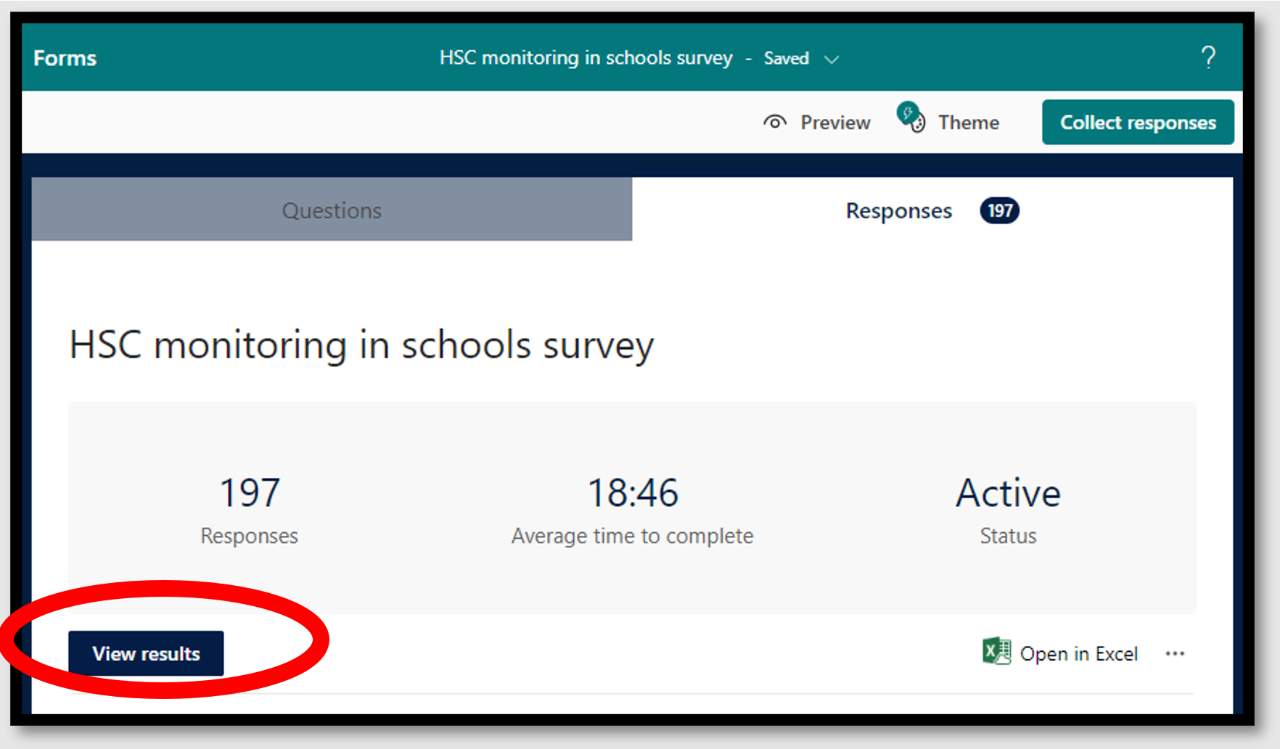
To view files submitted for a particular question, click on ‘more details.’
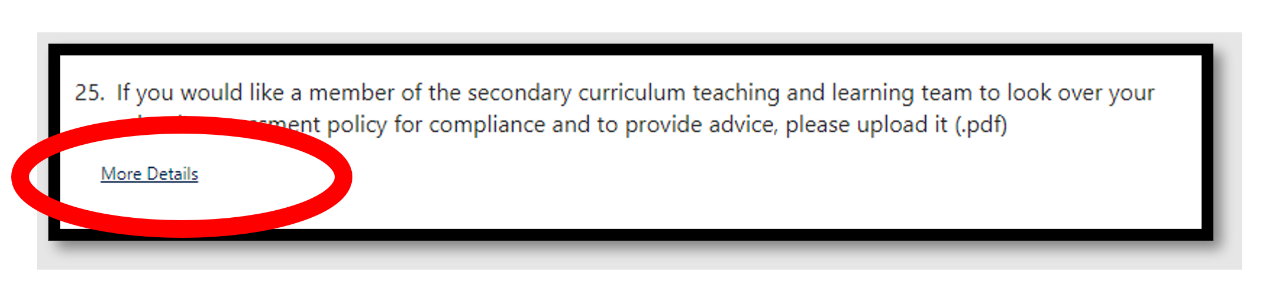
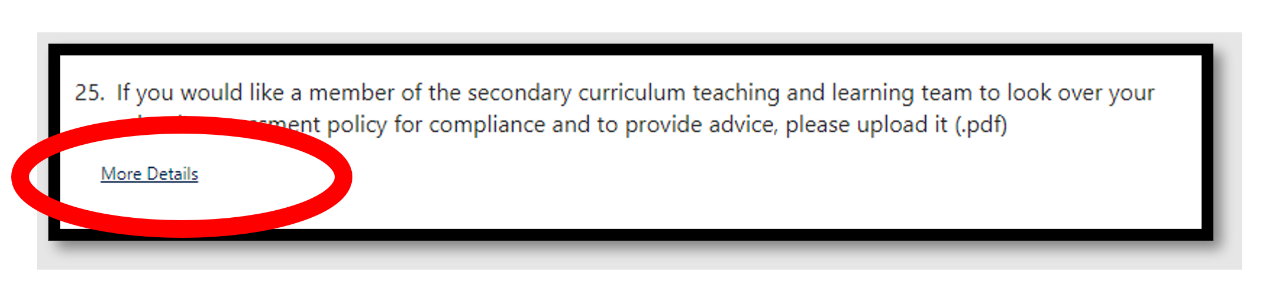
To open a file, select the file title link.
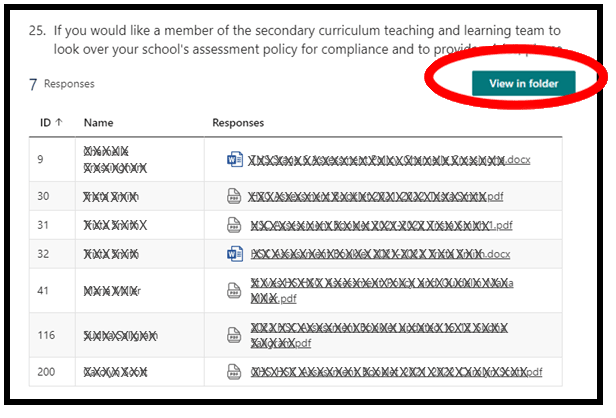
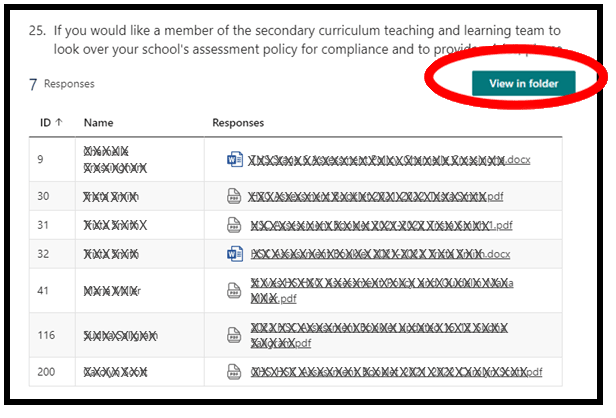
All documentation uploaded via the form is stored in Sharepoint. To view the files in Sharepoint, click on the ‘View in folder’ button and you will be shown a list of files that were uploaded to the form.
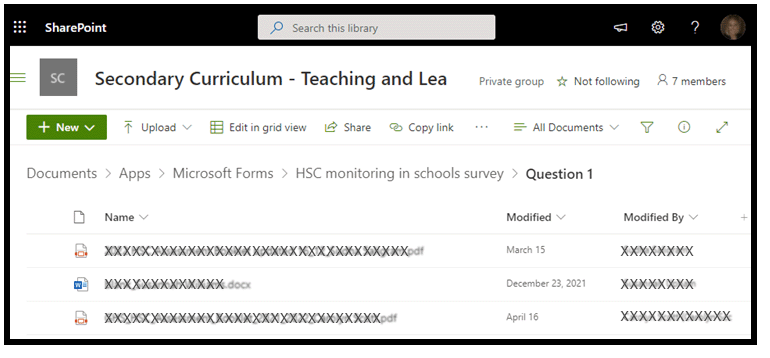
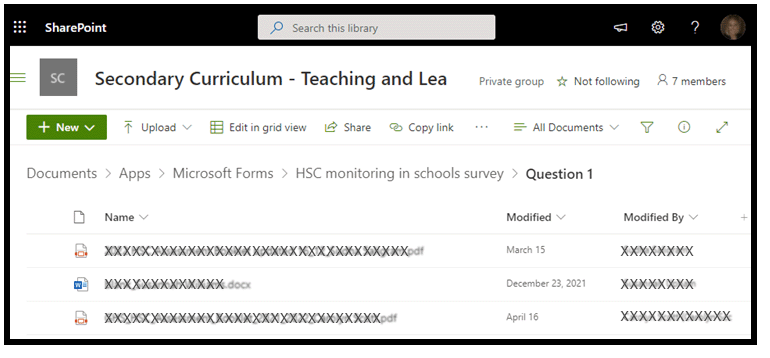
Advantages and disadvantages
Any method used for HSC monitoring has strengths and weaknesses. The use of Microsoft Forms for HSC monitoring is briefly evaluated in the table below.
Positives |
Points to consider |
|---|---|
|
|