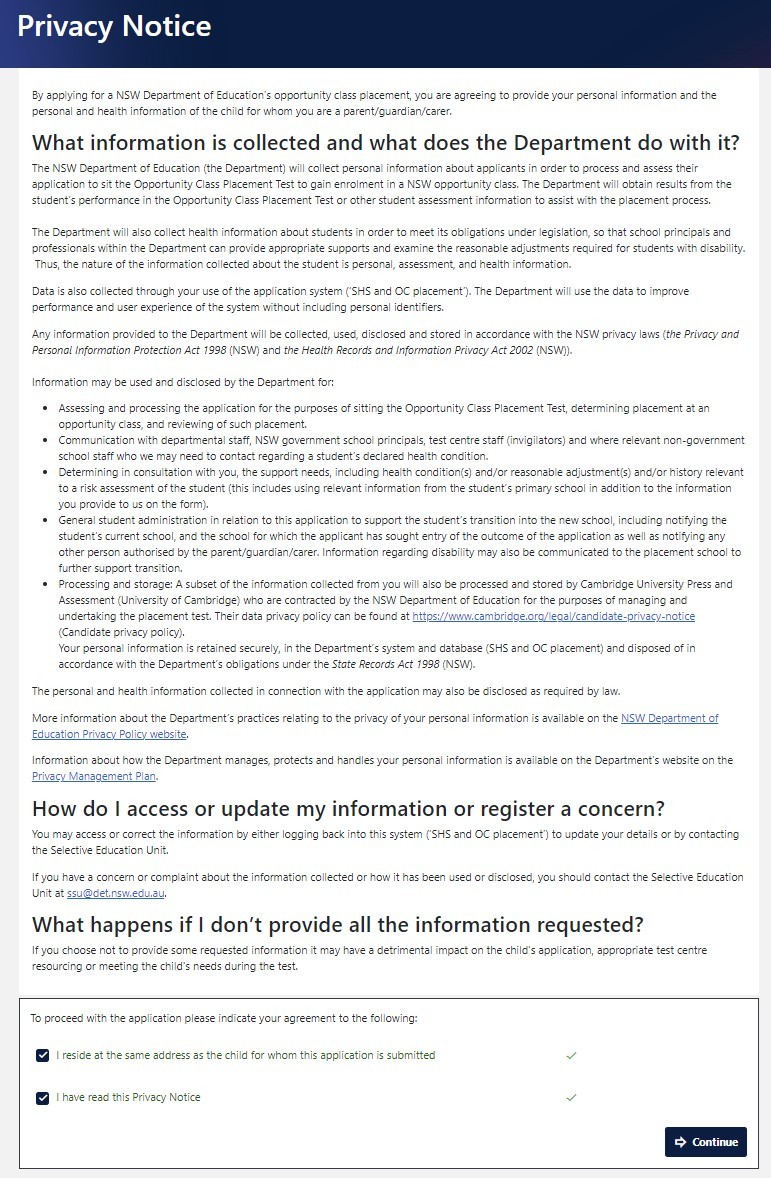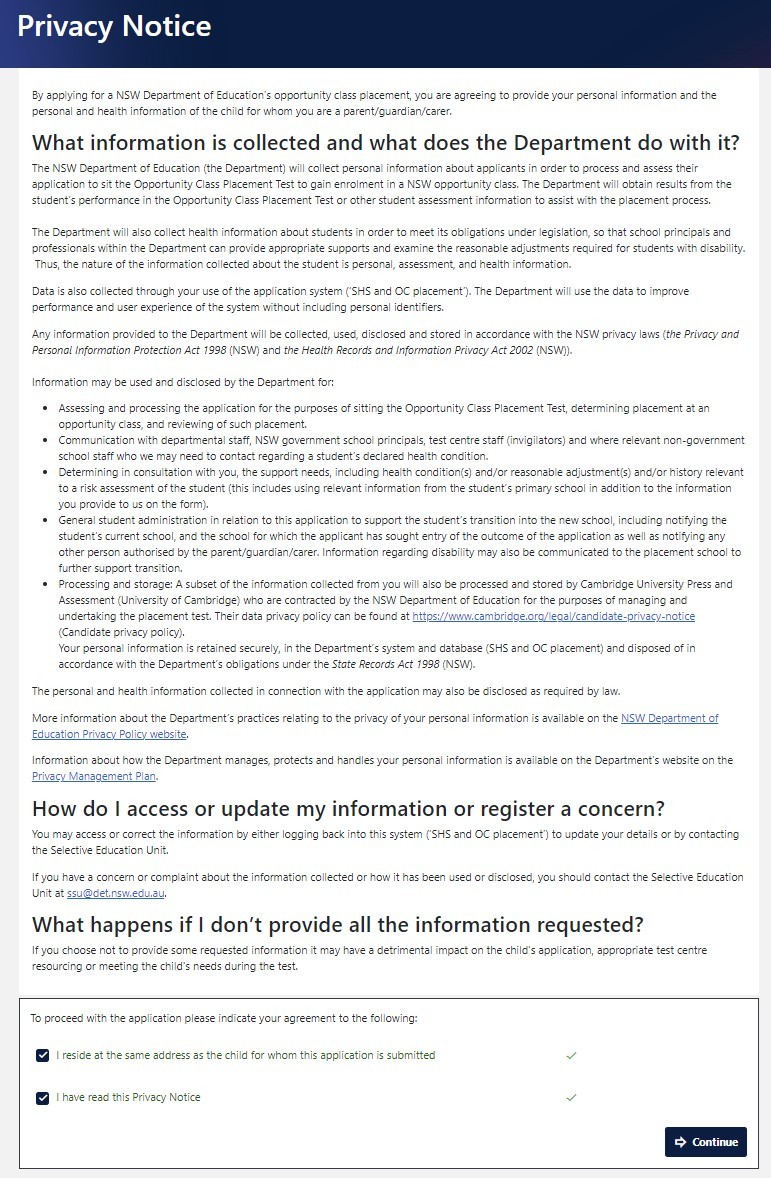To apply for opportunity class – Year 5 entry or selective high school – Year 7 entry you must use this application website.
There is a separate application process for entry to selective high schools starting in Years 8 to 12.
- Access the application website when the application period is open – see key dates.
- Select ‘Register’.
- Enter your (parent’s) name, your email address and a password (of at least 14 characters). (Do not use a student's email.)
- Complete the ‘Captcha’ tool.
- Select ‘Register’.
- You will receive an email to verify your registration. Select the verification link in the email to complete the registration process. (No email? Check your junk or SPAM folder.)
You will now be able to log in to the application website using the email address and password you provided.
Ensure you keep your email and password on-hand as you will need these details throughout the application process.
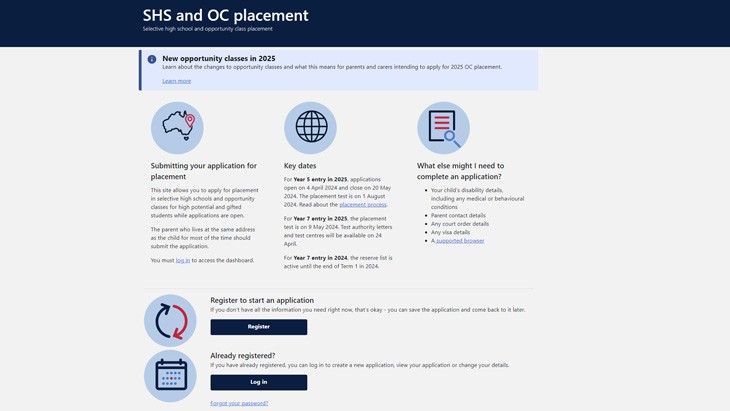
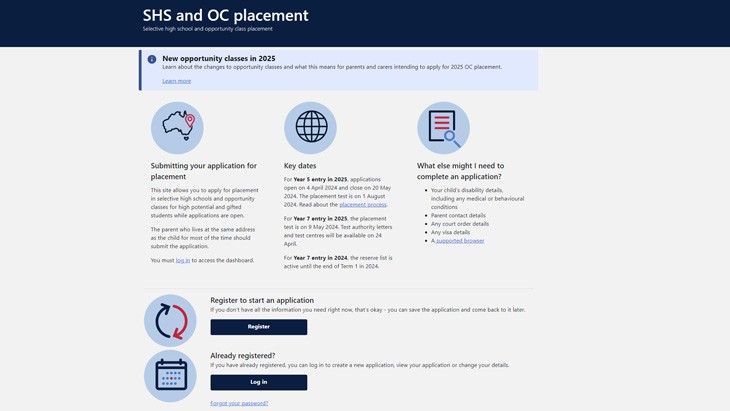
About the application dashboard
Once you have submitted your application, the application website displays your application dashboard as soon as you have logged in. It is what parents and carers use to:
- submit an application
- update submitted information – check the due dates in Key dates
- message the Selective Education Team about your application.
- get your child's Performance report and placement outcome
- submit illness/misadventure requests and appeals.
The website is best viewed in landscape view if used on a mobile device. Using the Chrome browser on a desktop computer is preferred.
To start your application, select Apply for the relevant placement – selective high schools or opportunity classes.
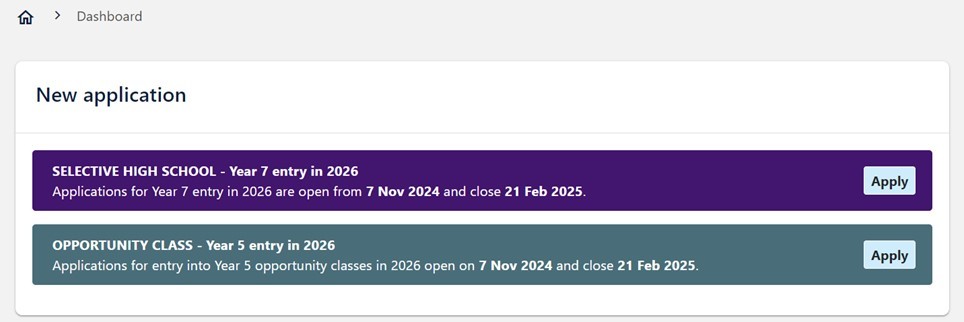
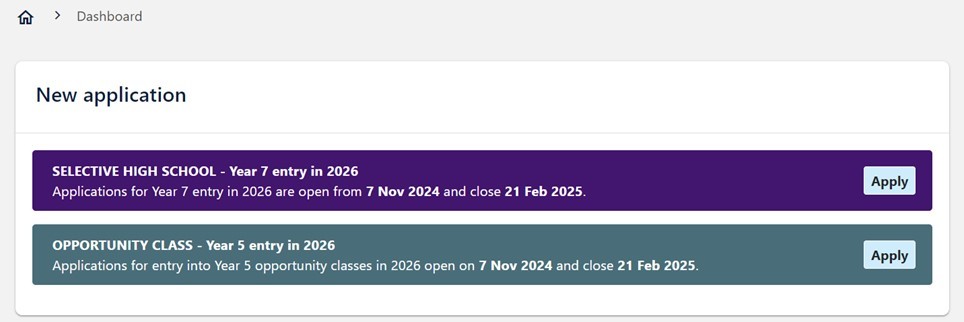
Important
After registering, you must:
- log back into the application site
- complete all the sections and their questions
- review and submit your application.
Select '2. Student details' in the menu (or click 'Next' below) to keep reading about the application website.
Do you need more help?
Where parents live at different addresses but have equal responsibility for the care of the child, the parent the child lives with for most of the time should submit the application. If the student lives with each parent for equal time, the parent the child is staying with at the time of submitting the application should apply.
Please apply only once for the same student. Duplicate applications will be deleted.
If you forget your password, select 'Forgot your password?' under the login button. Enter your email address and click 'Submit' to get an email to reset your password. Previous passwords will no longer be valid.
You can log back into your application dashboard to make updates. Please do not create a new application. Check the due dates for different updates that you can make at Key Dates.
If you do not have internet access, please use the internet at a local public library.
Please contact us for assistance if you have a disability that prevents you from using a computer.
Information privacy
The department collects information about applicants and their children to process and assess their application. This includes health information about students to meet our obligations under legislation and to provide appropriate support, such as providing reasonable adjustments for students with disability to sit the placement test.
Any information provided to the department will be collected, used, disclosed and stored in accordance with the NSW privacy laws (the Privacy and Personal Information Protection Act 1998 (NSW) and the Health Records and Information Privacy Act (NSW)).
Please refer to the full Privacy Notice within the application website for more information.
Privacy Notice
The Privacy Notice will appear when the application is started. You must:
- read the full ‘Privacy Notice’. Each applicant must understand and agree to the Privacy Notice before they can proceed with their application
- select both checkboxes at the bottom of the page to agree to the statements shown.
- select ‘Continue’.