The technology
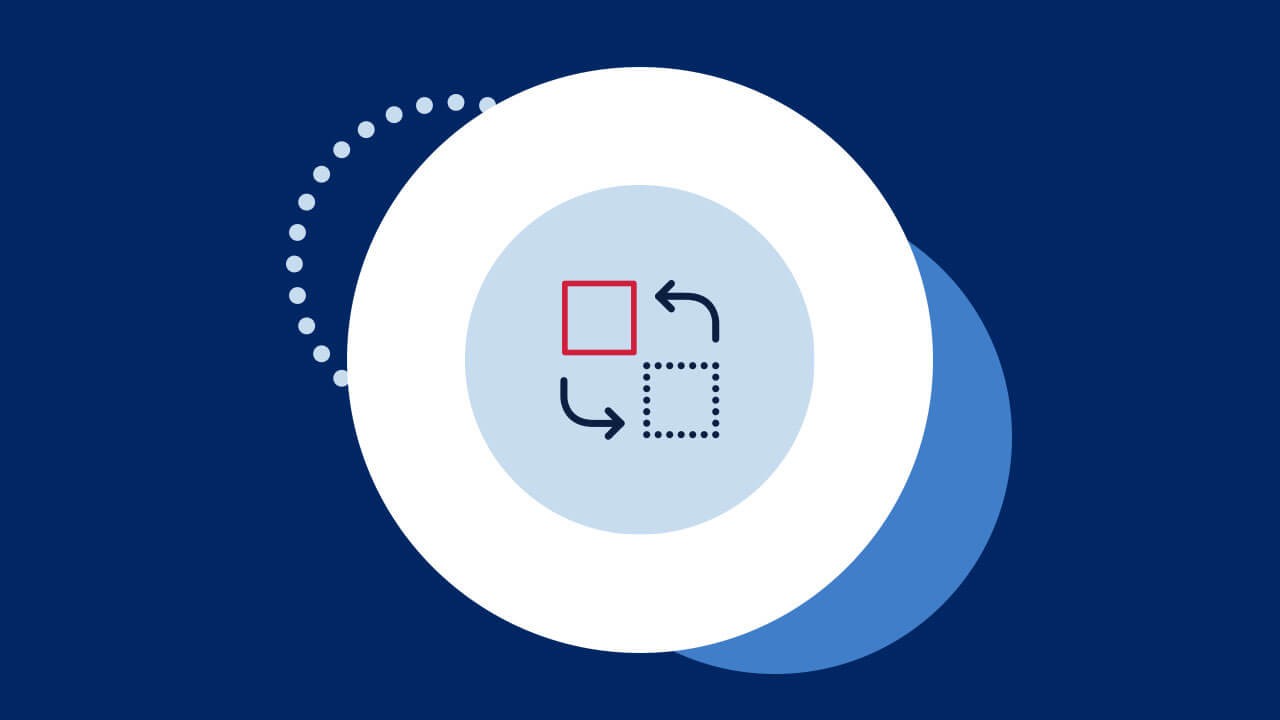
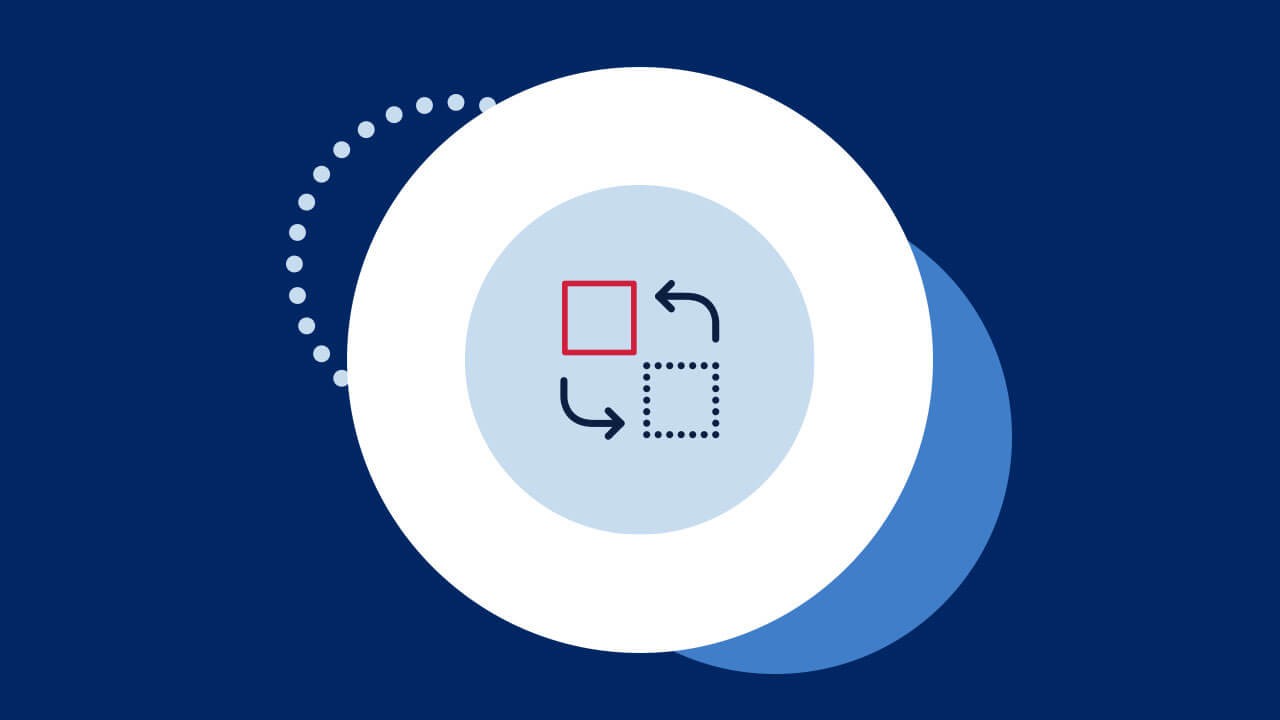
How it works
Visitors, contractors and staff will check-in using their Service NSW app or through the School Concierge app.
The school that you are checking into will receive your information and issue you with your visitor ID.
How to use School Visitor Check-in
- Install the Service NSW app on your smartphone using the App Store for your Apple phone or Google Play for your Android phone.
- Look for the QR code at school reception and scan using the QR code reader on your mobile device.
- Alternatively, you can open the Service New South Wales app on your mobile device, select School Visitor Check-in, and scan the QR code.
- If you don't have your own device, the school will have an iPad available to help you sign in.
- If you're already logged in, check to make sure your details are correct.
- Select the appropriate visitor category, such as parent or carer, contractor, or select other if you're volunteering or holding a special event.
- Enter the reason for your visit and the name of your school contact person.
- Once you have checked in, the school will issue you with your visitor identification.
- Remember to check out when your visit is complete. By checking out, you assist the school and emergency services in an evacuation event.
About the Service NSW app
School Visitor Check-in is a tool on the Service NSW app, accessible by scanning the School Visitor Check-in QR code on your phone.
You can also navigate to the tool by opening the Service NSW app and scrolling to the School Visitor Check-in tool under the ‘services’ section.
Every school will have its own School Visitor Check-in QR code for you to scan and check-in with.
School Concierge app
Every school will have a School Concierge app for check-in via a school device. This means that if you do not have the Service NSW app installed on your phone, you will be taken to a School Concierge app to fill out your details. It also means that you can use a school device to check-in via the School Concierge app if you do not have a smartphone.
Logbook
The School Visitor Check-in Logbook receives visitor records from Service NSW. The Logbook was created by the Department; is accessible on multiple devices; and is available only to delegated school staff.
Once a visitor or staff member has checked in the school will receive the record of visit in their School Logbook.
Access to School Visitor Check-in Logbook records
Only the school principal and school staff with access to the Logbook will have access to visitor records.
Departmental staff (e.g., School Infrastructure and Information Technology Directorate) will have access to the Logbook for support and compliance purposes.
If you have a question about School Visitor Check-in, please email your school.
Data, privacy and access
School Visitor Check-in has been developed to connect every school across NSW with a single, secure and compliant digital solution.
The School Visitor Check-in system has been built with data integrity in mind. This means that every single school record will be maintained with accuracy and consistency.
In order to maintain an accurate visitor log, all sign in information (contact details, visitor type, check-in time, date and location, reason for visit) captured by School Visitor Check-in and accessed through the School Visitor Check-in Logbook will be stored by the NSW Department of Education on a secure database.
This information will be kept for 7 years in line with record keeping requirements. Toward the end of the 7-year period, the records will be identified for destruction, after which the Department of Education will review the records before making a decision to destroy them at the 7-year mark. This process is consistent with the Department of Education’s records management procedures.