You can make changes to your saved application before you submit it. You can also update your submitted application, including:
- update the information you have entered. For example, your contact details or school selections by the due dates.
- upload documents and supporting evidence. For example, court orders, disability information.
- withdraw your application before outcomes are released – if you no longer want your child to be considered for placement.
You can also log into your application dashboard to send us messages.
Deadlines for updating your application
Be aware that there are specific dates when you can no longer update your application yourself. You may have to ask the Selective Education Unit to make a change.
If your application details change, it is your responsibility to update your application by the due dates.
For example, there are strict due dates to:
- submit an application
- add supporting documents to your reasonable adjustments application
- change your child's current school
- change your child's personal details
- change your school choices
- change the student photo attached to the application.
Check the full list of Key dates for your placement year and program.
Changing your school choices
Ensure you make any changes to your school choices before the specified due date in the Key dates.
If you have experienced exceptional circumstances that might require a change after this date, please refer to the Selective high schools and opportunity classes placement procedures for more information and the evidence you need to submit for special consideration.
How do I update my application?
You can change your answers to the application questions.
- Log in to the application website (this will now take you to your 'application dashboard' page).
- Select the 3 dots under the 'Action' column and then 'Update application'.
(Or select 'Withdraw application' if you want to cancel your application for placement in all schools.) - Make your changes and then resubmit by selecting 'Submit application'.
Screenshot image of the application dashboard
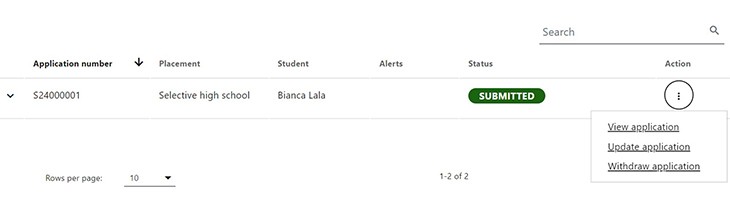
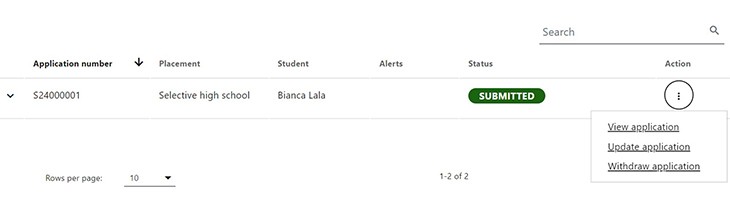
IMPORTANT: After making your updates, remember to press 'Submit application' at the bottom of the page. Check that the status is showing ‘Submitted’.
How do I ask questions about my application?
Most questions have been answered within the web section you are on now – Selective high schools and opportunity classes. Be sure to read through the information provided here.
If your question is not covered, the quickest way to contact the Selective Education Unit is by sending a message through the application website.
We also use the messaging area in the application site to send you important information about your child's application. We will notify you of a new message by sending an email alert to the email address you used to register your account.
Sending and getting messages
You can send a message to the Selective Education Unit through the application website and attach any supporting documents that we have asked for.
- Log in to the application site. This will now take you to your 'application dashboard' page.
- In the messages section you can see a list of any messages we have sent you.
Click on the message subject to open it. - To send us a message, select '+New message'. Write your message and add any attachments, if needed, and then select 'Send'.
Screenshot image of the messages area in the application dashboard
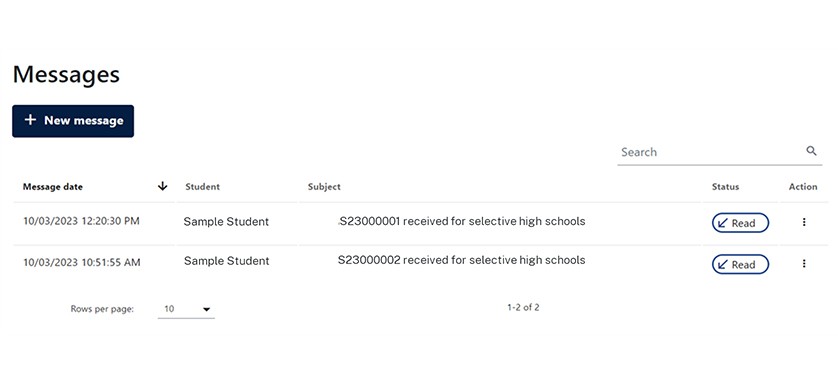
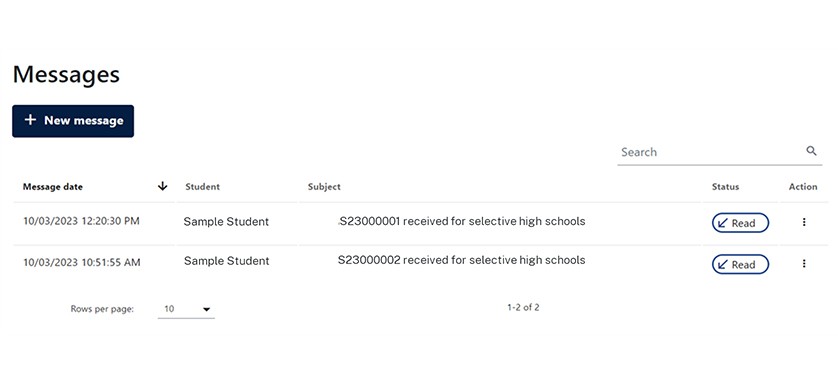
Screenshot image of the new message screen
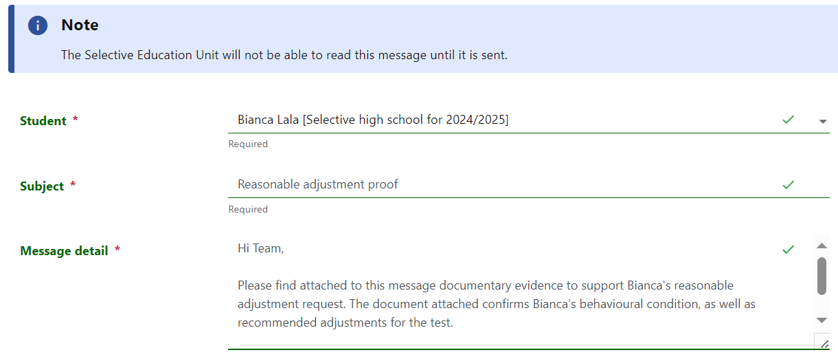
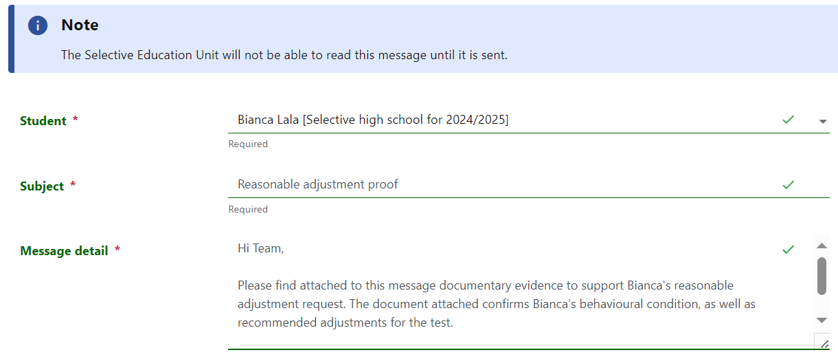
How do I upload documents and supporting evidence?
You can send us a message in the application site and attach any supporting documents that we have asked for.
- Follow the instructions above to start a new message.
- Select 'Add attachment'.
- Select 'Attachment category' and choose the file location (you can choose more than one).
- Select 'Send'.
Screenshot image of the 'Add attachment' area on the messaging screen
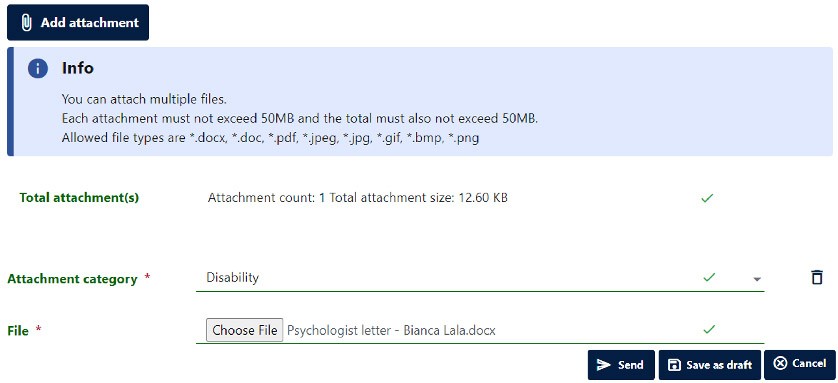
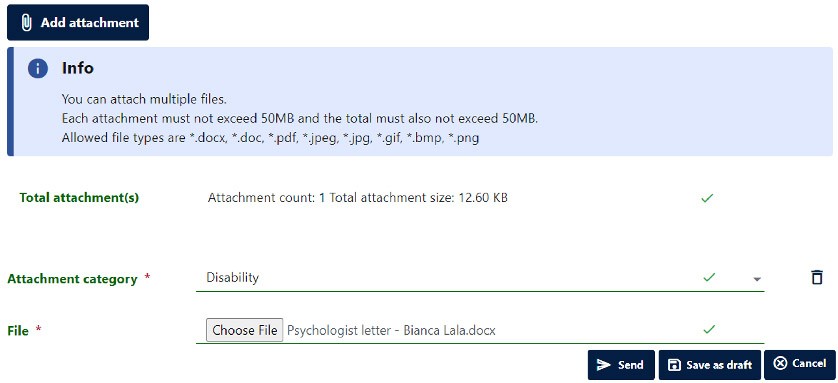
Looking for information about your outcome after the test?
For information about viewing your placement outcome, Performance report and responding to an offer, visit Outcomes.
Contact us
Sending a message through the application website is the fastest way to contact the Selective Education Unit and get a reply.
However, there are other ways to contact the Selective Education Team if you're unable to log in to the application website.