What are slicers?
Slicers allow you to filter, or ‘slice’, the information in a report to look at a smaller subset of data.
In Scout, slicers are drop-down menus at the top of each report.
Required vs optional slicers
Required slicers are mandatory and require a valid selection for the report to generate.
Required slicers are not the same across all Scout reports, but they will similarly allow for a high-level view of data.
Optional slicers are not required but if chosen will allow you to further drill down to view a subset of data.
For example, you can select a particular student group or a specific class that you teach.
Alternatively, you might want to look at the data for students sliced by Scholastic Year, Gender, Aboriginality, or EAL/D status. Where this information is available, you can use optional slicers to look only at that grouping.
Optional slicers generally default to a selection of All.


Making multiple selections
When using the slicers, you often have the option to multi-select, which means selecting more than one option.
Holding down the control key (CTRL – Windows) or command key (CMD – Mac) while selecting allows you to make multiple selections simultaneously.
The slicer selection field will indicate that you have made multiple selections.
The checkbox indicates that a slicer option has been chosen.


Clearing slicers selections
To clear selections from filters or slicers, select the eraser button that appears when you hover over the slicer.


If you wish to remove all your selections and return to the initial view of the report, select the back arrow button in the top right-hand corner of the report, then select ‘Reset’.
Or, if you are in the NAPLAN reports, select the 'Reset all slicers' button next to the slicers.
Note: The system remembers your selections even if you log out and start a new session. Always 'reset' the slicers when opening a Scout report.
VALID reports
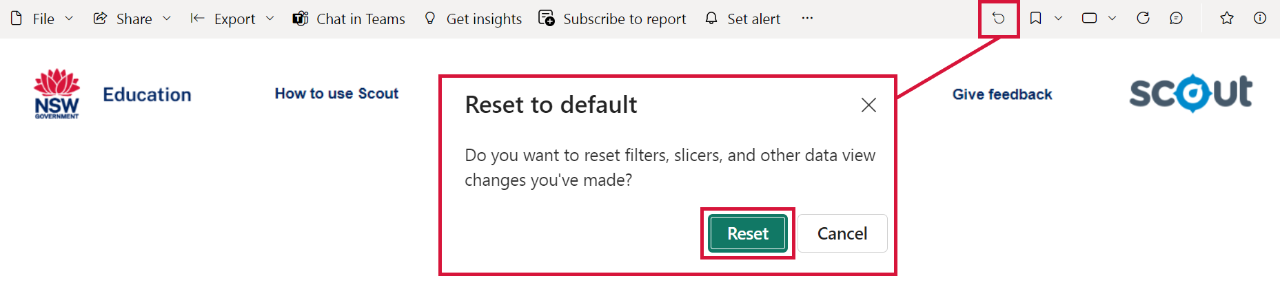
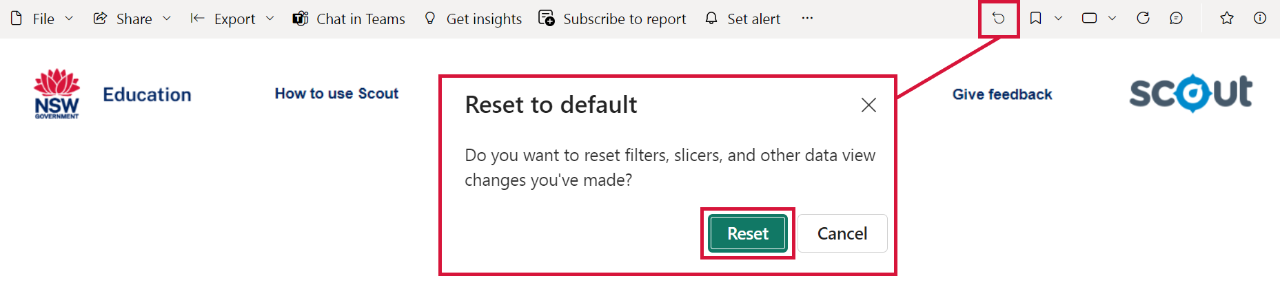
If you still cannot see data in your report, please get in touch with your dedicated Scout support team.
